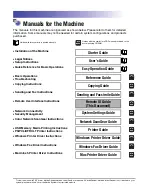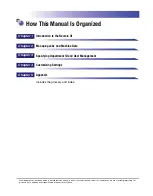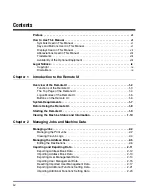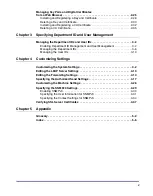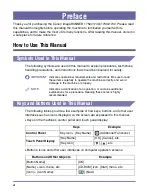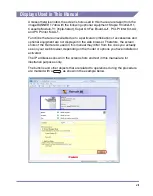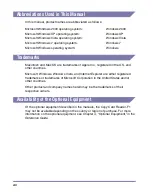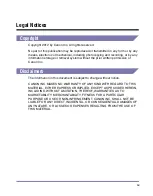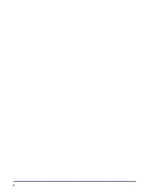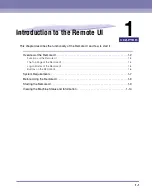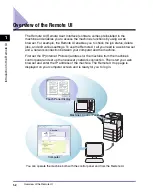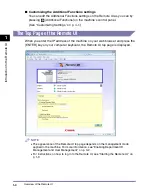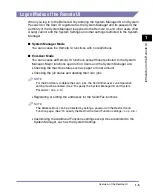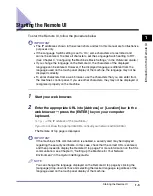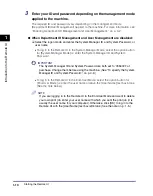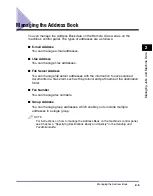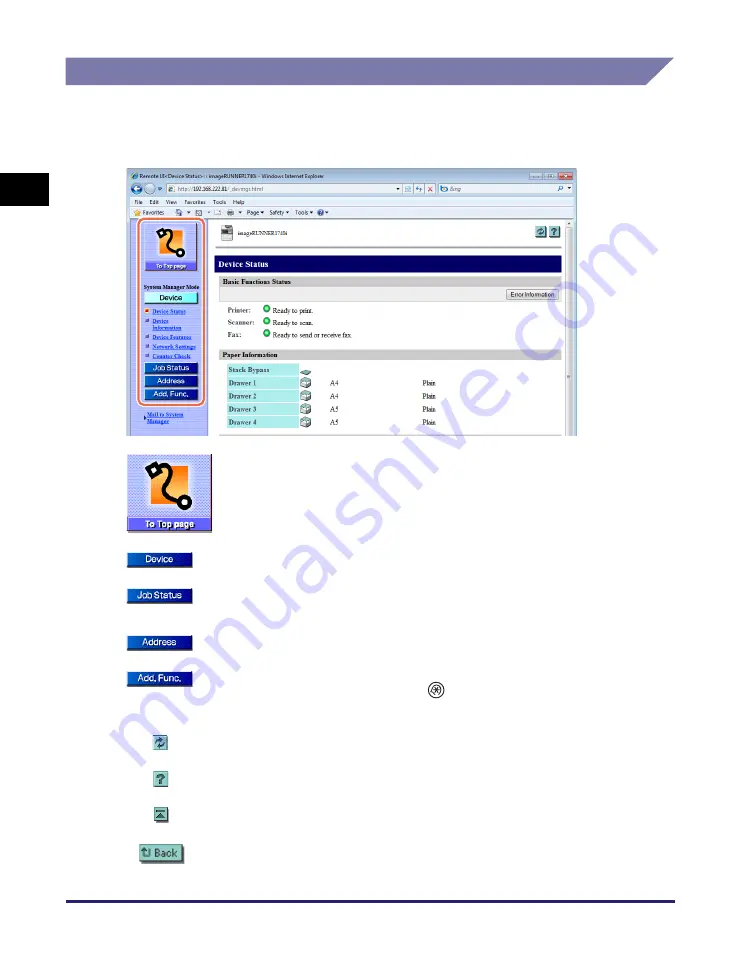
Overview of the Remote UI
1-6
In
tr
od
u
c
tio
n
to
th
e
Re
mo
te
U
I
1
Buttons on the Remote UI
After you have logged in to the Remote UI, the Device Status page is displayed.
The left frame of the page displays the buttons listed below, which allow you to
access and perform operations on other Remote UI pages.
Click to return to the Remote UI top page.
Click to display the machine status and various setting information.
Click to display the status of the jobs and the logs of the jobs
processed by the machine.
Click to manage the Address Book of the machine.
Click to specify or change various settings on the machine. This
button works similarly as the
(Additional Functions) key on the
machine’s control panel.
Click to update or refresh the current page with the latest information.
Click to display the online help for the Remote UI.
Click to return to the top of the page.
Click to return to the previous page.
Содержание 1730
Страница 2: ...imageRUNNER 1750i 1740i 1730i 1730 Remote UI Guide ...
Страница 11: ...x ...
Страница 27: ...Viewing the Machine Status and Information 1 16 Introduction to the Remote UI 1 ...
Страница 95: ...Specifying the Authorized Send Settings 4 18 Customizing Settings 4 2 Specify the necessary settings click OK ...
Страница 117: ...Verifying SSL Server Certificates 4 40 Customizing Settings 4 ...
Страница 118: ...5 1 CHAPTER 5 Appendix This chapter includes the glossary and index Glossary 5 2 Index 5 6 ...
Страница 125: ...Index 5 8 Appendix 5 ...