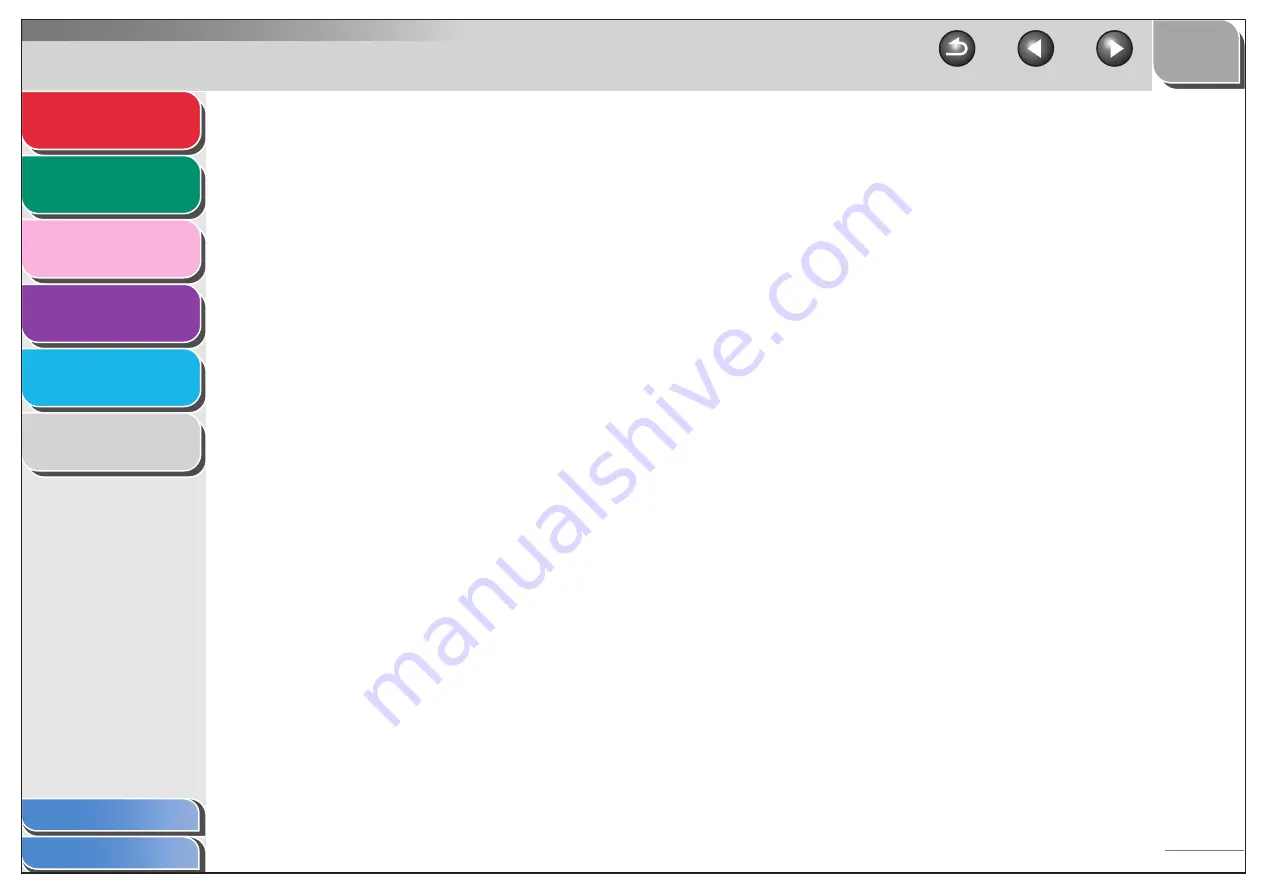
1
2
3
4
5
6
6-6
Remote reception
Activating fax reception by answering an external telephone that
is not located near the machine. You need to dial a remote
receiving ID number to start remote reception.
Report
A document printed by the machine and containing information
about the faxes it has sent or received.
Resolution
The density of dots for any given output device. Expressed in
terms of dots per inch (dpi). Low resolution causes font
characters and graphics to have a jagged appearance. Higher
resolution means smoother curves and angles as well as a better
match to traditional typeface designs. Resolution values are
represented by horizontal data and vertical data, for example, 600
× 600 dpi.
Rotary pulse
A telephone dialing system where a dial is rotated to send pulses
to the telephone switching system. In pulse dialing, you hear
clicks. In touch-tone dialing, the most common dialing system,
you hear tones. Rotary pulse dialing requires certain setting
adjustments.
RX
See Receiving.
S
Sending
A fax document that has been scanned by a fax machine is sent
over telephone lines, in the form of electrical pulses, to another
fax machine. Also called TX or Transmit.
Speed dialing
Dialing fax or telephone numbers by pressing a few keys. To use
automatic dialing, you must register the numbers in the machine’s
memory. See also One-Touch Speed Dialing, Coded Dialing, and
Group Dialing.
Standby
The mode in which the machine is on and ready to use.




































