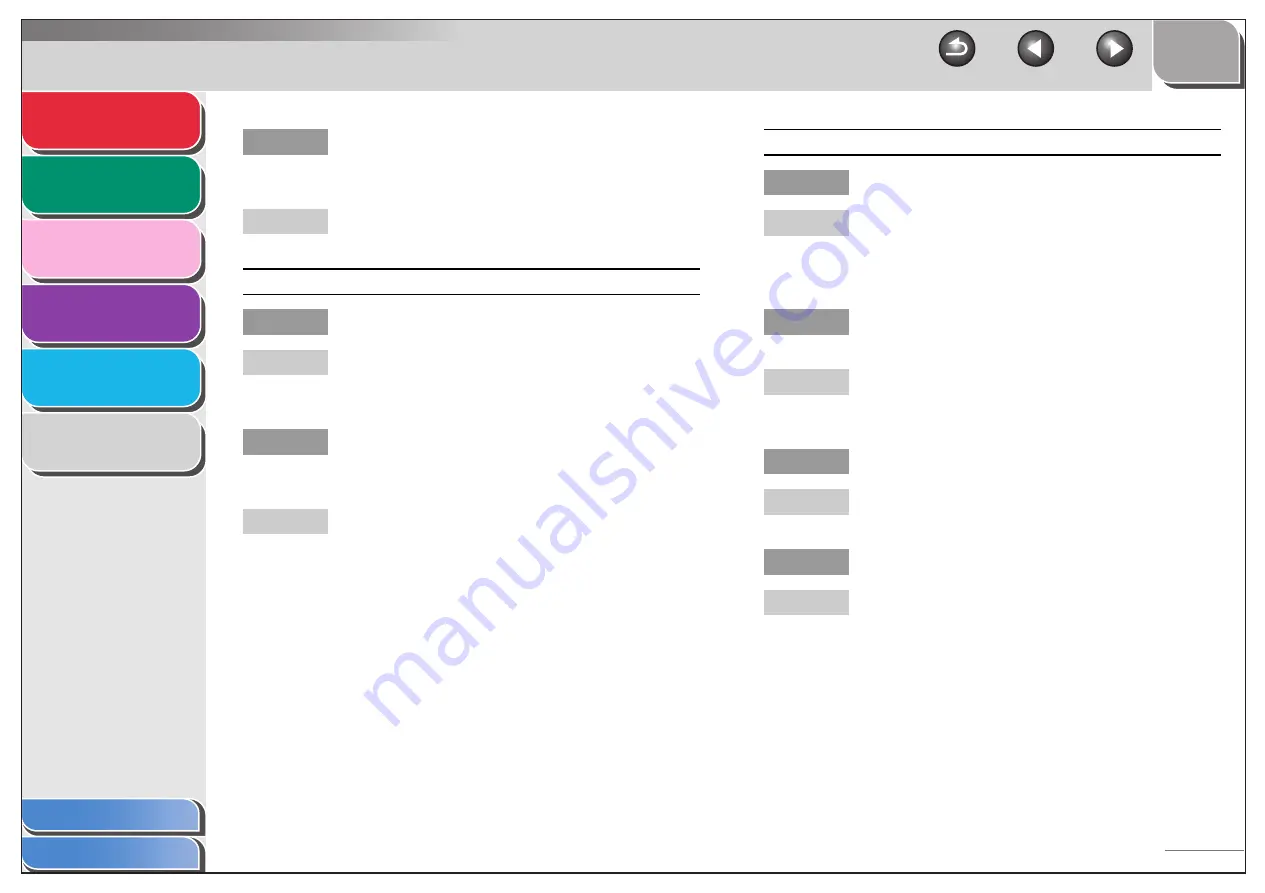
1
2
3
4
5
6
5-10
Q
Can the sender’s machine send the CNG signal,
which tells your machine that the incoming call
is a fax call?
A
Some machines cannot send this signal. In such
cases, receive the fax manually.
Cannot receive a document manually.
Q
Is the machine set to receive manually?
A
For the machine to receive faxes manually, receive
mode must be set to <MANUAL>. (See “Setting
Receive Mode,” on p. 1-7.)
Q
Have you disconnected the call by pressing
[Start] or dialing the remote reception ID after
hanging up?
A
Always press [Start] or dial the remote reception ID
before hanging up. Otherwise you will disconnect
the call.
Print quality is poor.
Q
Is the toner low or unevenly distributed?
A
Redistribute the toner inside the toner cartridge. If
the problem persists, replace the toner cartridge.
(See Chapter 10, “Maintenance,” in the Basic
Guide.)
Q
Is the correct type of paper loaded in the
machine?
A
Make sure you load paper that meets the
requirements for use. (See Chapter 3, “Print
Media,” in the Basic Guide.)
Q
Is the sender’s machine functioning properly?
A
Ask the sender to check that the scanning
components of the machine are clean.
Q
Is the machine in the toner saver mode?
A
Set <TONER SAVER MODE> to <OFF> in
<COMMON SETTINGS>. (See Chapter 12,
“Machine Settings,” in the Basic Guide.)
















































