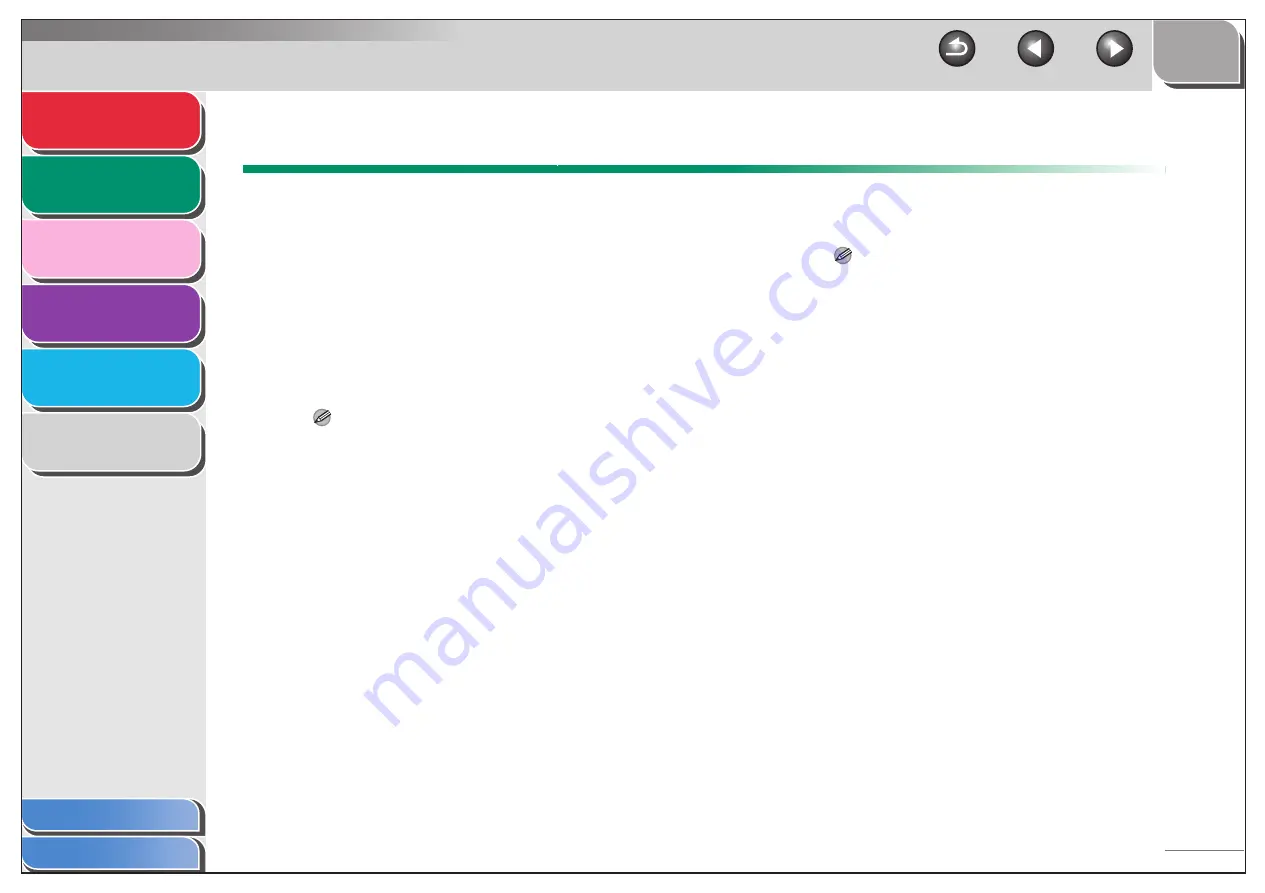
1
2
3
4
5
6
2-2
Advanced Copy Features
■
Collate Copy
You can copy documents collated into sets arranged in page
order. This feature can be used with “2 on 1 Combination” (see
p. 2-2) at the same time.
1.
Set a document.
2.
Press [Collate/2 on 1].
<COL.> appears in the LCD.
NOTE
If <AUTO COLLATE> is set to <ON> in the <COPY SETTINGS>
of the Additional Functions menu, skip step 2.
3.
Use the numeric keys to enter the desired
copy quantity (1 to 99).
4.
Press [Start].
5.
Place the next page of the document on the
platen glass, then press [Start].
Repeat this step to scan all pages. The machine prints only one
copy of each page.
6.
Press [OK].
The machine prints the rest of sets of copies.
NOTE
When scanning multiple page documents, <MEMORY FULL>
may appear in the LCD and scanning may be canceled. In this
case, the machine returns to standby mode automatically.
■
2 on 1 Combination
2 on 1 combination automatically reduces two documents to fit
on A4 or LTR size paper. This feature can be used with “Collate
Copy” (see p. 2-2) at the same time by pressing [Collate/2 on 1]
three times.
1.
Set a document.
2.
Press [Collate/2 on 1] twice.
<2ON1> appears in the LCD.
3.
Use the numeric keys to enter the desired
copy quantity (1 to 99).
4.
Press [Start].






























