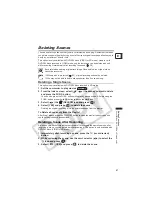90
Protecting the Disc
You can protect the whole disc in order to prevent the accidental erasure of important
recordings.
Available only with DVD-RW discs recorded in VR mode.
Initializing the disc (
91) will permanently erase all recordings, even if the disc is
protected.
1. Set the camcorder to play movies or view still images recorded on the
disc (
or
/
).
2. Press the MENU button.
3. Use the omni selector (
,
) to select the [DISC OPERATIONS]
menu and then select the [DISC PROTECT] option.
4. Select [YES] and press (
) to protect the disc.
Select [NO] and press (
) to cancel the operation and return to the menu.
5. Press the MENU button to close the menu.
MENU
(
79)
DISC OPERATIONS
DISC PROTECT