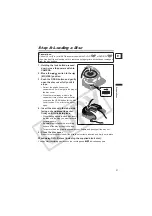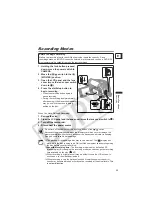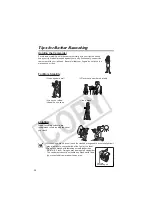35
Bas
ic
Function
s
Recor
ding
E
Recording Still Images
1. Holding the lock button pressed
down, move the power switch to
CAMERA.
2. Move the
/
switch to the
(STILLS) position.
3. Open the LCD panel and the lens
cover (move the lens cover switch
down to
).
4. If necessary, change the media for
recording the still images using
the procedure described in the
next page (
36).
• You can record still images on the
memory card or the disc. The default
media for still images is the memory
card.
• As long as you do not change the
recording destination, still images will be
recorded to the last selected media.
5. Press the PHOTO button halfway.
• Once the focus is automatically adjusted, the camcorder will beep, the
mark will
turn green and one or more green AF frames appear.
• When you press the PHOTO button on the wireless controller, the still image is
recorded immediately.
6. Press the PHOTO button fully.
The
mark and the AF frame(s) disappear and you hear a shutter sound.
Do not turn off the camcorder, change the position of the
/
switch,
disconnect the power source, open the memory card/disc cover or remove the
memory card/disc while the card access or the disc access indicator is flashing.
Doing so could result in data damage.
About the focusing frame:
This camcorder uses the 9-point artificial intelligence autofocus (9-point AiAF)
that will automatically select the best focusing frames out of nine available,
allowing you to focus on subjects even if they are not in the center of the picture
(
53).
If the subject is not suitable for autofocus,
turns yellow. Keep the PHOTO
button pressed halfway and adjust the focus manually with the omni selector
(
).
In step 5 above, the image may appear out of focus for a moment while the
camcorder is focusing.
Before using a memory card for the first time, be sure to initialize it with this camcorder
(
97).