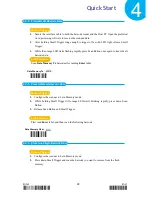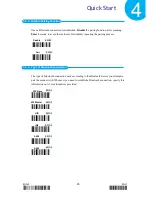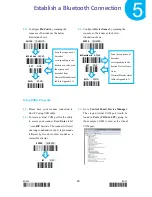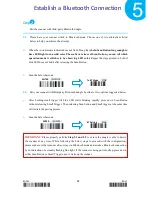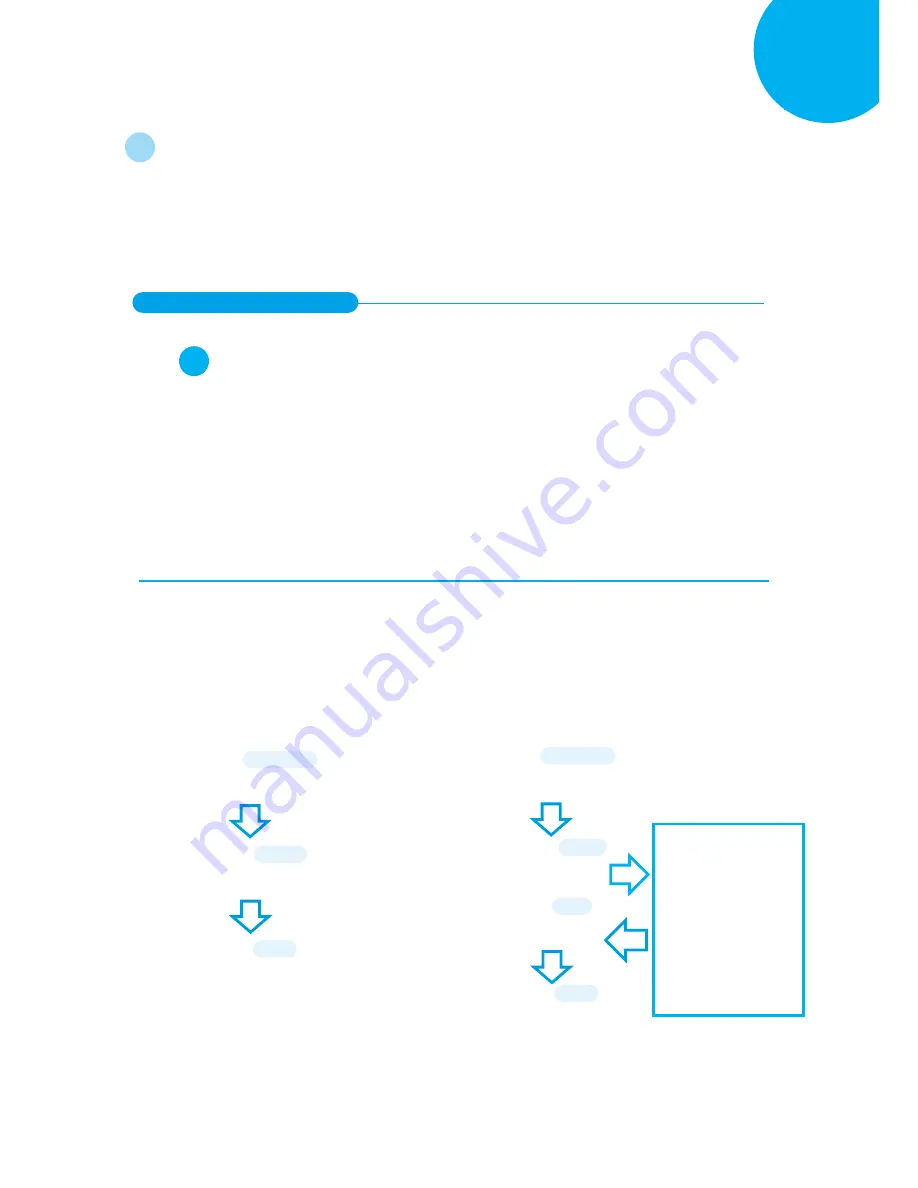
Enter 28 End
*/$%ENTR* *ZEND*
Establish a Bluetooth Connection
5
5-2.
Set up your Own Bluetooth Connection
As far as configurations of Bluetooth connection are concerned, this section aims to
exemplify how you are able to establish a Bluetooth connection between CM-2D600
and Bluetooth devices in hands via step-by-step instructions.
5-2-1.
Slave Connection Mode
Step
1
Configure the scanner
either using the utility program or scanning programming barcodes
programming. By means of
the utility program
provided, you need not worry about the
incorrect barcode sequence which possibly leads to the unexpected and wrong result. However,
another alternative,
scanning programming
barcodes,
is still offered if you pursue a more
efficient configuration of the device. In case that you would rather not take time to figure out
how to exploit the utility program, directly scanning the sequence of
programming
barcodes
will work for you
.
Scanning Programming Barcodes
1-1.
Configure
Output Interface
of the
scanner to be
Slave
by scanning the
sequence of barcodes as the below
illustration shows.
1-2.
Configure
Mac Address
information to be
the specified value “000000000000” by
scanning the sequence of barcodes as the
below illustration shows.
*/$%ENTR*
ENTER
/$%ENTR
*BE1D1*
Slave
BE1D1
*ZEND*
END
ZEND
*/$%ENTR*
ENTER
/$%ENTR
*AE8FE*
BtMacAddr
AE8FE
Scan the sequence of
barcodes
corresponding to
“000000000000”
from
Decimal/Hexadecimal
table in Appendix A.
*%OK*
SET
%OK
*ZEND*
END
ZEND