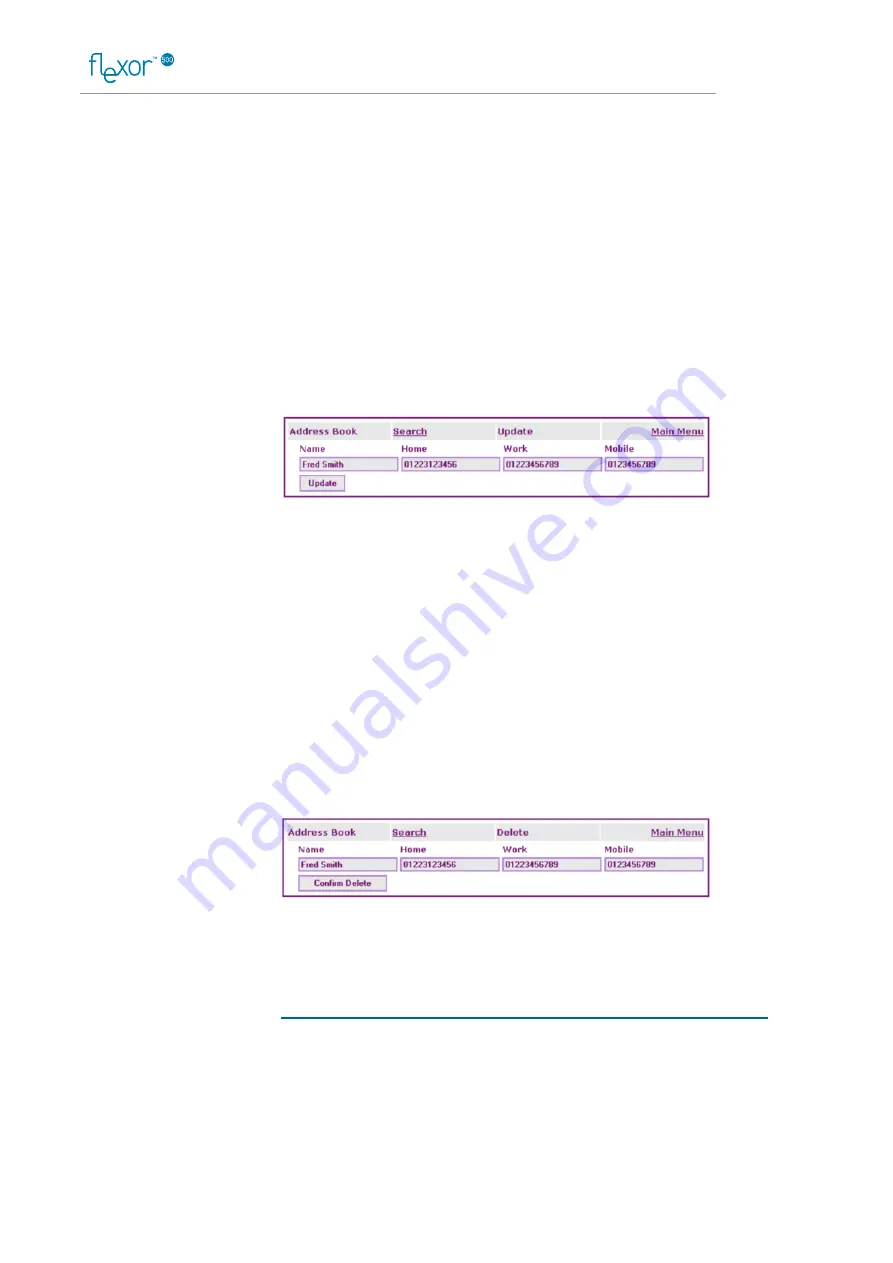
IP Telephone User Guide
51
In addition, any future calls received from any of the numbers associated
with this caller will be displayed on your PC using the name of the caller
rather than their number. See
Using the call history page on page 48
Once a name and number are in the address book you can also use your
PC to dial the number in a variety of ways, see
on page
for further details.
Editing the address book
To edit the details of a contact in the address book, follow the procedure
below:
Click on the Change link in the Address book window alongside the
contact you wish to edit.
The following window is displayed containing the details of the
contact:
Edit the phone details of the contact.
Only the phone numbers of the contact can be edited.
If you need to change the name of the contact, you will have to delete
the contact. See
Deleting entries from the Address book
on page
.
Click on Update.
The updated details are displayed in the Address book window.
Deleting entries from the Address book
To delete a contact from the Address book, follow the procedure below:
Click on the Delete link in the Address book window alongside the
contact you wish to delete.
The following window is displayed asking you to confirm that you wish
to delete the contact:
Click on Confirm Delete to delete the contact from the Address book.
The Address book window is displayed with the deleted contact
removed from the list of contacts.
Call management
The call management section of the Flexor 500 web pages allow you to
configure what happens to incoming calls. This configuration is closely
tied to the buttons on the Flexor 500 as described in
on page
The Call Management page is shown below:






























