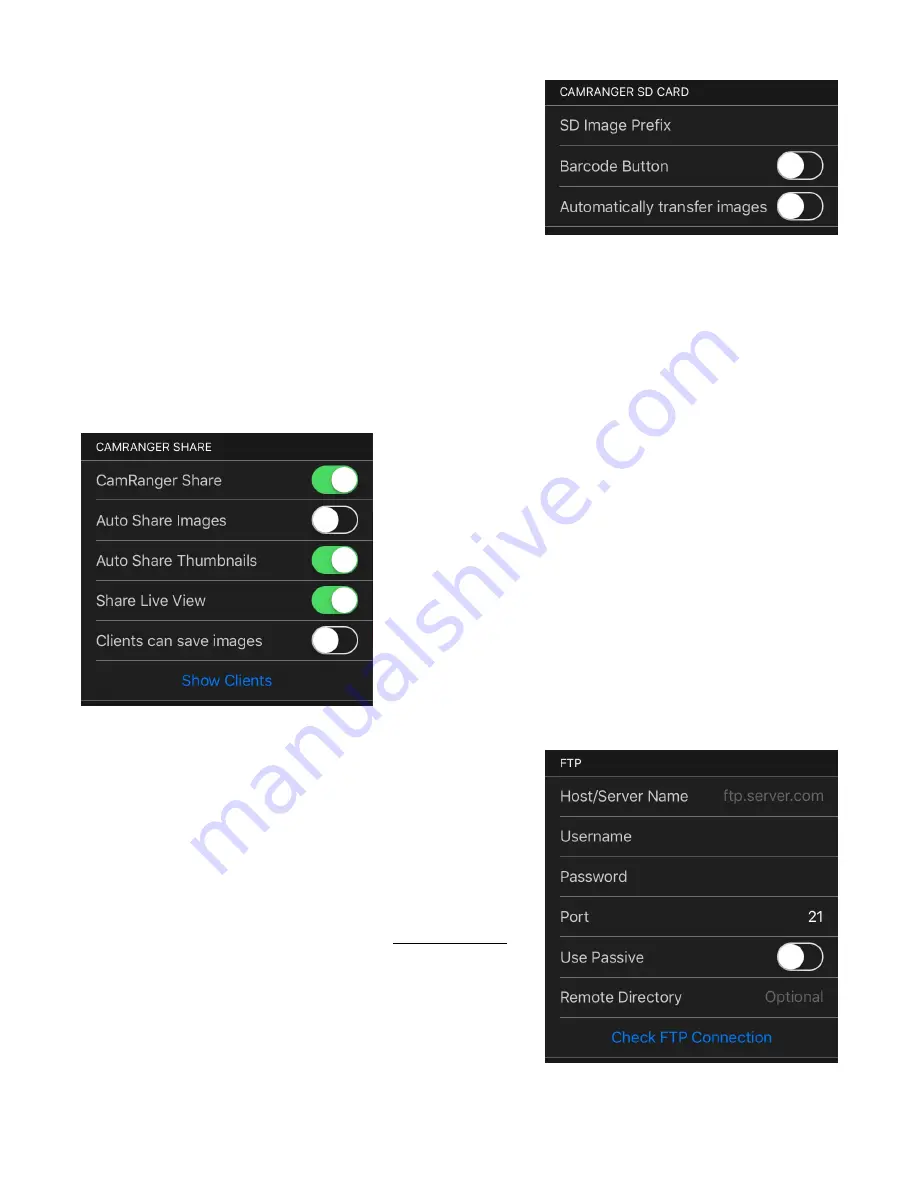
•
Barcode Button - When enabled, a barcode
button will be shown next to the Settings button.
The barcode button will bring up a dialog to
enter an SD Image Prefix. A barcode scanner
can then be used to easily change the image
prefix.
•
Automatically transfer images - When enabled, all images captured will be transferred
to the CamRanger 2 SD card. This requires the CamRanger app to remain connected
and is only valid for Canon and Nikon as Sony and Fuji already have all images saved
to the CamRanger 2 SD card.
•
CamRanger Share - Refer to the image sharing section for more details on how to use
CamRanger Share to share images with multiple
devices.
•
CamRanger Share - Enables and disables
CamRanger Share
•
Auto Share Images - If enabled, all images viewed for
the first time will be shared
•
Auto Share Thumbnail - Automatically share all
thumbnails
•
Share Live View - Share the live view feed with clients
•
Clients can save images - Allows clients to save the
image to their wireless devices.
•
Show Clients - Provides a list of the currently
connected clients.
•
FTP - Configure a connection to an FTP server. This
may require bridging the CamRanger into an existing
WiFi network.
•
Host/Server Name: formatted like ftp.server.com
•
Username
•
Password
•
Port - default is 21
•
Use Passive
© CamRanger, 2019
US Patent 9712688
10/04/19
28














































