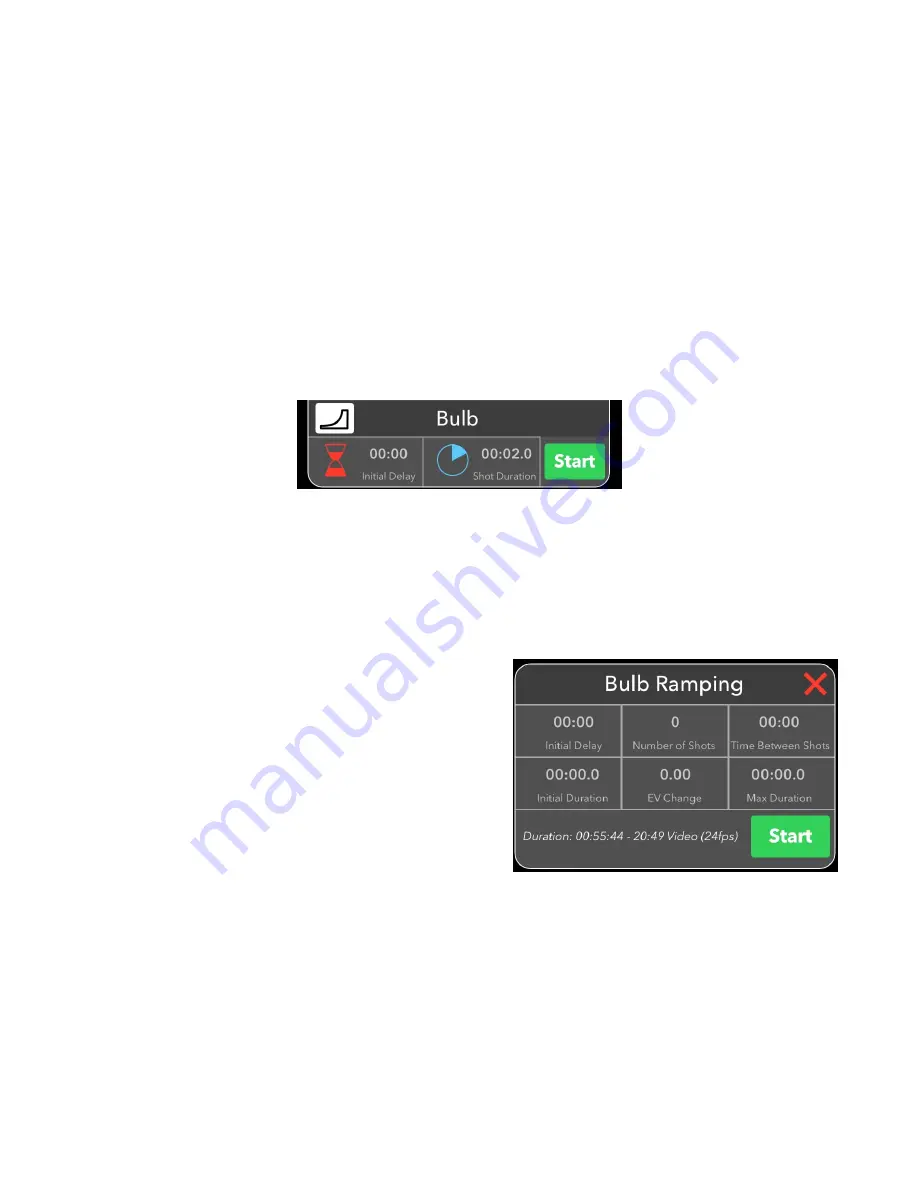
The estimated duration for the time lapse to complete is automatically calculated and
displayed, as well as the length of a 24 fps video if one was created from the resulting
captures.
If the camera is in manual mode, the HDR switch may be toggled on. Each capture will then
be an HDR sequence of captures. The HDR parameters are those that are set in the HDR tab.
Press “Start” to begin the sequence. After started, the iOS device does not need to remain
connected to the CamRanger. So there is no need to remain close by during a long time lapse
sequence.
When the camera is in bulb mode, the timer tab can also be used to perform bulb shots with a
specified duration. The Start button in the Bulb section will only take a single shot. However,
time-lapse can be combined with bulb mode to perform a time-lapse with each bulb duration
set by the shot duration.
Bulb ramping can also be configured by pressing
the ramp button and can be used to slowly adjust
exposure over time by varying the duration of
shutter.
The exposure change over the entire sequence is
set by the EV Change field. This value can be
positive to increase the exposure or negative to
decrease the exposure. The Initial Duration field sets the initial bulb time.
The CamRanger 2 will automatically adjust the ISO as necessary to avoid exceeding the Max
Duration (or Min Duration) if the EV Change is negative. For example, if the initial duration 0.5
seconds and the EV Change is +10, then without any other changes, the bulb duration would
have to be about 8.5 minutes. Likely, a bulb shot of 8.5 minutes is not desirable. Assume, a
© CamRanger, 2019
US Patent 9712688
10/04/19
20
















































