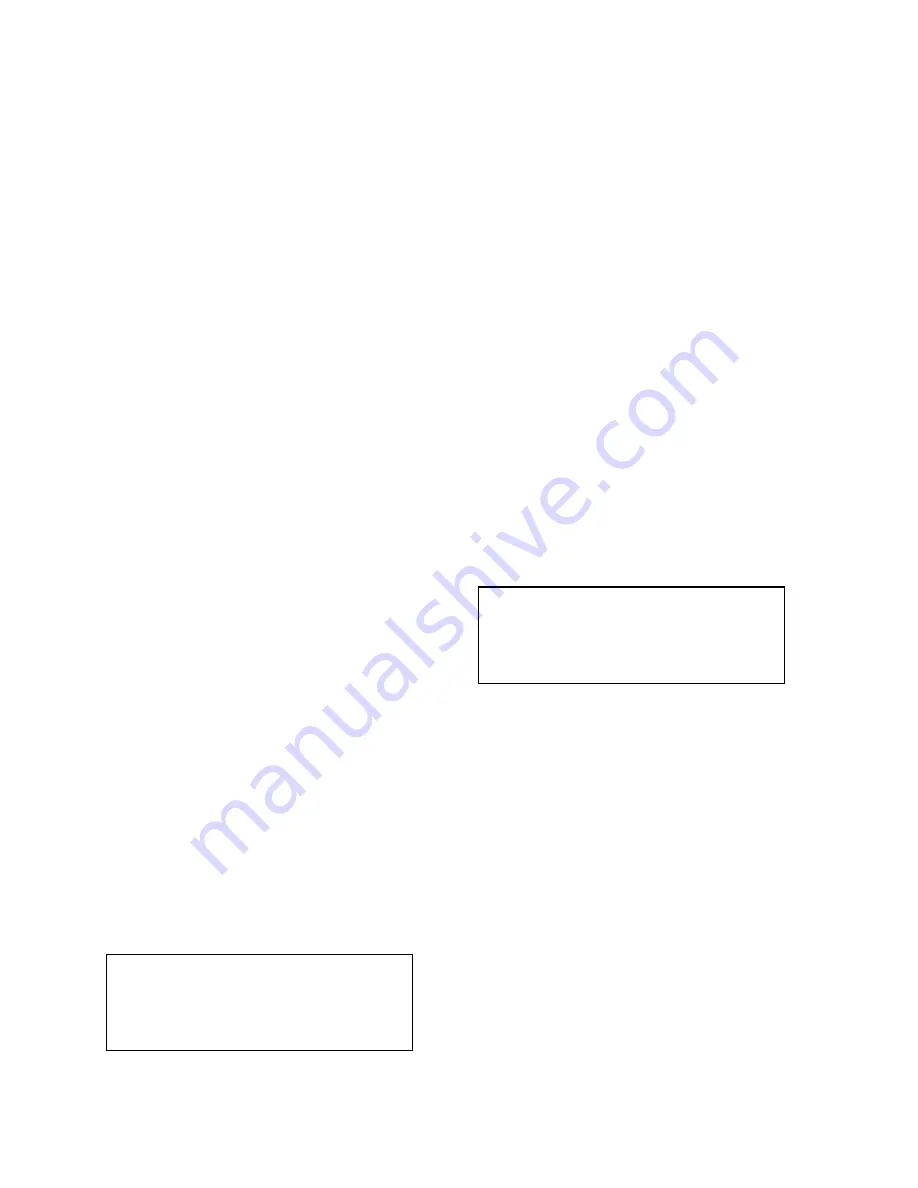
SECTION 2. EDLOG
2-6
<shift> Del
Delete the Instruction or Line
Under the Cursor
Up Arrow
Move Up One Line
Down Arrow
Move Down One Line
Right Arrow
Move One Column Right
Left Arrow
Move One Column Left
<ctrl> Left Arrow Move from input location label
to input location number.
<Esc>
Close File or Dialog Box
<alt> Z
Select Main Menu Option (Z
is a key letter)
<alt> X
Close All Files and Exit Edlog
2.4.2 EDITING COMMENTS, INSTRUCTIONS,
AND EXPRESSIONS
To edit Comments, Expressions, and the
Instruction's parameters, move the cursor to the
appropriate text and retype it. To delete an
entire instruction, move the cursor to the
desired instruction and select EDIT | DELETE
INSTRUCTION. See the Cut, Copy, Paste, and
Clipboard section for moving or copying
sections of the program.
2.4.3 CUT, COPY, PASTE, AND CLIPBOARD
OPTIONS
2.4.3.1 Moving or Copying Text within the
Same Program
EDIT | CUT, EDIT | COPY, EDIT | PASTE, and
EDIT | CLIPBOARD allow sections of the
program to be moved or copied to another area
of the program. The following steps are
required for moving or copying sections of the
program:
(1) Either use the computer's mouse or the
<shift> and arrow keys to select all of the
text that will be moved or copied.
NOTES: You cannot move or copy
protected text (Tables, Execution Intervals).
To move or copy an Instruction, the entire
instruction, including all of the parameters,
must be selected.
(2) Select EDIT | CUT to move the text or
select EDIT | COPY to copy the text.
(3) Move the cursor to the location where the
moved or copied text will reside.
(4) Select EDIT | PASTE. The text is now
moved or copied to the designated location.
Steps 3 and 4 can be repeated allowing text to
be copied to many areas of the program.
EDIT | CLIPBOARD displays the text that is
inserted if steps 3 and 4 are repeated.
2.4.3.2 Moving and Copying Sections from
One Program to Another
The step-by-step procedure listed below uses
EDIT | CUT, EDIT | COPY, EDIT | PASTE, and
EDIT | CLIPBOARD:
(1) Load both datalogger programs onto the
computer.
(2) Either use the computer's mouse or the
<shift> and arrow keys to select all of the
text that will be moved or copied.
NOTES: You cannot move or copy
protected text (Tables, Execution Intervals).
To move or copy an Instruction, the entire
instruction, including all of the parameters,
must be selected.
(3) Select EDIT | CUT to move the text or
select EDIT | COPY to copy the text.
(4) Move the cursor to the location on the other
program where the moved or copied text
will reside.
(5) Select EDIT | PASTE. The text is now
moved or copied to the other datalogger
program.
By moving the cursor to other sections of the
program and repeating step 5, text can be
copied to many areas of the program.
EDIT | CLIPBOARD displays the text that is
inserted.
2.4.4 USING LIBRARY FILES
Library files can be inserted into any EDLOG
program.
Содержание PC208
Страница 2: ...This is a blank page...
Страница 4: ...This is a blank page...
Страница 14: ...PC208 DATALOGGER SUPPORT SOFTWARE TABLE OF CONTENTS viii This is a blank page...
Страница 24: ...PC208 INTRODUCTION 10 This is a blank page...
Страница 44: ...SECTION 2 EDLOG 2 12 This is a blank page...
Страница 88: ...SECTION 5 TELCOM 5 14 This is a blank page...
Страница 106: ...SECTION 8 SMCREAD CARD READING SOFTWARE 8 8 This is blank page...
Страница 108: ...This is a blank page...
Страница 110: ...APPENDIX A APPLICATIONS NOTES ON INTERFACE DEVICES A 2 TABLE A 1 SMARTMODEM Configuration Switches...
Страница 114: ...APPENDIX B USE OF COM3 OR COM4 B 2 This is a blank page...
Страница 120: ...APPENDIX C PC208 ERROR MESSAGES C 6 This is a blank page...
Страница 132: ...APPENDIX F FREQUENTLY ASKED QUESTIONS F 6 This is a blank page...
Страница 133: ......






























