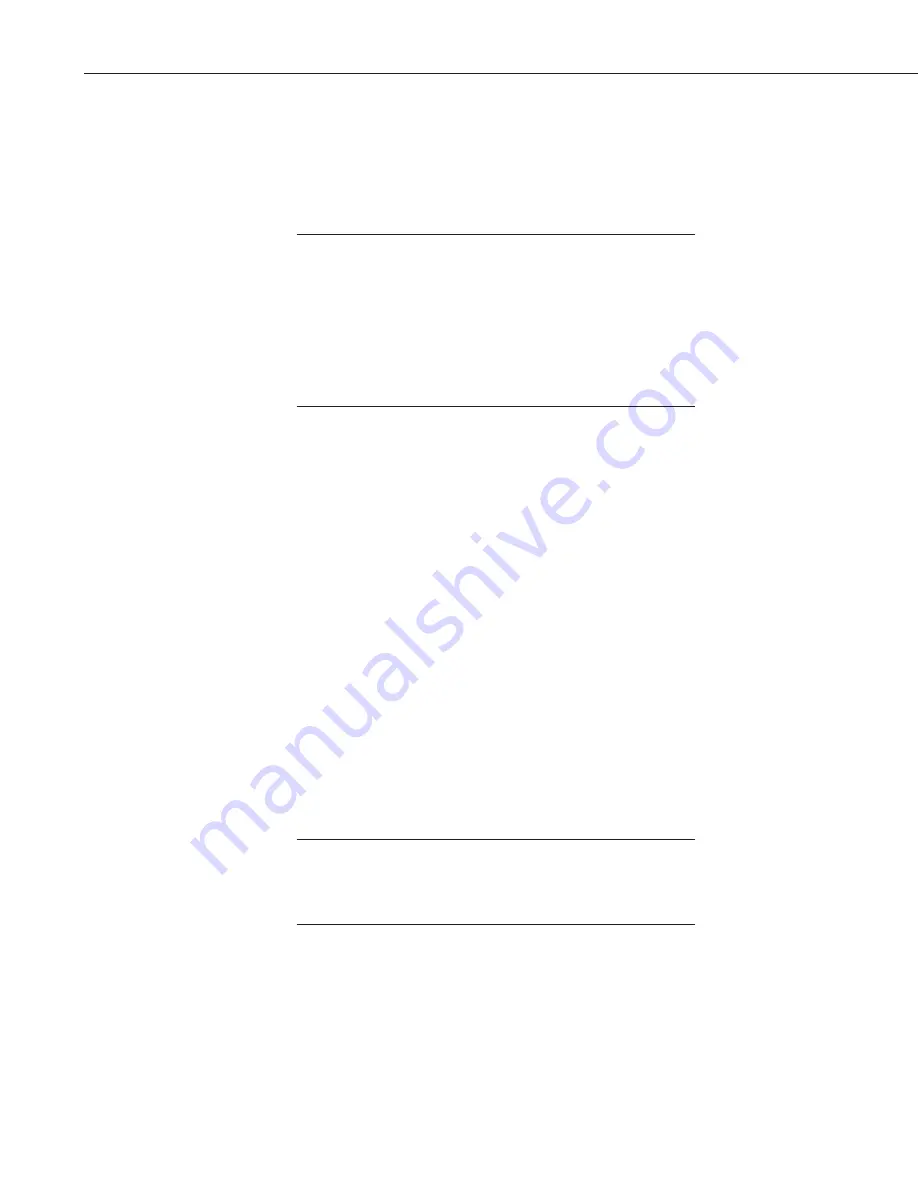
NL200/201 Network Link Interface
10
6. Configuring the NL200/201
The NL200/201 is configured using
DevConfig
. You can connect your
NL200/201 to
DevConfig
using either a network connection or USB.
6.1 Configuring the NL200/201 via USB
INSTALL the DEVICE DRIVER BEFORE plugging the
NL200/201 into your PC for the first time. You will need the
device driver properly installed before you can connect to the
NL200/201 via USB.
To install the device driver, download the latest version of
DevConfig
from our website. Under Device Type, select Network
Peripheral | NL200 Series. Click the “Install the device driver for
the device” link and follow the prompts.
x
Ensure the NL200/201 is powered.
x
Connect the supplied USB cable between a USB port on your computer
and the USB port on the NL200/201.
x
Open
DevConfig
.
x
Under
Device Type
, select
NL200
.
x
Click the
Browse
button next to
Communication Port
.
x
Select the port labeled
NL200
.
x
Click
OK
.
x
Click
Connect
.
x
Configure the NL200/201 as needed for your application.
x
Click
Apply
to save your changes.
6.2 Configuring the NL200/201 via Network Connection
The NL200/201 must have an IP address before connecting via a
network connection. If the address cannot be obtained via DHCP,
you will need to configure your NL200/201 via USB the first time
it is set up.
x
Ensure the NL200/201 is powered and connected to your network.
x
Launch
DevConfig
.
x
Under
Device Type
, select
NL200
.
x
Check the box labeled
Use IP Connection
.
NOTE
NOTE
Содержание NL200
Страница 2: ......
Страница 3: ......
Страница 7: ......
Страница 11: ...Table of Contents iv...
Страница 39: ...NL200 201 Network Link Interface 28...
Страница 45: ...Appendix B Cables Pinouts LED Function and Jumper B 4...
Страница 60: ......






























