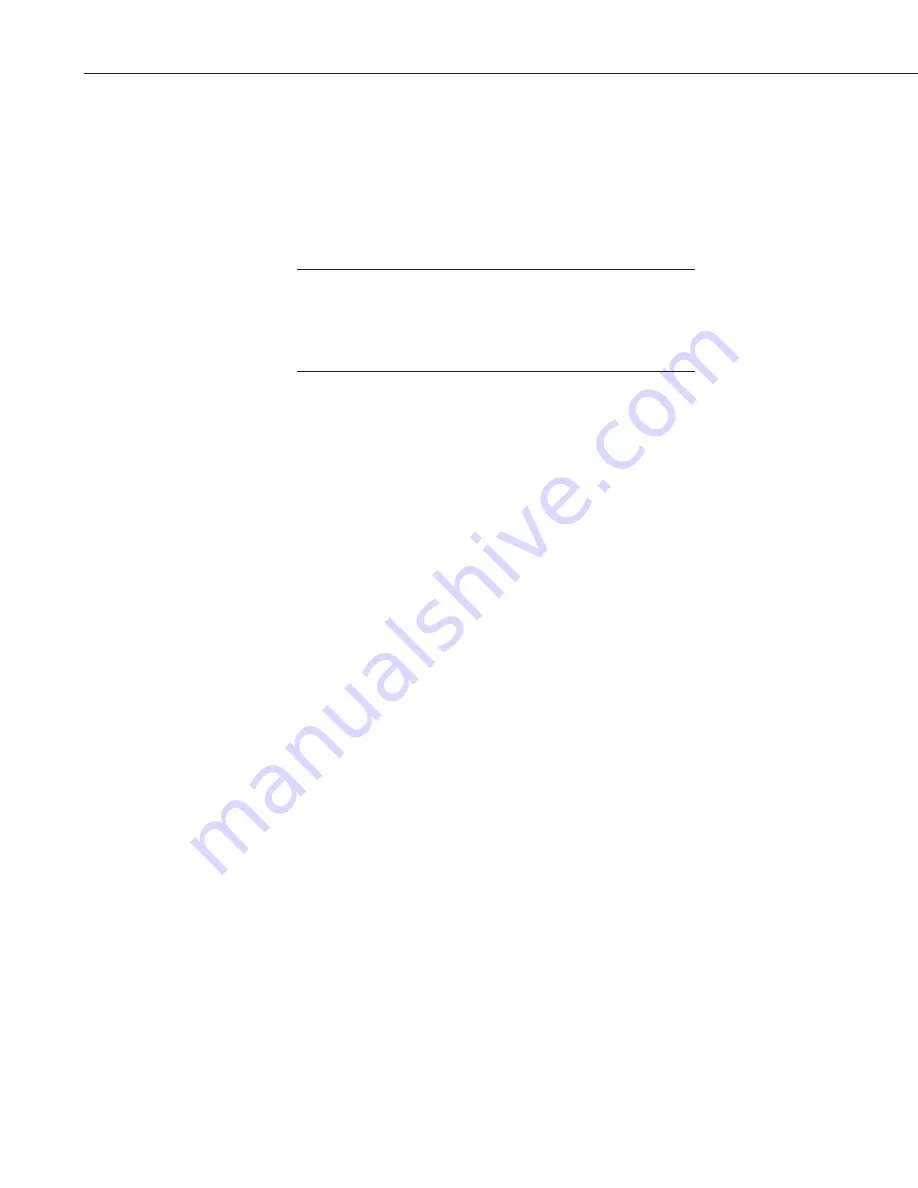
NL200/201 Network Link Interface
4
x
To enter a static IP address, select
disable
in the
Use DHCP
field. Then
input the
IP Address
,
Network Mask
, and
Default Gateway
. These
values can be provided by your network administrator.
x
If a dynamic address is to be used, the network information acquired via
DHCP can be seen on the NL200 tab.
x
Click
Apply
to save your changes.
It is recommended that a static IP address be given to the
NL200/201 for most applications so that the path to the device is
always known. If using a dynamic IP address acquired via DHCP
you may wish to configure the NL200/201 as a PakBus/TCP
client.
3.3
LoggerNet
Setup
The next step is to run
LoggerNet
and configure it to connect to the datalogger
via the NL200/201.
x
In the
LoggerNet
Setup
screen, press
Add Root
and choose
IPPort
. Input
the NL200/201’s IP address and port number. The IP address and port
number are input on the same line separated by a colon. IPv6 addresses
will need to be enclosed in square brackets when specifying a port number.
An IPv4 address may look like 192.168.1.100:6785. An IPv6 address may
look like [2001:db8::1234:5678]:6785. A fully qualified host name entry
may look like yourlogger.com:6785.
x
Add a PakBus® Port (PakBusPort).
x
Add a PakBus® Router (pbRouter). Input the PakBus address of the
NL200/201. The NL200/201’s default PakBus address is 678.
x
Add the datalogger and input the PakBus® address of the datalogger.
x
Press
Apply
to save the changes.
x
You can verify that your settings are correct by selecting the datalogger in
the Network Map, selecting the Clock tab, and pressing
Check Clocks
. If
your settings are correct, you should see the current clock of your server
and datalogger.
NOTE
Содержание NL200
Страница 2: ......
Страница 3: ......
Страница 7: ......
Страница 11: ...Table of Contents iv...
Страница 39: ...NL200 201 Network Link Interface 28...
Страница 45: ...Appendix B Cables Pinouts LED Function and Jumper B 4...
Страница 60: ......






























