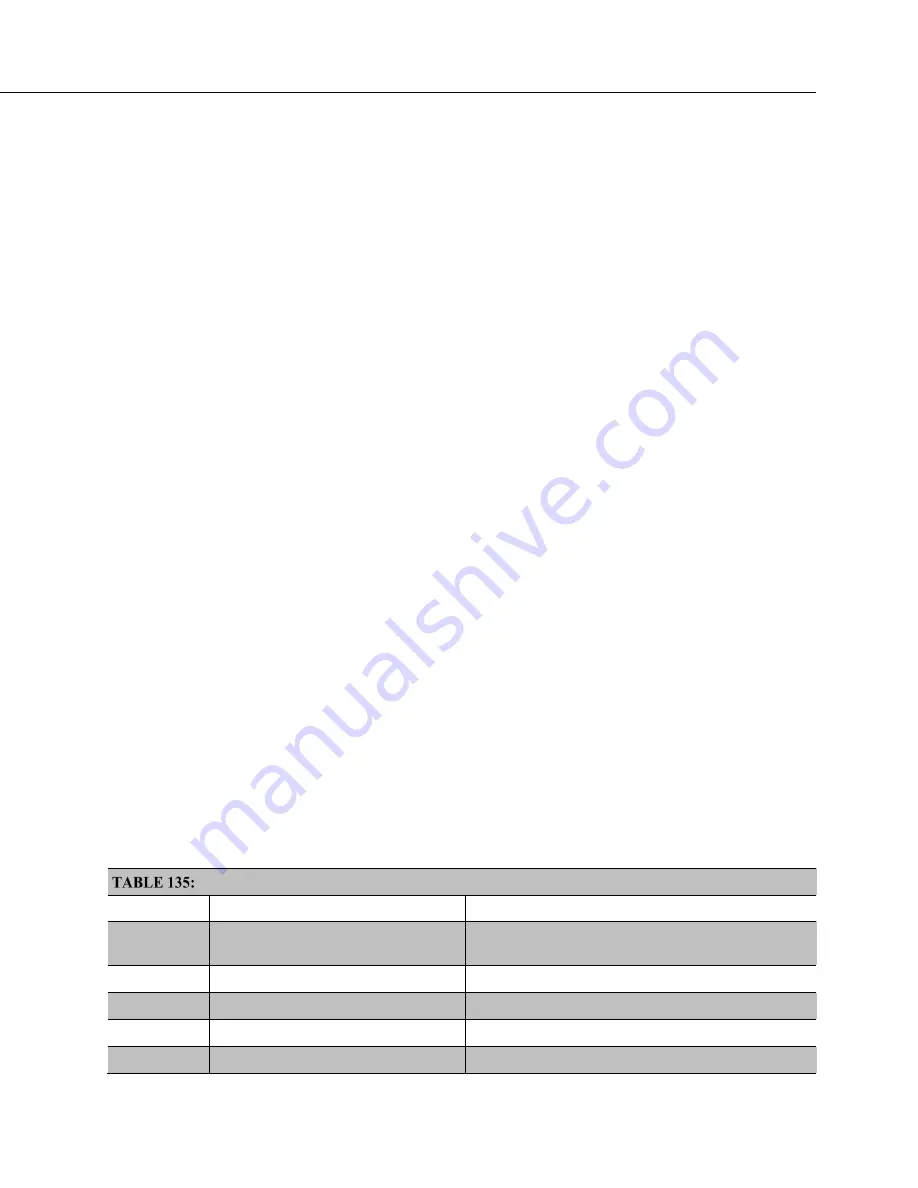
Section 10. Troubleshooting
567
Check connections. Check polarity of connections.
Base diagnostic: connect the datalogger to a new 12 V battery (a small 12 V
battery carrying a full charge would be a good thing to carry in your
troubleshooting tool kit). Watch the polarity of the connection. + to +, – to –.
If the datalogger powers up and works, troubleshoot the datalogger power supply.
If power supply components are working properly and the system has peripherals
with high current drain, such as a satellite transmitter, verify that the power supply
is designed to provide adequate power. Information on power supplies available
from Campbell Scientific can be obtained at
www.campbellsci.com
. Basic
information is available in
Power Supplies — List
10.10 Troubleshooting — Using Terminal Mode
Table
CR6 Terminal Commands
(p. 567)
lists terminal mode options. With
exception of perhaps the
C
command, terminal options are not necessary to
routine CR6 operations.
To enter terminal mode, connect a PC to the CR6 with the same hard-wire serial
connection used in
What You Will Need
(p. 45).
Open a terminal emulator
program. Terminal emulator programs are available in:
•
Campbell Scientific
datalogger support software
(p. 97)
Terminal
Emulator
(p. 605)
window
•
DevConfig
(Campbell Scientific
Device Configuration Utility Software
)
Terminal
tab
•
HyperTerminal. Beginning with Windows Vista, HyperTerminal (or
another terminal emulator utility) must be acquired and installed
separately.
As shown in figure
DevConfig Terminal Tab
(p. 569),
after entering a terminal
emulator, press
Enter
a few times until the prompt
CR6>
is returned. Terminal
commands consist of a single character and
Enter
. Sending an
H
and
Enter
will
return the terminal emulator menu.
ESC
or a 40 second timeout will terminate on-going commands. Concurrent
terminal sessions are not allowed and will result in dropped communications.
CR6 Terminal Commands
Command
Description
Use
0
Scan processing time; real time in
seconds
Lists technical data concerning program scans.
1
Serial FLASH data dump
Campbell Scientific engineering tool
2
Read clock chip
Lists binary data concerning the CR6 clock chip.
3
Status
Lists the CR6
Status
table.
4
Card status and compile errors
Lists technical data concerning an installed memory
Содержание CR6 Series
Страница 2: ......
Страница 4: ......
Страница 6: ......
Страница 32: ......
Страница 36: ......
Страница 38: ......
Страница 76: ...Section 5 Overview 76 FIGURE 20 Half Bridge Wiring Example Wind Vane Potentiometer ...
Страница 80: ...Section 5 Overview 80 FIGURE 23 Pulse Input Wiring Example Anemometer ...
Страница 136: ......
Страница 251: ...Section 7 Installation 251 FIGURE 46 Running Average Frequency Response FIGURE 47 Running Average Signal Attenuation ...
Страница 454: ...Section 8 Operation 454 FIGURE 104 Narrow Sweep High Noise ...
Страница 459: ...Section 8 Operation 459 FIGURE 106 Vibrating Wire Sensor Calibration Report ...
Страница 535: ...Section 8 Operation 535 8 11 2 Data Display FIGURE 121 CR1000KD Displaying Data ...
Страница 537: ...Section 8 Operation 537 FIGURE 123 CR1000KD Real Time Custom ...
Страница 538: ...Section 8 Operation 538 8 11 2 3 Final Storage Data FIGURE 124 CR1000KD Final Storage Data ...
Страница 539: ...Section 8 Operation 539 8 11 3 Run Stop Program FIGURE 125 CR1000KD Run Stop Program ...
Страница 541: ...Section 8 Operation 541 FIGURE 127 CR1000KD File Edit ...
Страница 542: ...Section 8 Operation 542 8 11 5 PCCard Memory Card Management FIGURE 128 CR1000KD PCCard Memory Card Management ...
Страница 546: ......
Страница 549: ...Section 9 Maintenance Details 549 FIGURE 133 Separate Back Shell from Module FIGURE 134 Disconnect Battery Connector ...
Страница 552: ......
Страница 610: ...Section 11 Glossary 610 FIGURE 137 Relationships of Accuracy Precision and Resolution ...
Страница 612: ......
Страница 648: ......
Страница 650: ......
Страница 688: ......
Страница 689: ......
















































