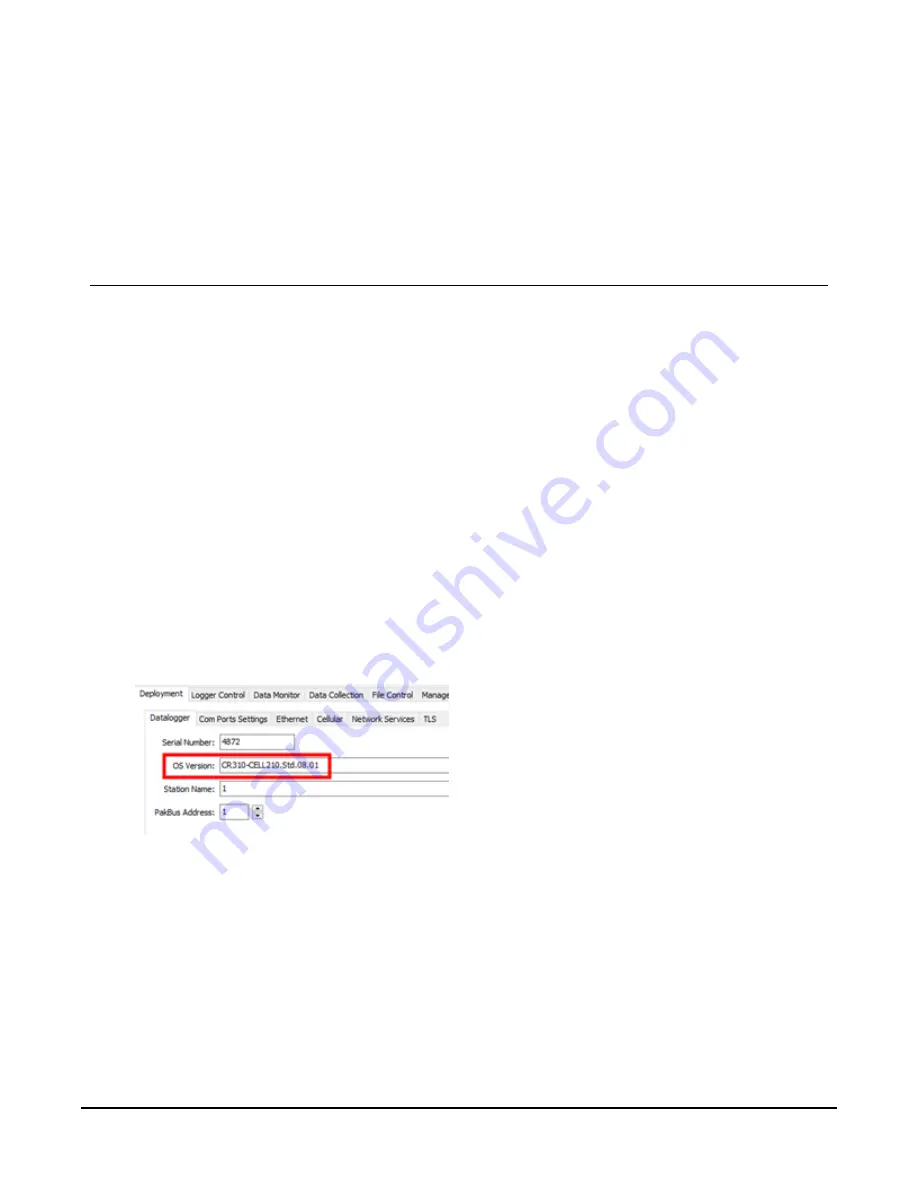
3. Using a direct USB
connection and Device
Configuration Utility
1. Get the latest version of Device Configuration Utility from the Downloads section of
https://www.campbellsci.com/devconfig.
2. Connect the computer to the data logger using a USB cable supplied with CR300 data
logger.
3. Ensure the data logger has 12 VDC power applied.
4. Start Device Configuration Utility. Select the CR300 data logger from the list of devices
presented in the Device Type field.
5. Select the appropriate Communication Port by clicking on the … button. It should have
CR300 listed in the name. If not, install the appropriate driver by clicking on the Install USB
Driver button.
6. Click Connect.
7. Ensure the data logger has OS 08.01 or greater installed. This is shown in the OS Version
field of the Deployment > Datalogger tab. If it is not, see
Cellular Module Firmware Update
4



















