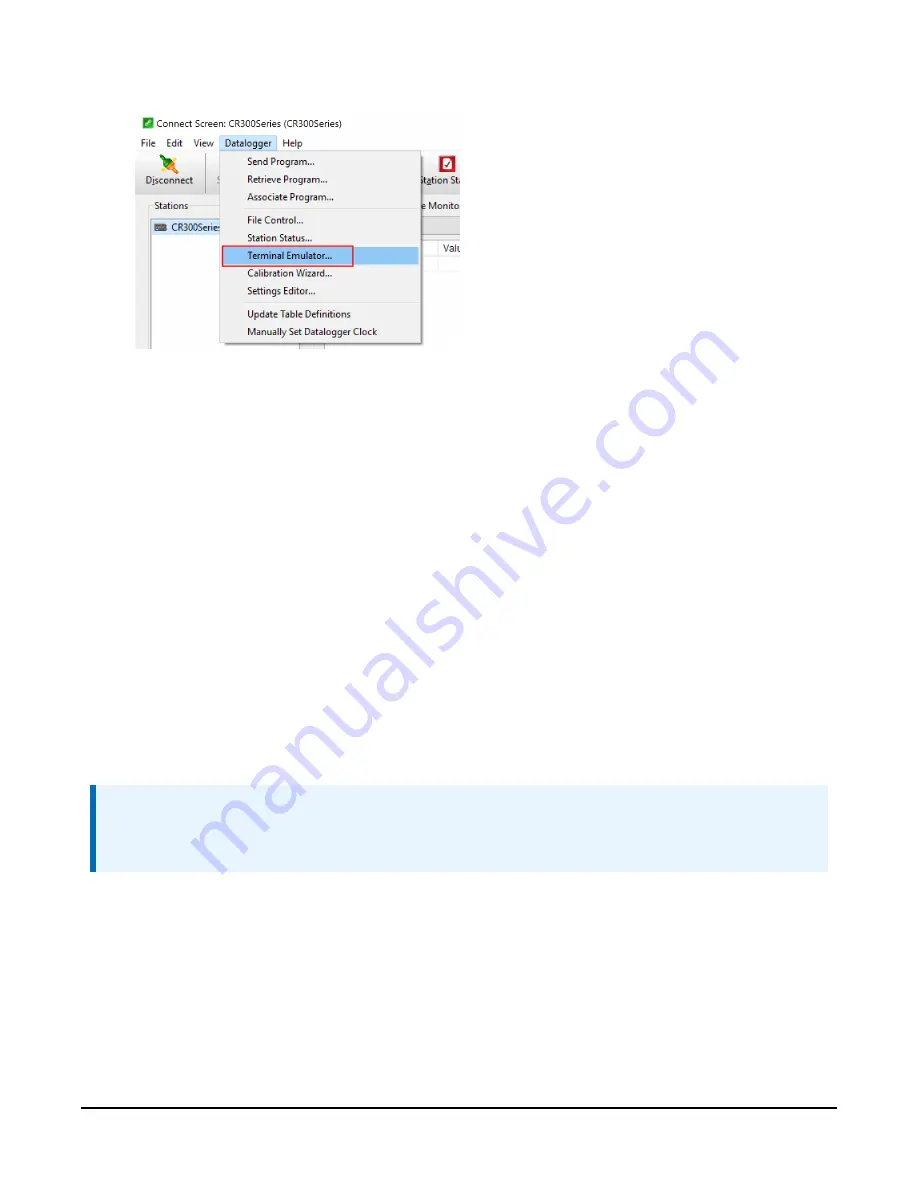
4. Select the Terminal Emulator option from the Datalogger File menu on the Connect screen:
5. Click the Open Terminal button.
6. Press Enter until the CR300> prompt appears.
7. Type, in all CAPS, CELL UPDATE or CELL UPDATE FILE then press Enter. The CELLULAR
UPDATE FILE command saves a trace text file of the output on the CPU of the data logger
for later reference.
8. At the Are you sure? (YES/NO) question, type YES (must be all CAPS) then press Enter.
9. The terminal will report back that the data logger is Restarting cellular modem please wait
…. LoggerNet will disconnect.
10. Close the Terminal window then click Cancel in the Connect screen.
11. Wait up to 20 minutes for the modem firmware to update.
12. Repeat steps 2 and 3 of this section to confirm the module firmware update was successful.
Once the cellular module update is complete, the modem will come back online and the
CR3X0-CELL2XX is now ready to be used. If the update was unsuccessful, retry this procedure
from the beginning.
NOTE:
It could take several hours for the modem to update. If the cellular module fails the update,
the data logger will return online after several hours.
Cellular Module Firmware Update
10



















