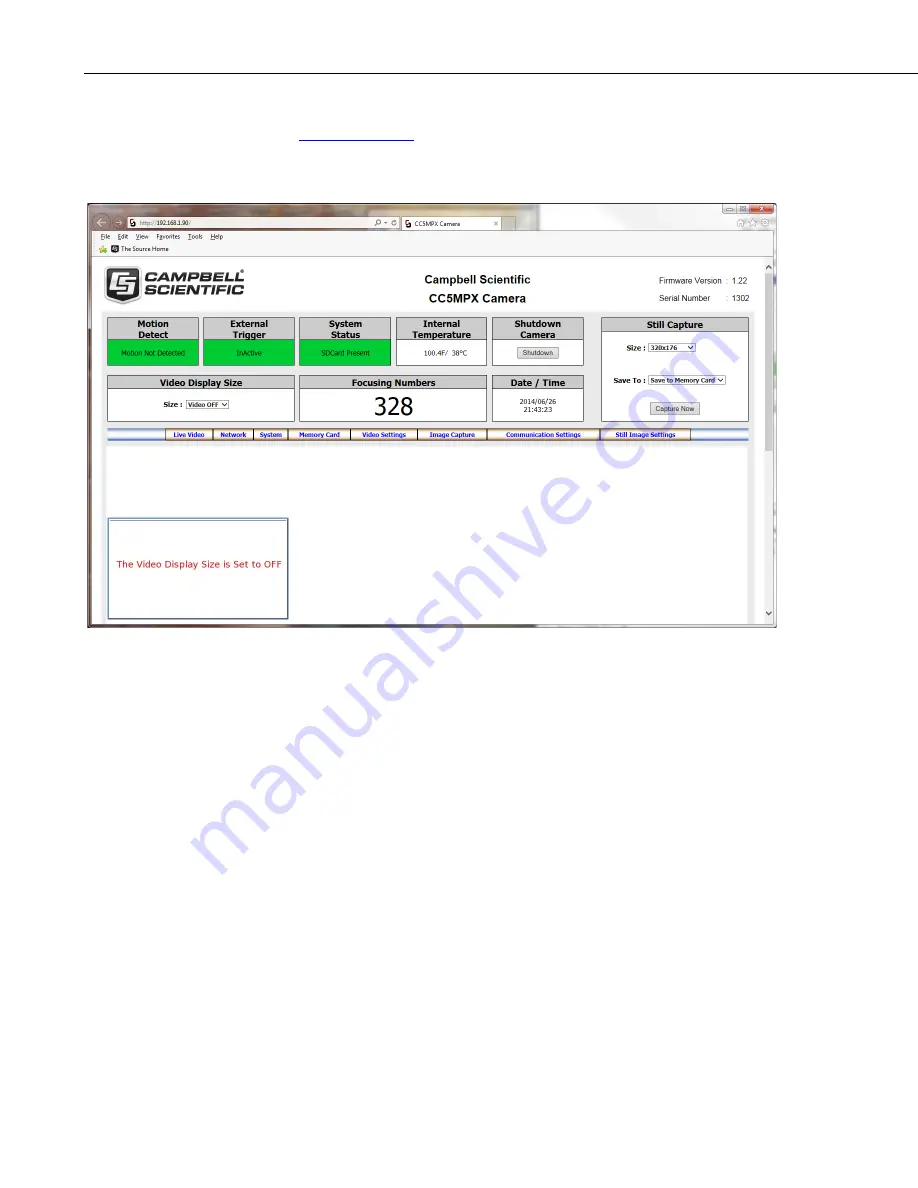
CC5MPX Digital Camera
8
It will now be able to open Internet Explorer and access the camera by typing
or clicking this link. Once the camera establishes a
connection, the following page should be displayed in the browser (FIGURE
):
FIGURE 4-5. Web Interface Live Video Homepage
When selecting a video format to display from the
Video Display Size
drop-down box, a prompt will appear to install or allow an ActiveX control. By
default, the browser may be configured to block pop-ups. Pop-ups will need to
be enable for the camera view to function.
Now that a connection has been established, please see Section
(p. 29)
, for further instructions on how to change the camera’s
network settings.
After the changes have been completed, remember to re-enter the computer’s
original IP address settings in the
Internet Protocol Version 4 (TCP/IPv4)
Properties
window.
4.5 Setup Using
Device Configuration Utility
Campbell Scientific provides a free software program called
Device
Configuration Utility
(
DevConfig
) that supports the configuration of a variety
of equipment. The CC5MPX can also be configured with
DevConfig.
Please
visit the Campbell Scientific website to ensure the most recent version of this
utility is installed.
Содержание CC5MPXWD
Страница 2: ......
Страница 6: ......
Страница 12: ...Table of Contents vi...
Страница 74: ...CC5MPX Digital Camera 62 FIGURE 8 34 External Trigger Setup Page...
Страница 118: ...CC5MPX Digital Camera 106...
Страница 125: ......






























