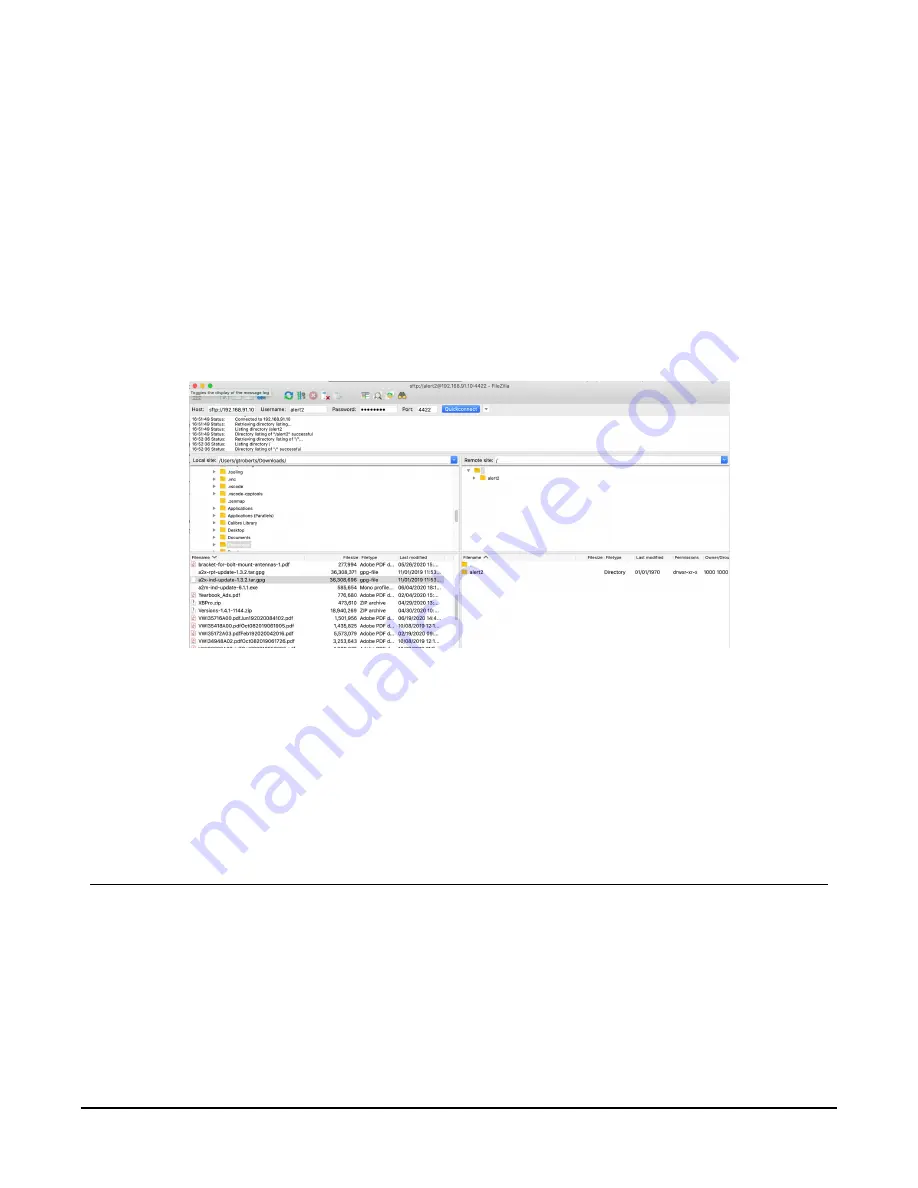
4.2 Remote update
Update the AL205R/AL205B remotely over a TCP/IP networks using the SFTP protocol. Campbell
Scientific recommends using FileZilla as an SFTP client (
).
Remote access to the AL205R/AL205B is disabled by default. To enable it, launch A2Control
software, click the gear icon, click the IP Settings tab, and set the Network Password.
Connect to the AL205R/AL205B with the following parameters:
TCP/IP Address: [as configured or setup using DHCP]
Port: 4422
Username: alert2 [all lower case]
Password: [as configured in the AL205R/AL205B]
FIGURE 4-1. AL205B firmware upload
After successfully connecting to the AL205R/AL205B, upload the firmware file to the root folder
of the device. After the upload is completed, the AL205R/AL205B automatically installs the
updated firmware and reboots.
5. Downloading ALERT2 data
The AL205R/AL205B ships with a microSD card that stores all received ALERT2 traffic. The
microSD card is intended to be left in the device during normal operation. It is not necessary to
remove the microSD card to obtain logs from the AL205R/AL205B. Remove power before
removing the microSD card. ALERT2 data can be retrieved from the AL205R/AL205B in three
AL205R / AL205B ALERT2 Repeater / Base
12













































