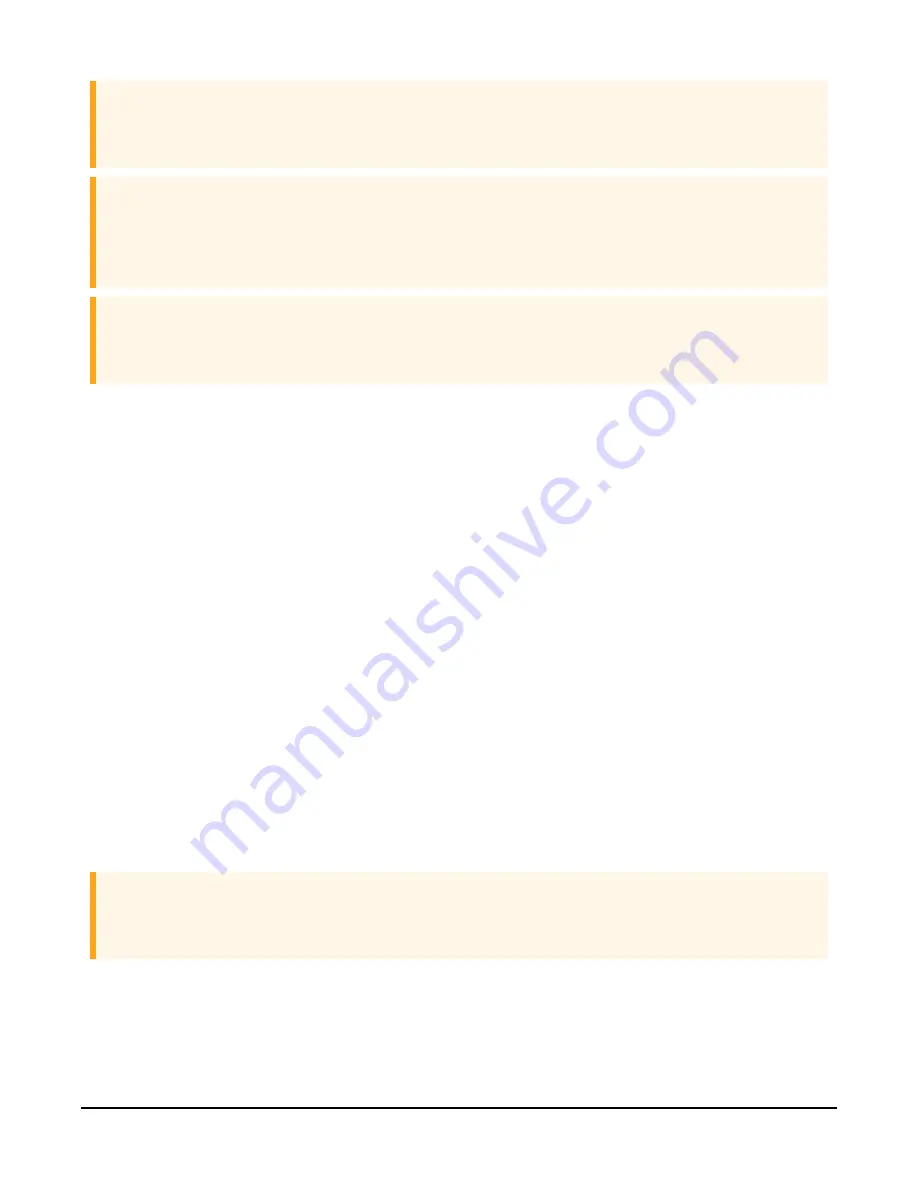
CAUTION:
The AL205B and AL205R use different firmware; the AL205B must use
a2x-ind-update-*.tar.gpg and the AL205R must use a2x-rpt-update-*.tar.gpg.
CAUTION:
The AL205R/AL205B firmware files end in a double extension (.tar.gpg). When downloading,
some browsers rename the files with one extension (.tar). If this happens, the user must
rename the file to restore both extension or the AL205R/AL205B will not read the files.
CAUTION:
Do not unzip the firmware files on your computer. They need to remain intact to be uploaded
to the device.
4.1 Local update
To perform a firmware upgrade using this method, the user must have physical access to the
AL205R/AL205B and have a USB thumb drive.
1. Copy the new firmware to the root directory of the USB thumb drive.
2. Connect the AL205R/AL205B to power.
3. Insert the USB thumb drive into the USB port of the AL205R/AL205B.
4. Wait more than two minutes for the AL205R/AL205B to recognize the USB thumb drive and
start the firmware update.
The Bit Sync LED flashes rapidly while the system logs are copied from the AL205R/AL205B (see
(p. 12)). When that process is complete, the AL205R/AL205B searches
the USB thumb drive for firmware updates. When the update is found, the status LEDs, starting
with Clock Sync, slowly flashes indicating the firmware is updating. After the update is complete,
the LEDs remain on for a few seconds then the AL205R/AL205B automatically reboots.
If the Serial 1 LED blinks quickly, the update has failed. Redo the upgrade process . If the update
process continues to fail, contact Campbell Scientific for support.
CAUTION:
The USB Thumb drive must be format using the FAT file system format. The AL205R/AL205B is
unable to read USB thumb drives that are formatted using other file system formats.
AL205R / AL205B ALERT2 Repeater / Base
11













































