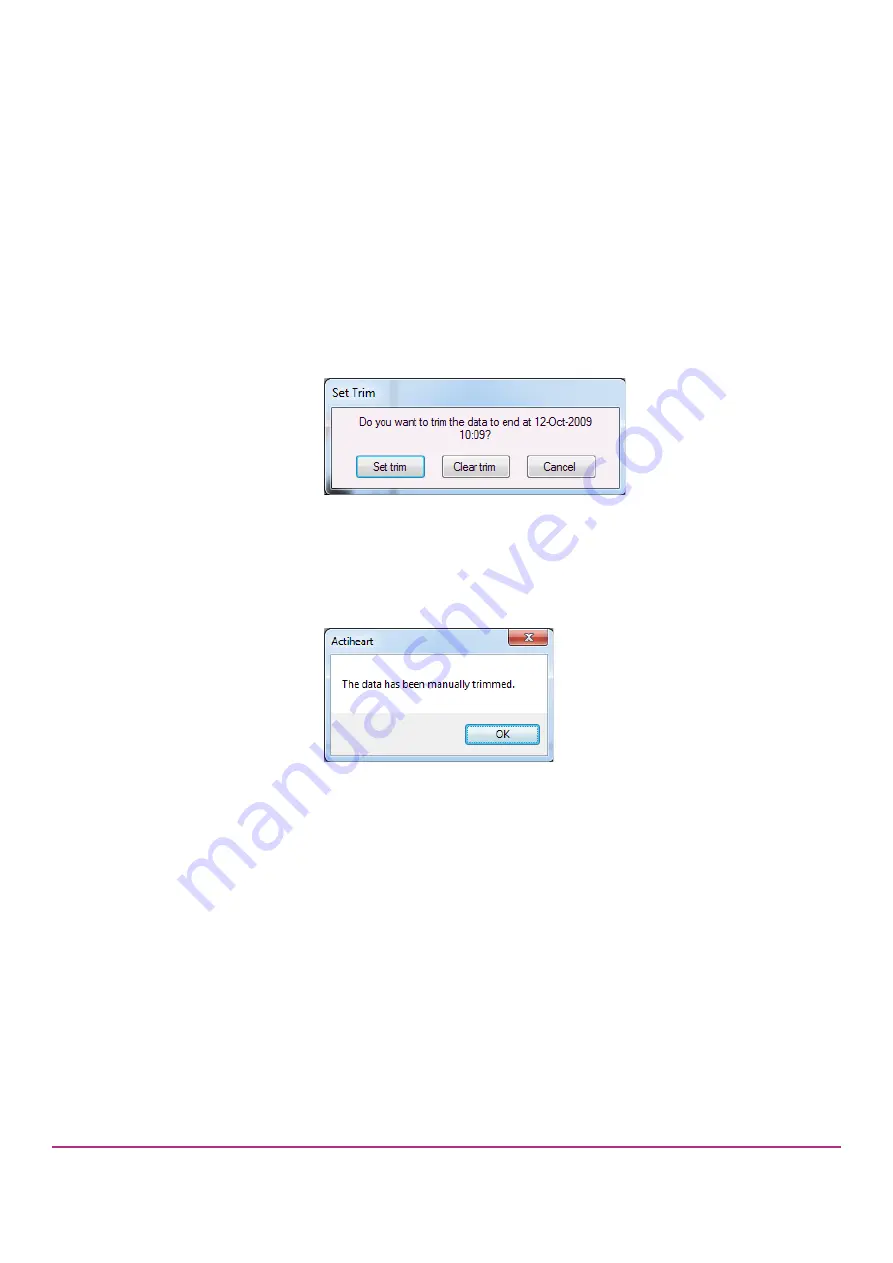
Actiheart User Manual 5.1.31 (Jun 2022)
28
•
Copy:
Selecting the copy function will export the marked data
to the clipboard from where it can be pasted into an external
program e.g. Excel for further analysis. Removed data is
copied as zero in the “Edited Activity” and “Edited BPM”
columns respectively and the comments column will say
“Removed”. If the data has been cleaned then the comments
column will say eith
er “Interpolated” or “Recovered”. Moreover
if following clean
ing the Edited BPM is zero the “Comments”
column will say “Lost” and if the unit has not been worn a “Not
Worn” comment will be shown. If the data has not been
cleaned the Comments column will say “Uncleaned”.
•
Trim:
The trim function allows the user to remove all of the
data after a given point. Clicking on the point after which all
data is to be removed gives the following message:
Selecting Yes will remove all data after the date and time given. Note,
this is reversible by reselecting Trim and then
“Clear trim”.
After a file has been trimmed the following message is displayed every
time that file is opened for analysis:
This message is also shown when a trimmed file is first selected from
the list of available recordings in the long term recording mode.
3.5 Previewing &
Printing Long
Term Data
There are three printed report options that may previewed on the screen (preview
menu) or printed as a hard copy (print menu):
•
Preview/Print Days:
Provides an 8-day graphical report of Heart Rate
and Activity data starting from the currently selected day.
•
Preview/Print Circadian Review:
Provides a 7 day report of double
plotted heart rate graphs with an average/SD graph for the period starting
from the currently selected day.
•
Preview/Print Window Data:
Provides a detailed graphical report for the
currently selected day.






























