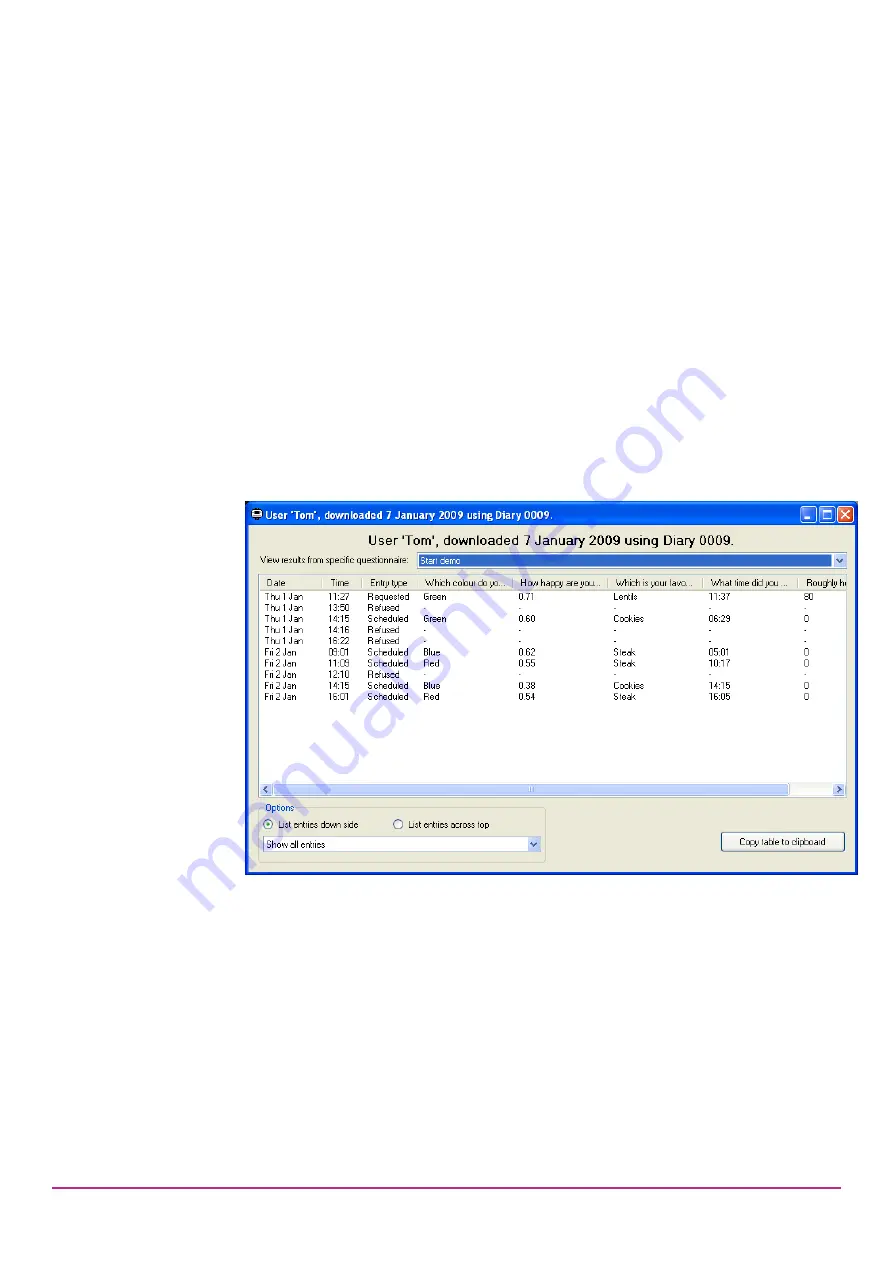
PRO-Diary User Guide 1.2.1 10/02/15
Page
30
8
Viewing Results
When the ‘Open Result View’ option on the main menu is clicked, the software
will display a list of all the downloaded data in the currently selected result
database. If you want to look in a different result database, use ‘File -> Open
Result
Database…’ before selecting the viewer option.
You can open any entry in the results list by double-clicking on it, or selecting it
then clicking ‘Open’. However, you must have a copy of the question database
which was used to set up the Diary for each entry. The software will attempt to
find this automatically when you try to open an entry; if it cannot do so then it will
ask you which question database it should look in to find the Diary setup.
Once you have opened a download, you will see results similar to the image
below. This is a table of all the answers the Diary recorded. The contents of the
table can be changed using the filtering functions described below, and the data
can then be exported using the button in the bottom right of the window. This will
create a plain text table which can be pasted directly into Excel to create a
spreadsheet of results, or used for your own analysis.
8.1 Filtering by Questionnaire
The table can either be used to display a row for every set of answers, or only
those from a specific questionnaire. Showing every set is comprehensive, but
does not allow the answers to be shown, as these would require different sets of
column headers. Choosing a specific questionnaire will show all the answers
given to that questionnaire. Most of the individual answers are self-explanatory,
but the visual analogue value is given as a decimal value between 0.00 and 1.00,
with the former corresponding to the left hand end of the scale and the latter to
the right hand end.





























