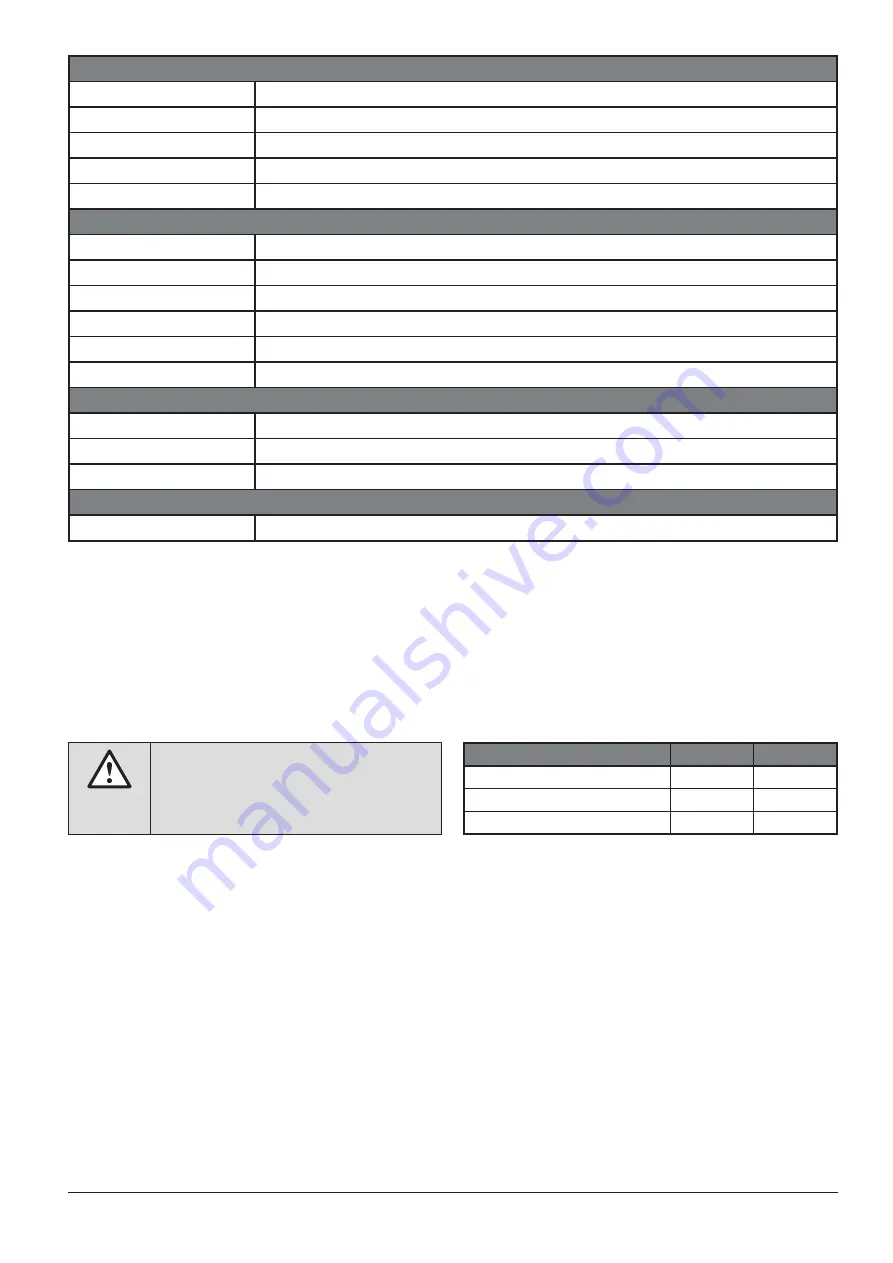
PM 1001939 000 00
AC/DC Current and Voltage Converter SIRAX MT7000/MT7050
22/32
Safety and Environmental conditions
Working temperature
-10 ... +60 °C
Storage temperature
-40 ... +85 °C
Humidity
10 ... 90 % (not condensing)
Altitude
max. 2000 m
Protection class
IP20
Mechanical properties
Housing material
PTB
Flammability
UL94 V-0, self-extinguishing, non-dripping, halogen-free
Weight
55 g
DIP switch
2 pole
LED
Power (green); Comm (yellow); TX und RX (red); Dout (green)
Dimensions
93 x 17.7 x 68.3 mm (ohne Klemmen)
Connections
Connections
Plug-in terminals 3.5 mm, 1x4 Pole and 2x2 Pole
Cross-sectional area
1.5 mm
2
Torque
max 0.25 Nm
Standards
Adhered standards
EN61000-6-3; EN61000-4-2; EN61000-4-3; EN61000-4-4; EN61000-4-5; EN61000-4-6; EN61010-1
7. Programming
The SIRAX MT7000 and MT7050 can be programmed in two ways. On the one hand via the serial RS485-USB interface and the programming
software and on the other hand over the direct use of the Modbus address registers.
If you want to set up the units via the programming software, set the DIP switches to 0. If you want to set directly via the RS485 Modbus interfa-
ce, set the first DIP switch to 1 (up) and then the second one for the baud rate setting 0 for 9600 or 1 for 38400. After making the settings, save
the configuration via the command register, then turn off the power before setting the DIP switches to 0 to turn on the power.
Any changes made by dip-switch required to switch
off the power supply. It’s a safety condition in order
to prevent any manumission on the device.
7.1 Programming over Software
Download the programming software for free from our homepage www.camillebauer.com.
Before you can use the software, check if you have Java (32-bit) installed on your computer. If not, download the Java software from the home-
page www.java.com.
To change the menu language of the software, go to the downloaded directory of the software. Open the file "015.ini" and "current" with a text
editor program. Now change the listed language, e.g. "EN" in the desired language e.g. "DE". Please note that only the languages listed in the
directory can be changed.
Description
1
2
All setting from EEPROM
0
X
Set adress 1 - Baudrate 9600
1
0
Set adress 1 - Baudrate 38400
1
1
























