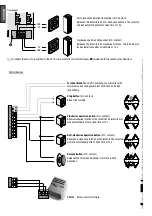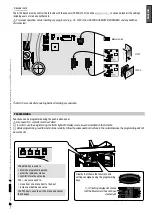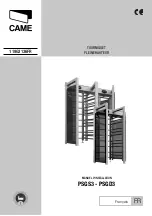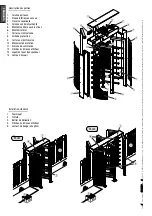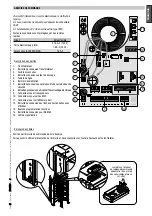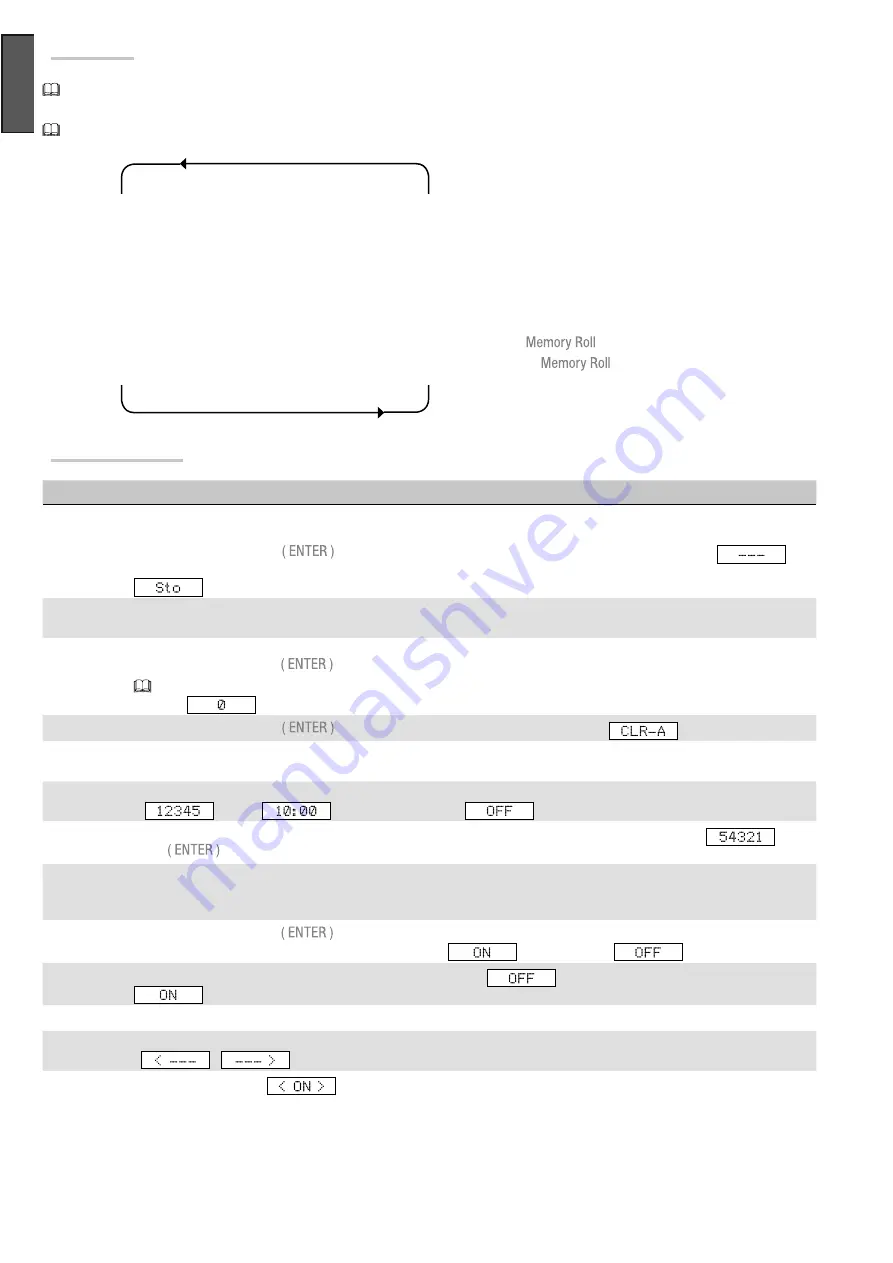
Pa
g
e
1
6
16
- M
an
u
al c
od
e:
11
9
G
3
13
6
11
9
G
3
13
6
ve
r.
2
0
3
/2
0
14 © C
A
M
E c
an
ce
lli auto
m
ati
ci s.p.a. - T
h
e d
ata a
n
d i
n
fo
rm
ati
on p
rovi
d
ed i
n th
is m
an
u
al a
re s
u
b
je
ct to c
h
an
g
e at a
ny ti
m
e w
ith
ou
t p
ri
or n
oti
ce by C
A
M
E C
an
ce
lli A
u
to
m
ati
ci S
.p.a.
ENGLISH
Menu mapping
The functions from F-1 to F-4 and from F-14 to F-17 are reserved for access managing using transponder or magnetic cards, and will be
available only if their relative TSP00 or LT001 have been installed.
The functions F-2, F-3 and F-4 appear on the display only if the MASTER card is created..
F 1
Create MASTER card
F 2
Store a card
F 3
Delete a card
F 4
Delete all cards
F 5
Set standby time
F 6
Visualise display information
F 7
Delete number of entrances/exits
F 8
Set maximum number of entrances/exits
F 9
Set date and time
F 10
Unused
F 11
Operating mode
F 12 Device number
F 13 Set opening direction.
F 14
Antipassback mode
F 15 Independent entrance/exit control.
F 16 Write data in
F 17 Read data from
Function
Description
F-1
Create a MASTER card.
A Master card is always required in the presence of proximity or magnetic sensors. No cards
can be stored without a Master card.
After accessing F-1, press
again: the RED LED of sensor S1 flashes and the display visualises (
).
Within 10 seconds, move a card close to the flashing sensor and leave it there for a few seconds until the display reads (
). This creates and stores the Master card. To delete it use F-3.
F-2
Store a card.
After accessing F-2, you will automatically be positioned on the first free card number. Within 10 seconds,
take the first card to add and move it close to or swipe it through the flashing sensor (max 500 cards).
F-3
Delete a card.
Select the number of the card to be deleted or place it on the flashing sensor. When the display shows the
number of the card, press
to delete it.
To delete the Master card, all other cards stored must first be deleted (F-4). Only then the display will show the
number (
) corresponding to the master card.
F-4
Delete all cards
Pressing
deletes all stored cards except the Master card (
) .
F-5
Set standby time.
This function sets the amount of time (from 10 to 60 seconds) available to pass through the turnstile
after issuing an open command.
F-6
See display information.
The user can select the type of information to view on the display: number of entrances/exits,
.(
), time (
) or neither of the two (
).
F-7
Delete number of entrances/exits.
To clear the number of entrances/exits recorded by the turnstile (
),
press
.
F-8
Set maximum number of entrances/exits
This function is used to set the maximum number of entrances/exits (up to
65000) that are allowed in the direction set in F-13. The number shown on the display indicates the presence of users at
the entrance at that moment.
F-9
Set date and time.
Press
in succession to view the sequence of items that can be modified (minutes / hour /
day of the week / day of the month / month / year / DST
- Standard Time
).
F-11
Operating mode.
It is possible to select either “independent” (
) or “access control” operating modes (
), which manages all functions by an external device (such as the RBM84 access control system).
F-12
Device number.
Assigns a number to each turnstile (useful for the "access control" mode).
F-13
Set opening direction.
Used to select the entrance count direction, set in F-8. The arrow that flashes on the display
(
/
) indicates the direction enabled.
F-14
Antipassback Mode.
(
) Prevents access to an area when the person is already within the confines. This
function avoids the use of a card for two or more consecutive accesses to the same area.
Description of functions
Содержание 001PSGD3
Страница 21: ...FULL HEIGHT TURNSTILE INSTALLATION MANUAL PSGS3 PSGD3 English EN 119G3136EN...
Страница 41: ...TOURNIQUET PLEINE HAUTEUR MANUEL D INSTALLATION PSGS3 PSGD3 Fran ais FR 119G3136FR...
Страница 61: ...PSGS3 PSGD3 RU 119G3136RU...
Страница 66: ...PSGS3 PSGD3 6 119G3136 119G3136 2 03 2014 CAME cancelli automatici s p a CAME Cancelli Automatici S p A A E F H...