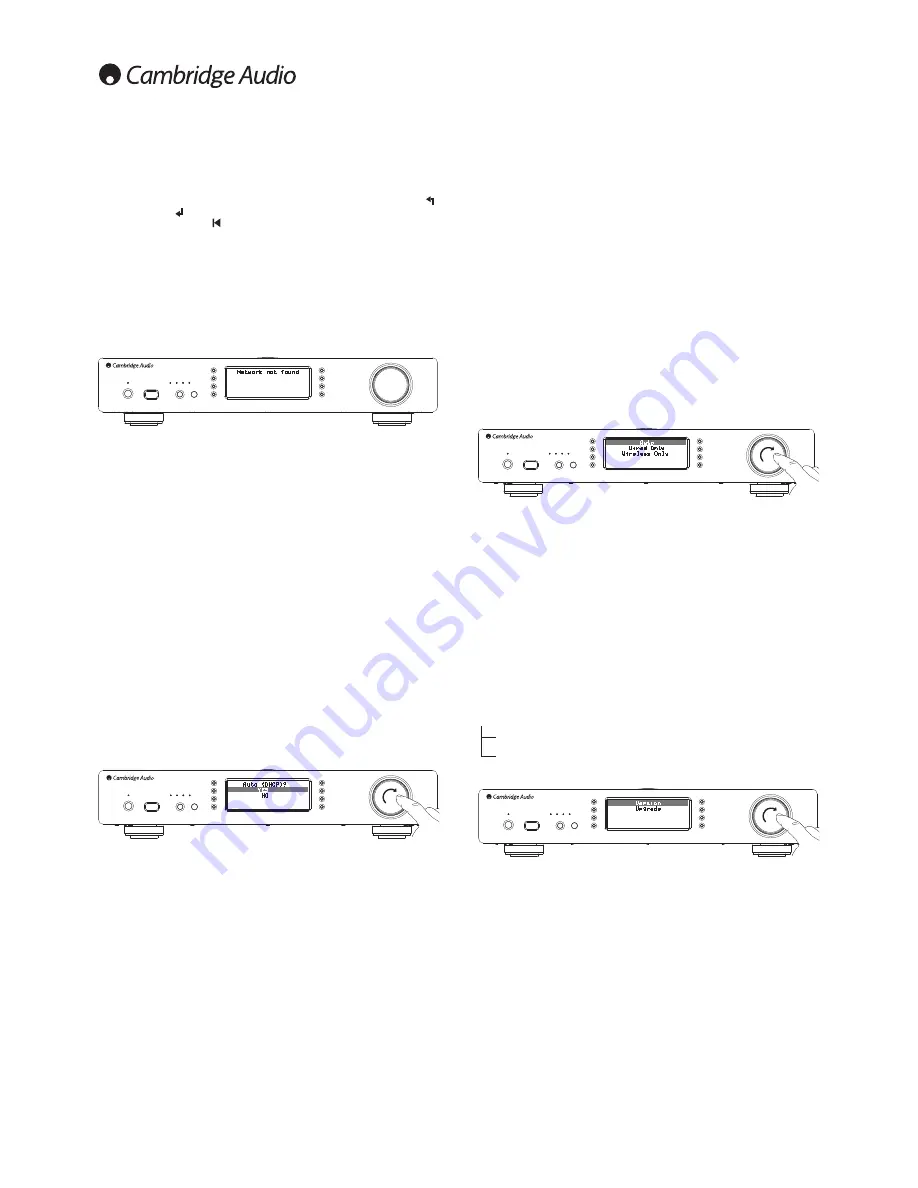
16
The Stream Magic 6 will then connect to the network using a saved key (if you have
previously set one) or present you with an alphanumeric entry menu. Here you can
enter the network key you set up when setting up your wireless network.
Select each character in turn using the Navigation/Select dial and then press
or navigate to the
symbol and press Navigation/Select dial to enter that key. If
you make a mistake, press to go back one character.
The Stream Magic 6 can handle keys in WEP, WPA and WPA2 formats (the choice of
format is made by appropriate settings on your router) and automatically generates
the right format from your text according to the router request.
Enter the network name
This option allows the Stream Magic 6 to search for and connect to a particular
network name only.
Type your network name in using the alphanumeric entry screen.
If no matching network is found 'Network not found' will be displayed.
9LHZ&RQÀJ
7KLVPHQXÀUVWO\GLVSOD\VWKH,3PRGHVWDWLFRUG\QDPLF7KLVZLOOEH$XWR'+&3
(i.e. dynamic, this is the default) or alternatively Static IP.
For either mode by turning the Navigation/Select dial the Stream Magic 6 will scroll
through the various current IP parameters, for instance the ESSID of the current
wireless network, Wired and Wireless MAC addresses, current IP address, (Sub)
Netmask, Gateway address etc.
(GLW&RQÀJ
This menu allows the selection of IP mode between static or dynamic (Auto/DHCP).
Auto/DHCP is recommended for most people in most circumstances. Static IP
requires quite a bit of knowledge about IP networks, and is for advanced users only.
The default setting is thus Auto/DHCP, here the Stream Magic 6 obtains its IP
address each time you switch in on by a process called DHCP which means it is
different each time it is acquired. This process is completely automatic and much
simpler than implementing Static IP.
However sometimes it is useful (especially in large networks) to know the exact IP
address of each device, this can only be done by using static IP.
When using Static IP you will also need to enter the network mask you wish to
use and the addresses of your gateway and DNS service, note there is no way for
Cambridge Audio to know what these are in your network. Only select static IP if you
know exactly what you are doing!
7RVHWVWDWLF,3VHOHFWWKH6HWWLQJV!1HWZRUNFRQÀJ!(GLW&RQÀJPHQXDQGWKHQ
press SELECT.
The Stream Magic 6 will now display 'Auto (DHCP)? YES/NO'. Turn the Stream
Magic 6’s rotary dial to select 'NO' and then press SELECT.
<RXZLOOQRZEHDEOHWRHQWHUWKHÀ[HG,3DGGUHVV\RXZLVKWRJLYH\RXU6WUHDP
Magic 6 by using the rotary dial to select the desired numbers followed by pressing
Navigation/Select dial to end inputting the address.
The Stream Magic 6 will now prompt you to enter the required network mask for
the network. You will be able to enter this in the same way as before for entering
the IP address.
You will now need to enter the default gateway’s IP address used by the Stream
Magic 6 on the network.
Finally, you will need to enter the DNS IP address for the Stream Magic 6. On some
networks, you may need to enter your ISP’s DNS IP address, which should be
available on your ISP’s support page on their website.
After entering the above information, the Stream Magic 6 will now try to connect
to your network. If you wish to use DHCP again simply select 'Settings > Network
FRQÀJ!(GLW&RQÀJDQGWKHQVHW$XWR'+&3"<(612WR<(6
WiFi Strength
Displays the strength of the received WiFi Signal.
1RWH
If WiFi has been turned off (Ethernet mode only) the signal strength will show
as 0%.
Signal warning
The Stream Magic 6 can display a warning if the Wi-Fi signal strength is low enough
to be causing reduced throughput.The options for the Signal Warning are simply
Yes or No.
:L)L5HJLRQ
Different parts of the world use slightly different frequencies for Wi-Fi. For best
performance you should set the Stream Magic 6 to the region you live in, the
current options are US, Spain, Europe (i.e. other than Spain), Japan.
:LUHG:LUHOHVVFRQQHFWLRQ
It is possible to connect your Stream Magic 6 to your network via an available
Ethernet connection (RJ45) or via a Wi-Fi router. By default the unit is in AUTO
mode, each time you turn the unit it looks for the presence of a wired connection,
and tries to use this, if none is present or it cannot connect it then tries to use
the wireless connection and so on. In Auto mode once the Stream Magic 6
has established a certain type of connection to the network, then this type of
connection will remain in use while the Stream Magic 6 is on.
<RXFDQDOWHUQDWLYHO\FRQÀJXUHWKH6WUHDP0DJLFWRSHUPDQHQWO\RQO\XVHWKH
ZLUHGRUZLUHOHVVFRQQHFWLRQ)URPWKH6WUHDP0DJLF·V1HWZRUNFRQÀJPHQX
select 'Wired/Wireless'. This menu will present you with three options: 'Auto', 'Wired
Only' and 'Wireless Only'.
Selecting 'Wired Only' will cause the Stream Magic 6 to reboot and then only use
its Ethernet connection to communicate with the network. Selecting the 'Wireless
Only' will cause the Stream Magic 6 to reboot and only use its Wi-Fi connection.
Selecting the 'Auto' option means the Stream Magic 6 will try both and settle on the
one it can make work as described above.
Firmware
This menu item displays some hardware/software version numbers for your
Stream Magic 6. Turn the rotary dial to scroll through the various items.
7KH 6HUYLFH 3DFN LV WKH FXUUHQWO\ ORDGHG ÀUPZDUH VRIWZDUH ,W·V D JRRG LGHD WR
note this down if you need to contact our technical support people as they may
request it.
The Serial Number and Product Code are not normally required by the technical
support team.
1RWH
This Serial Number is not the same as the physical serial number on the back
of the product itself.
Firmware
Version
8SJUDGH
Version
This menu item displays some hardware/software version numbers for your
Stream Magic 6. Turn the rotary dial to scroll through the various items.
7KH 6HUYLFH 3DFN LV WKH FXUUHQWO\ ORDGHG ÀUPZDUH VRIWZDUH ,W·V D JRRG LGHD WR
note this down if you need to contact our technical support people as they may
request it.
Содержание Stream Magic 6
Страница 1: ...Your music our passion Network Player User s manual 2 ENGLISH ...
Страница 21: ......
Страница 22: ......
Страница 23: ......
Страница 24: ......
Страница 25: ......
Страница 26: ......
Страница 27: ......
Страница 28: ......
Страница 29: ......
Страница 50: ...Stream Magic 6 Upsampling Network Player ...
















































