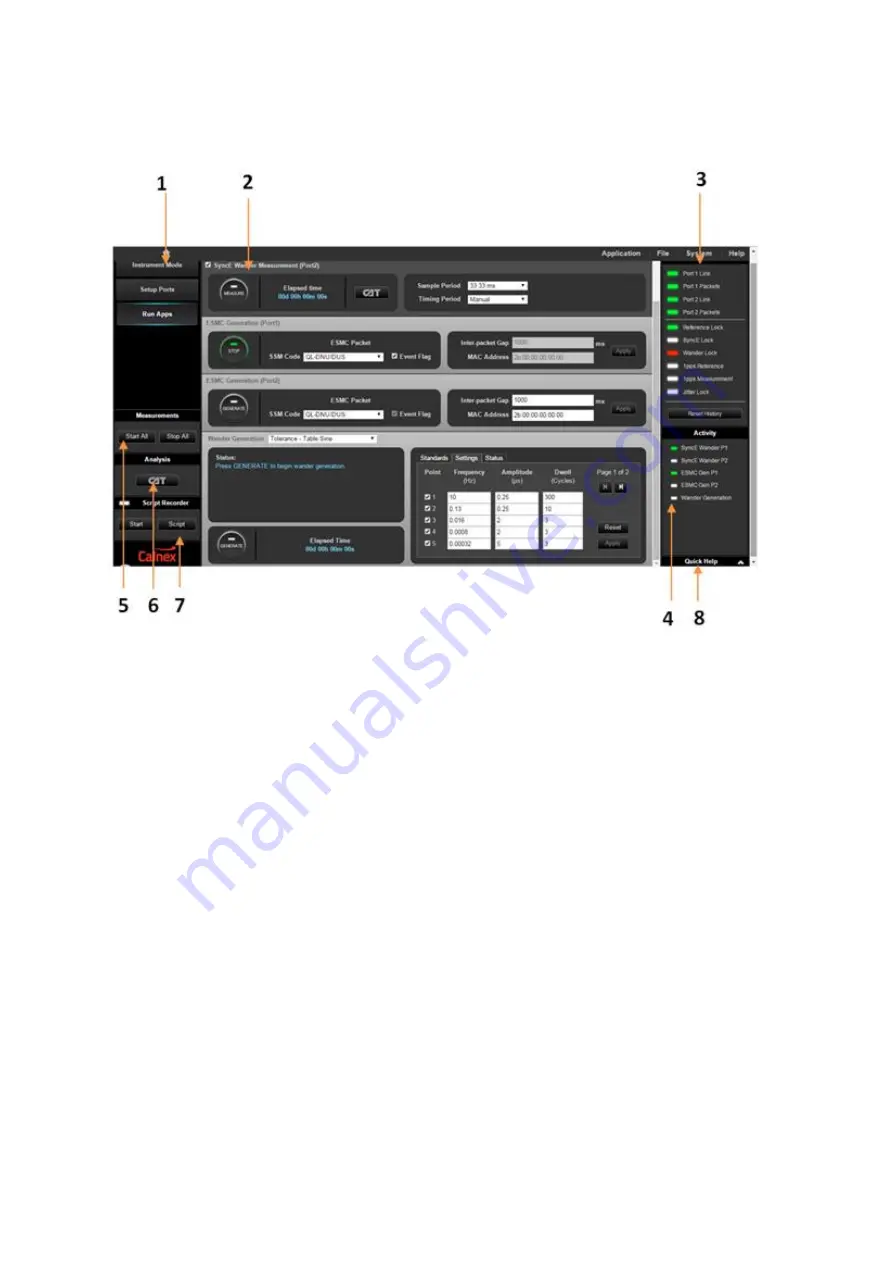
Paragon-neo
Getting Started Guide
Page
16
of
21
Workflow
1. Instrument Mode
Not used.
2. Run Apps
Run Apps
is the main instrument control screen where you can setup and start defined
synchronization testing
3. STATUS
The colors of the following are indications of their status, with green = no alarms, red = current
alarm, yellow= historical alarm and white = not active in selected Paragon-neo configuration.
•
Link
: indicates if there is a physical Ethernet connection to Paragon-neo test ports
by detecting
transitions on the selected port Rx side.
•
Packets:
indicates if Paragon-neo is receiving Ethernet packets with no PCS or checksum
errors.
•
Reference Lock
: indicates if Paragon-neo is locked to the selected frequency reference source
as configured under the
Setup Ports
key.
•
SyncE Lock:
active when
Sync-E Clock Rx
>
Tx
mode is selected: indicates Paragon-neo Tx
clock is locked to the incoming SyncE line signal.
•
Wander Lock:
indicates that Paragon-neo is locked to the selected wander measurement input
signal.




















