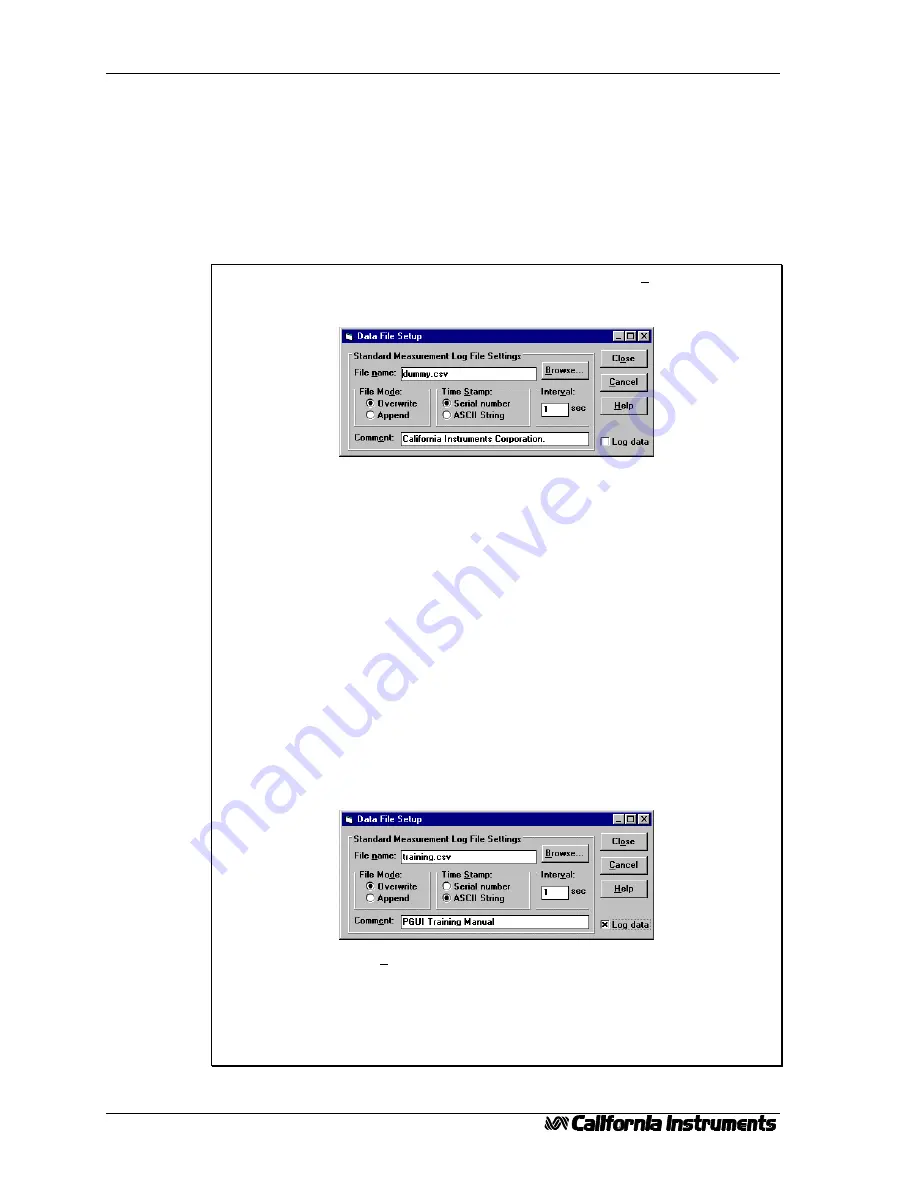
PGUI / PGUI32 Training Manual
24
1.1
5.2 Recording Measurement Data to disk.
Measurements can also be logged to disk for use in other programs. The measurement data files are
comma delimited (Comma Separated Value) so they can be imported in a spreadsheet immediately.
Before selecting data logging, you should set up the correct file mode and file name. This is done
from the Data File Setup... window. We will set up a log file and record data for a period of time.
Afterwards, we will use a spreadsheet program (if available on your PC) to analyze the data.
Exercise:
1. Pull down the Measurement menu and select the Data Log File... sub menu.
This should bring up the Data File Setup window. The measurements can still
be running in the background
2. The default file name is “dummy.csv”. If you want, you can enter a different
file name or use the Browse button to select both a different directory and file
name. You can also enter the new file name directly in the file name box. For
this training exercise, we will use “training.csv”.
3. Select the Overwrite mode if it is not already selected. This will cause a new
file to be started each time you start a measurement cycle.
4. Select the ASCII string Time Stamp option. This will result in a readable time
stamp for each measurement record. The Serial number format is specific to
Microsoft Excel.
5. Add a comment in the comment line. This information will be added to the
measurement data file and can be a useful reminder of the nature of the UUT
from which this data was taken.
6. Finally, turn the Data Logging mode on by setting the check mark in the
lower right corner of the Data File Setup window. The default logging interval
is set to 1 second which is the minimum time between logging measurement
cycles. The maximum time is limited to 3600 seconds or one hour between
recordings.
7. Click on Close to confirm your selections and return to the Measurement
window.
8. Use the Main control window to vary the voltage and or current limit so all
readings will not be the same. Wait about 10 seconds to get at least 8 or 10
records and then click on the pull down the Measurement menu and click on
Run to stop the measurement process.
Содержание P Series
Страница 2: ...PGUI PGUI32 Training Manual 2 1 1...
Страница 4: ...PGUI PGUI32 Training Manual 4 1 1...
Страница 8: ...PGUI PGUI32 Training Manual 8 1 1...
Страница 14: ...PGUI PGUI32 Training Manual 14 1 1...
Страница 26: ...PGUI PGUI32 Training Manual 26 1 1...


























