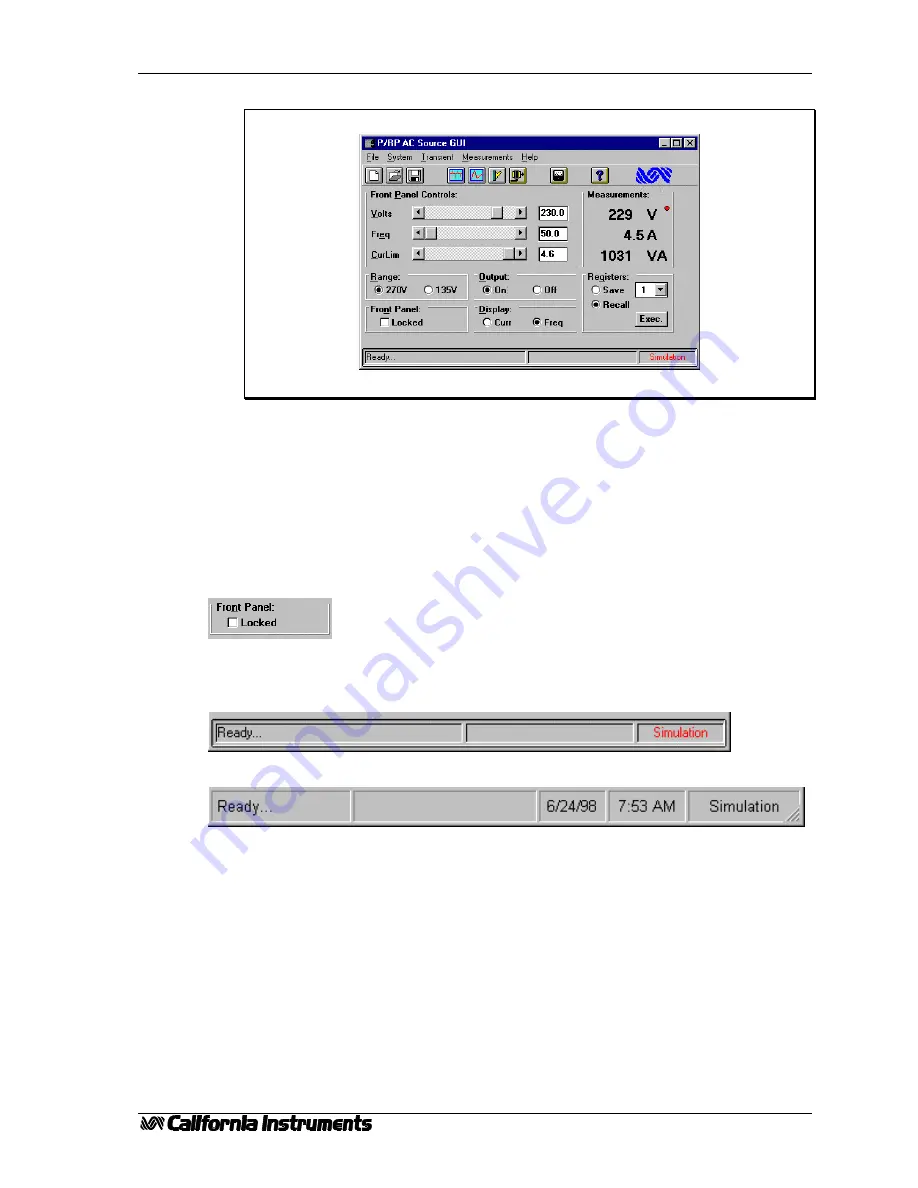
PGUI / PGUI32 Training Manual
1.1
17
9. The Steady State control panel should now look as shown below.
The Steady State control panel is always available and all other functions of the program can be
accessed from its menu to tool bar.
3.2 Front Panel Lock
The front panel lock check box located in the lower left corner of the Main window is only useful
when an AC source is connected to the PC. In this case, this check box allows you to toggle the unit
between LOCAL and REMOTE modes. It is always recommend to put the AC source in REMOTE
mode when using the PGUI program. This locks the front panel and prevents any one from interfering
with the AC Source’s operation.
The LOCAL mode can be used to release the unit for front panel access. There
are situations in which it may be necessary to use the front panel.
3.3 Status Bar
PGUI status bar - Program and interface status
PGUI32 status bar - Program, error and interface status. Includes date and time readouts.
The status bar is always located at the bottom of the Main window and displays important
information about the condition of the program and the AC source. It also contains a field that displays
the connection method to the AC source as either IEEE-488, RS232C or Simulation. If you are in
simulation mode, all functions of the selected AC source can be simulated.
NOTE: Make sure you are not in simulation mode when you have a unit connected as the program
will appear to be working normally but in reality, you are in simulation mode. If you do not have a unit
connected, you can only work in simulation mode.
Содержание P Series
Страница 2: ...PGUI PGUI32 Training Manual 2 1 1...
Страница 4: ...PGUI PGUI32 Training Manual 4 1 1...
Страница 8: ...PGUI PGUI32 Training Manual 8 1 1...
Страница 14: ...PGUI PGUI32 Training Manual 14 1 1...
Страница 26: ...PGUI PGUI32 Training Manual 26 1 1...
















































