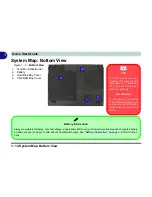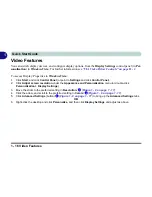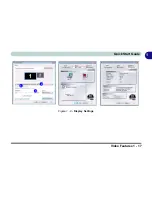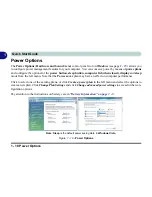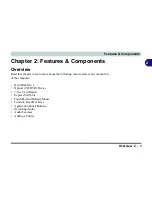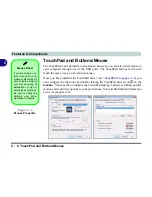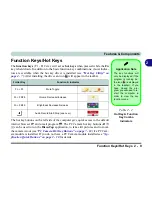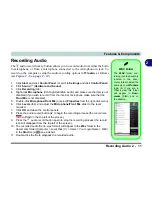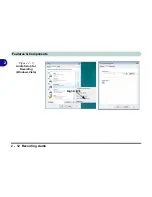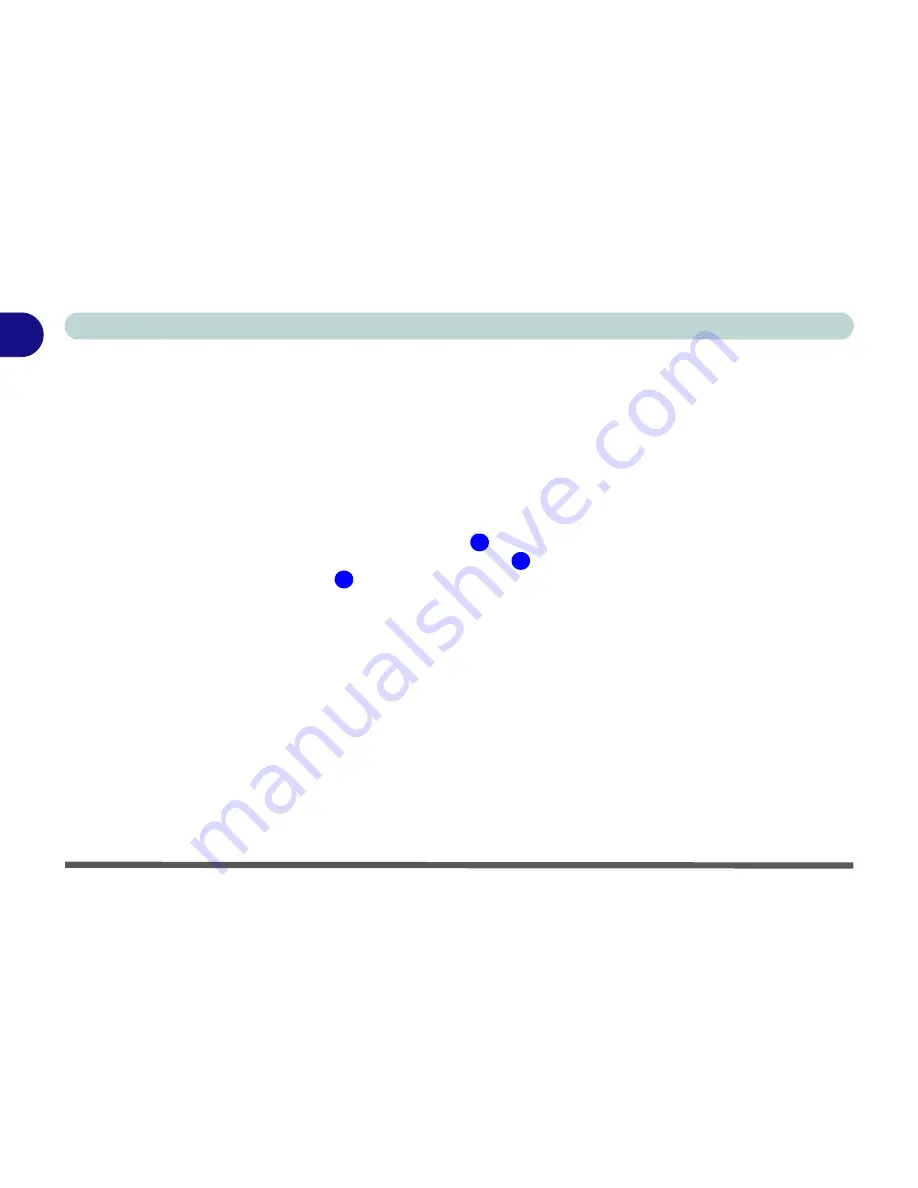
1 - 16 Video Features
Quick Start Guide
1
Video Features
You can switch display devices, and configure display options, from the
Display Settings
control panel (in
Per-
sonalization
) in
Windows Vista
. For further information see
“VIA Video Driver Controls” on page B - 1
.
To access Display Properties in
Windows Vista
:
1.
Click
Start
, and click
Control Panel
(or point to
Settings
and click
Control Panel
).
2.
Click
Adjust screen resolution
under the
Appearance and Personalization
menu (or double-click
Personalization > Display Settings
).
3.
Move the slider to the preferred setting in
Resolution:
(
Figure 1 - 9 on page 1 - 17
).
4.
Click the arrow, and scroll to the preferred setting In
Colors:
(
Figure 1 - 9 on page 1 - 17
).
5.
Click
Advanced Settings
(button)
(
Figure 1 - 9 on page 1 - 17
) to bring up the
Advanced Settings
tabs.
OR
6.
Right-click the desktop and click
Personalize
, and then click
Display
Settings
and adjust as above.
1
2
3
Содержание M665S
Страница 1: ......
Страница 2: ......
Страница 20: ...XVIII Preface ...
Страница 37: ...Video Features 1 17 Quick Start Guide 1 Figure 1 9 Display Settings 1 2 3 ...
Страница 50: ...Features Components 2 12 Recording Audio 2 Right click Figure 2 8 Audio Setup for Recording Windows Vista ...
Страница 68: ...Power Management 3 16 3 ...
Страница 88: ...BIOS Utilities 5 12 5 ...
Страница 110: ...Modules Options 7 12 PC Camera Module 7 Right click Figure 7 8 Audio Setup for PC Camera ...
Страница 114: ...Modules Options 7 16 7 ...
Страница 126: ...Troubleshooting 8 12 8 ...
Страница 130: ...Interface Ports Jacks A 4 A ...
Страница 144: ...Specifications C 6 C ...
Страница 152: ...Windows XP Information D 8 Recording Audio D Figure D 5 Audio Setup for Recording Windows XP ...
Страница 187: ...Windows XP Information PC Camera Module D 43 D Figure D 20 Audio Setup Windows XP ...