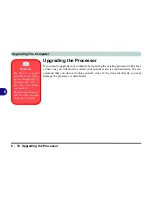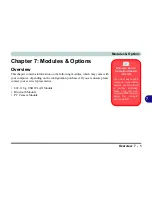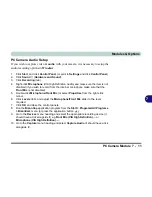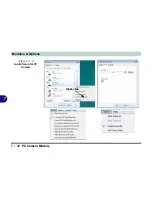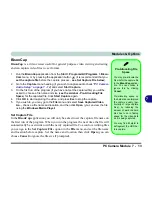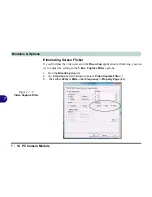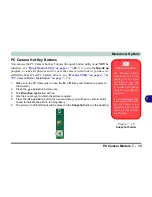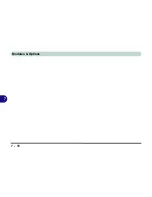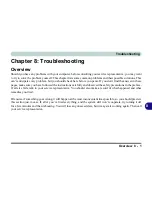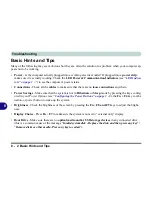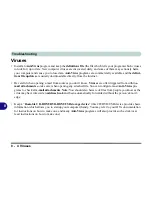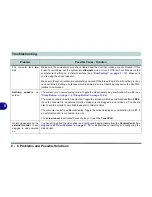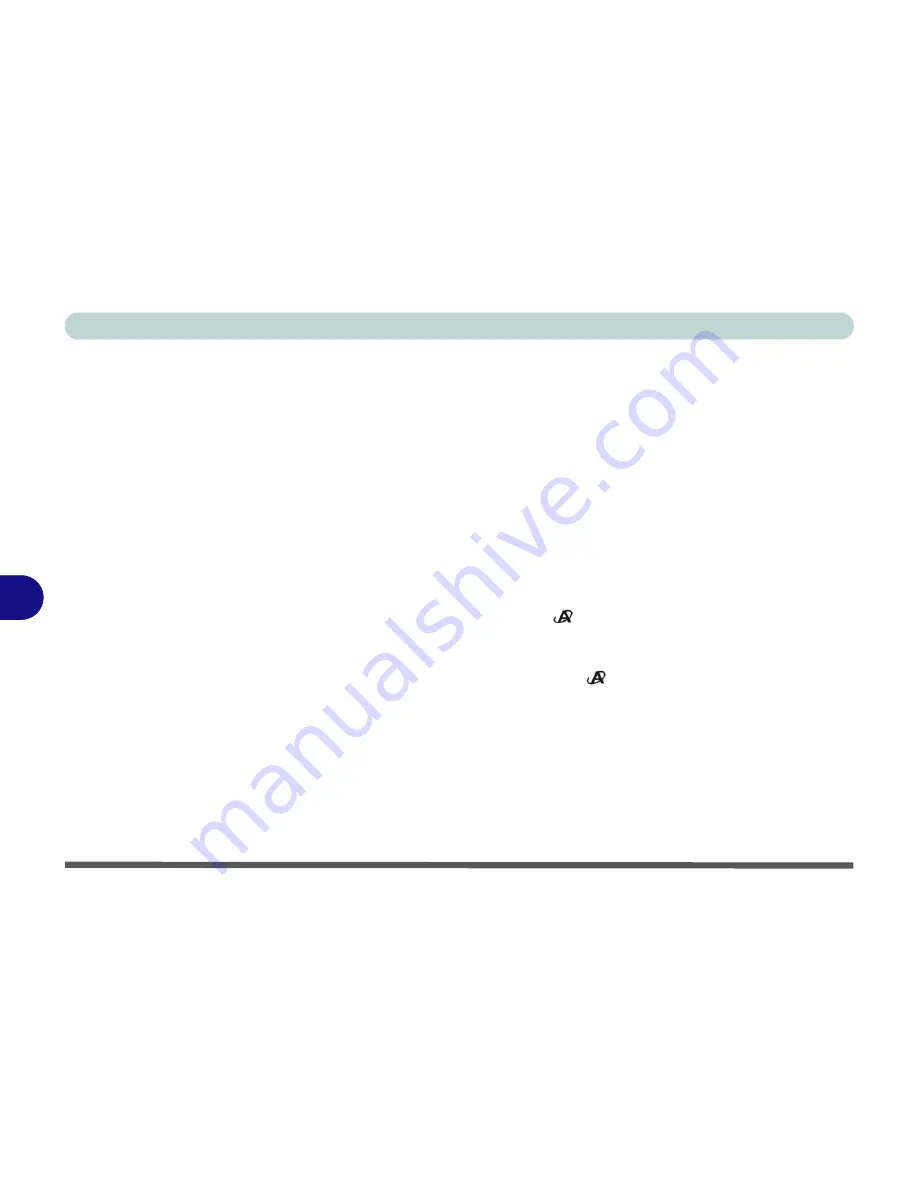
Modules & Options
7 - 10 PC Camera Module
7
PC Camera Driver Installation
1.
Make sure the module is powered on (click
Cancel
if you see a
“
New
Hardware Found
”
message
)
, and then insert the
Device Drivers & Utilities
+ User’s Manual CD-ROM
into the CD/DVD drive.
2. Click
10.Install Camera Driver > Yes
.
3. Choose the language you prefer and click
Next
.
4. Click
Next > Install
.
5. Click
Finish
to restart the computer.
6. Run the
BisonCap
application program from the
BisonCam
shortcut on the
desktop, or from the
BisonCam
item in the
Start > Programs/All Pro-
grams
menu (if the hardware is turned off use the
Fn + F10
key combina-
tion to turn it on again).
7. You can use the application button
to run the
BisonCap
application if
you have installed the hot key driver (see
“Hot Key Utility” on page 4 - 7
).
8. A
Snapshot
folder will be placed on the desktop to record still pictures
taken with using the application button
(see
“PC Camera Hot Key But-
tons” on page 7 - 18
).
Содержание M665S
Страница 1: ......
Страница 2: ......
Страница 20: ...XVIII Preface ...
Страница 37: ...Video Features 1 17 Quick Start Guide 1 Figure 1 9 Display Settings 1 2 3 ...
Страница 50: ...Features Components 2 12 Recording Audio 2 Right click Figure 2 8 Audio Setup for Recording Windows Vista ...
Страница 68: ...Power Management 3 16 3 ...
Страница 88: ...BIOS Utilities 5 12 5 ...
Страница 110: ...Modules Options 7 12 PC Camera Module 7 Right click Figure 7 8 Audio Setup for PC Camera ...
Страница 114: ...Modules Options 7 16 7 ...
Страница 126: ...Troubleshooting 8 12 8 ...
Страница 130: ...Interface Ports Jacks A 4 A ...
Страница 144: ...Specifications C 6 C ...
Страница 152: ...Windows XP Information D 8 Recording Audio D Figure D 5 Audio Setup for Recording Windows XP ...
Страница 187: ...Windows XP Information PC Camera Module D 43 D Figure D 20 Audio Setup Windows XP ...