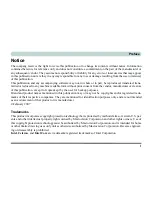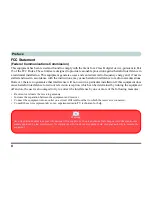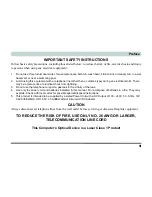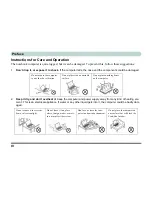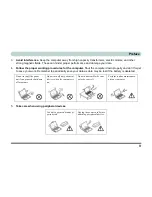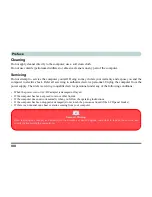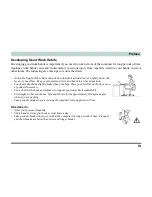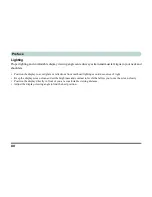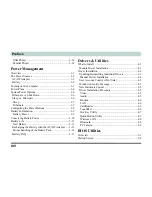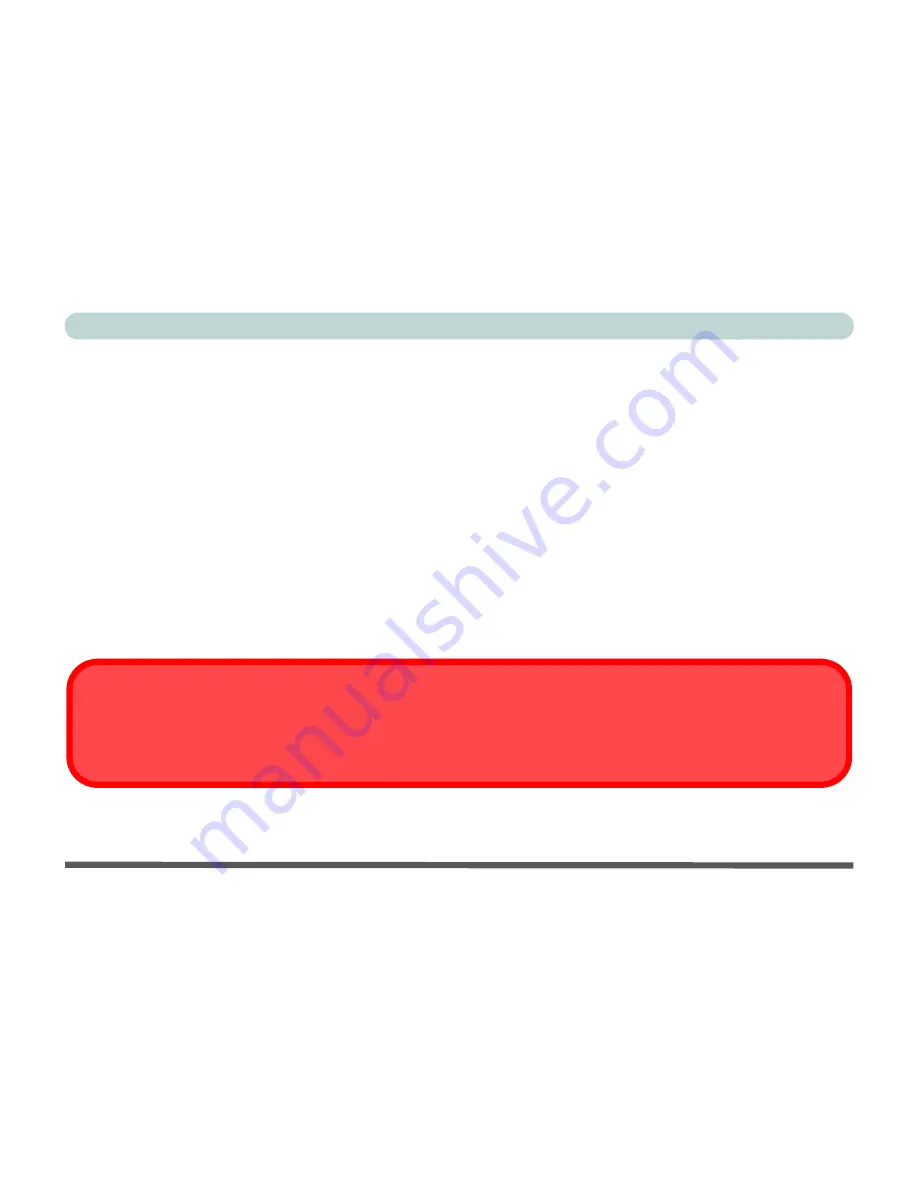
VIII
Preface
Cleaning
Do not apply cleaner directly to the computer; use a soft clean cloth.
Do not use volatile (petroleum distillates) or abrasive cleaners on any part of the computer.
Servicing
Do not attempt to service the computer yourself. Doing so may violate your warranty and expose you and the
computer to electric shock. Refer all servicing to authorized service personnel. Unplug the computer from the
power supply. Then refer servicing to qualified service personnel under any of the following conditions:
•
When the power cord or AC/DC adapter is damaged or frayed.
•
If the computer has been exposed to rain or other liquids.
•
If the computer does not work normally when you follow the operating instructions.
•
If the computer has been dropped or damaged (do not touch the poisonous liquid if the LCD panel breaks).
•
If there is an unusual odor, heat or smoke coming from your computer.
Removal Warning
When removing any cover(s) and screw(s) for the purposes of device upgrade, remember to replace the cover(s) and
screw(s) before turning the computer on.
Содержание M665S
Страница 1: ......
Страница 2: ......
Страница 20: ...XVIII Preface ...
Страница 37: ...Video Features 1 17 Quick Start Guide 1 Figure 1 9 Display Settings 1 2 3 ...
Страница 50: ...Features Components 2 12 Recording Audio 2 Right click Figure 2 8 Audio Setup for Recording Windows Vista ...
Страница 68: ...Power Management 3 16 3 ...
Страница 88: ...BIOS Utilities 5 12 5 ...
Страница 110: ...Modules Options 7 12 PC Camera Module 7 Right click Figure 7 8 Audio Setup for PC Camera ...
Страница 114: ...Modules Options 7 16 7 ...
Страница 126: ...Troubleshooting 8 12 8 ...
Страница 130: ...Interface Ports Jacks A 4 A ...
Страница 144: ...Specifications C 6 C ...
Страница 152: ...Windows XP Information D 8 Recording Audio D Figure D 5 Audio Setup for Recording Windows XP ...
Страница 187: ...Windows XP Information PC Camera Module D 43 D Figure D 20 Audio Setup Windows XP ...