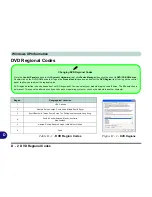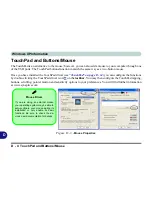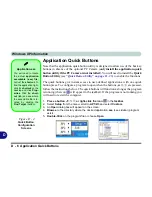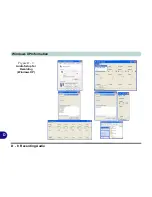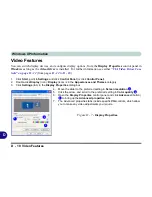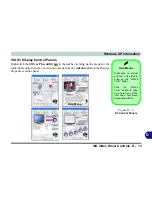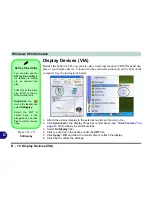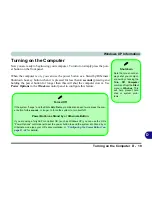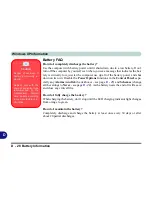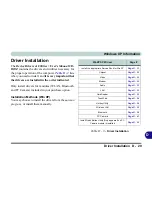Windows XP Information
D - 14 Display Devices (VIA)
D
Display Devices (VIA)
Besides the built-in LCD, you can also use an external monitor (CRT)/flat panel dis-
play as your display device. Connect it to the external monitor port on the right of the
computer. See the instructions below:
1. Attach the external display to the external monitor port and turn it on.
2. Click
Advanced
in the Display Properties control panel (see
“Video Features” on
page D - 10
) to display the additional tabs.
3. Select
S 3Display
(tab).
4. Click to put a tick in the tickbox under the
CRT
icon.
5. Click
Apply
>
OK
and allow the monitor time to refresh the display.
6. Click
Yes
to confirm the settings.
S3Tray Plus Utility
You can also use the
S3Tray Plus utility
in
the taskbar to config-
ure an external dis-
play.
Attach the external dis-
play (CRT) to the ex-
ternal monitor port.
Right-click
the
icon in the taskbar and
select
S3Display
.
Select the CRT (it
should have a tick
alongside it) and click
Yes
to confirm the set-
tings.
Figure D - 10
S 3Display
Содержание M665S
Страница 1: ......
Страница 2: ......
Страница 20: ...XVIII Preface ...
Страница 37: ...Video Features 1 17 Quick Start Guide 1 Figure 1 9 Display Settings 1 2 3 ...
Страница 50: ...Features Components 2 12 Recording Audio 2 Right click Figure 2 8 Audio Setup for Recording Windows Vista ...
Страница 68: ...Power Management 3 16 3 ...
Страница 88: ...BIOS Utilities 5 12 5 ...
Страница 110: ...Modules Options 7 12 PC Camera Module 7 Right click Figure 7 8 Audio Setup for PC Camera ...
Страница 114: ...Modules Options 7 16 7 ...
Страница 126: ...Troubleshooting 8 12 8 ...
Страница 130: ...Interface Ports Jacks A 4 A ...
Страница 144: ...Specifications C 6 C ...
Страница 152: ...Windows XP Information D 8 Recording Audio D Figure D 5 Audio Setup for Recording Windows XP ...
Страница 187: ...Windows XP Information PC Camera Module D 43 D Figure D 20 Audio Setup Windows XP ...