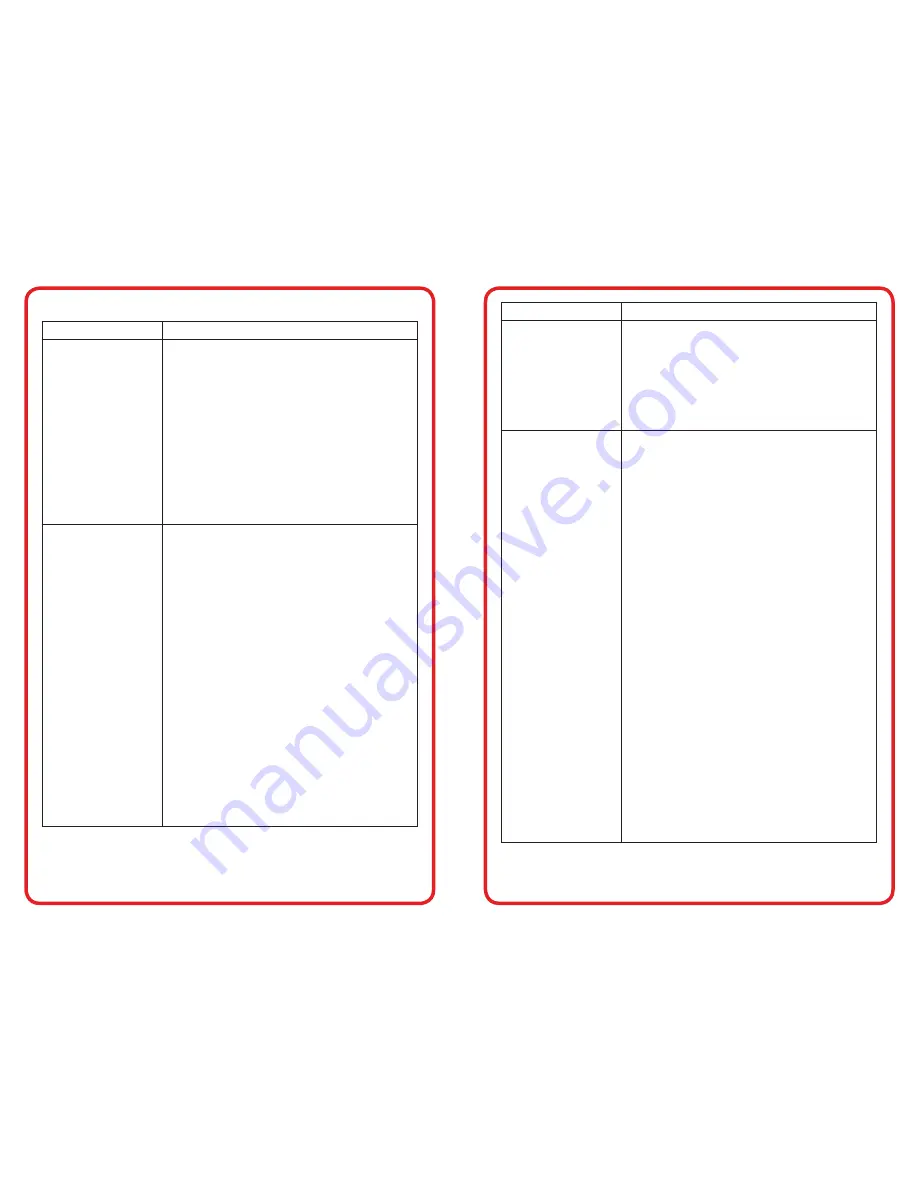
visit us online at califone.com
36 DiggiDitto™ DC596—Smart Camera with Image Recognition
visit us online at califone.com
DiggiDitto™ DC596—Smart Camera with Image Recognition 37
5. Troubleshooting
Issue
Resolution
When running the
DC596 program the
following message
comes up, and
doesn’t run. “The
camera is either
not connected or is
not the appropriate
camera. Reconnect
the appropriate
camera.”
Check whether the DC596 camera is
properly connected to the USB port.
(Cameras other than from DC596 will not
work.)
Check to see if Settings – System –
Hardware tab – Device Manager – Imaging
Device – DC596 is properly installed. If not,
please reinstall the driver.
Sound recording
does not work
properly when
recording in Make
Mode
Check to see connection is properly
connected to the USB port. Sound
recordings can only be done by the internal
microphone of DC596. Check to see if the
USB Audio device is connected in Settings
– System – Hardware tab – Device Manager
– Sound, Video, and Game Controller. If it is
not, please reinstall the driver.
If the USB device is correctly connected,
the volume settings of the DC596 may be
the problem. Select USB2.0 Web Camera
and press Volume in Settings – Sound,
Audio Device – Voice tab – Voice Recording.
Uncheck the Silence All and select the
volume accordingly.
Caution: Do not manipulate or delete any of
the files in the path of DC596
Issue
Resolution
Sound recording
does not work
properly when
recording in Make
Mode (Con’d)
It may be possible to have problems opening
contents if editing or deleting files in “.\
DiggiDitto\DC596\Project\Contents” and
also in the additional contents folder made.
Always use the DC596 program to insert /
edit / delete files or contents.
I’ve connected the
camera and started
the DC596 program
, yet the image does
not show on the PC.
• There are a few PC’s that do not provide
enough power to the USB 2.0 ports and
thus the camera does not behave cor-
rectly.
Need to use a USB hub which has a
separate power supply.
• The USB hub with separate power sup-
ply does not improve the situation, i.e. a
black screen appears on the PC.
There are computers that have 512 MB of
RAM and no RAM on the video cards and is
in turn using part of the 512MB of system
RAM. The problem occurs because it does
not have enough memory to process the
commands from the camera. An addition of
512 MB of RAM may be required.
The PC may have been infected with a virus
and several devices may not be working
correctly. A reinstallation of the PC with
the operating system is needed. (Remember
that DiggiDitto DC596 works on a PC with
Microsoft Windows XP Service Pack 2.0 and
beyond.)



















