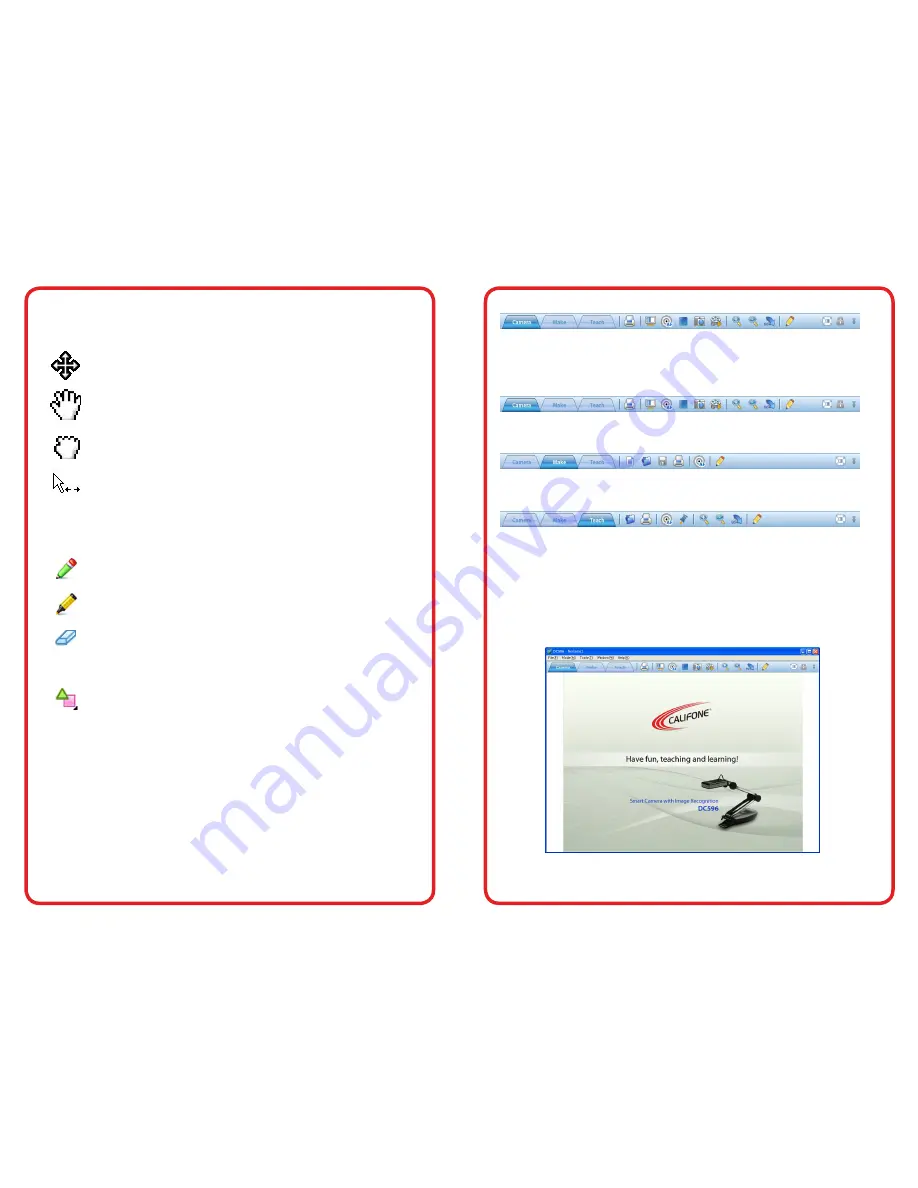
visit us online at califone.com
18 DiggiDitto™ DC596—Smart Camera with Image Recognition
visit us online at califone.com
DiggiDitto™ DC596—Smart Camera with Image Recognition 19
4.2 Cursors
The many cursors shown throughout this program are defined below.
Move
To shift/move in any direction.
Move
To shift/move in any direction, specifically
when zoomed-in.
Grab Image
To grab and shift/move the position of the
image.
Split Screen
To shift the image left and right.
Cursors within the Pen functionality
Pen
The cursor changes to a pen when you are
writing on the board.
Marker
The cursor changes to a marker when you are
drawing on the board.
Eraser
The cursor changes to an Eraser when you are
erasing the board.
Figures
The cursor changes to that of a figure when you
are constructing figures.
4.3 Main Toolbar
The Main Toolbar is divided into three parts: left, center, and right.
The left has three tabs: Camera, Make, and Teach. The center has the
function icons for the different tabs. The right has the Full Frame,
Lock Toolbar, and Toggle Toolbar.
Left Center Right
The icons change from tab to tab, from Camera to Make to Teach.
Camera Tab
Make Tab
Teach Tab
4.4 Camera Tab
The Camera tab shows the document camera window. When an
object is placed under the camera, the object (e.g., a computer
monitor or a TV connected to the PC) is shown on the monitor. The
uses here are similar to that of other document cameras.























