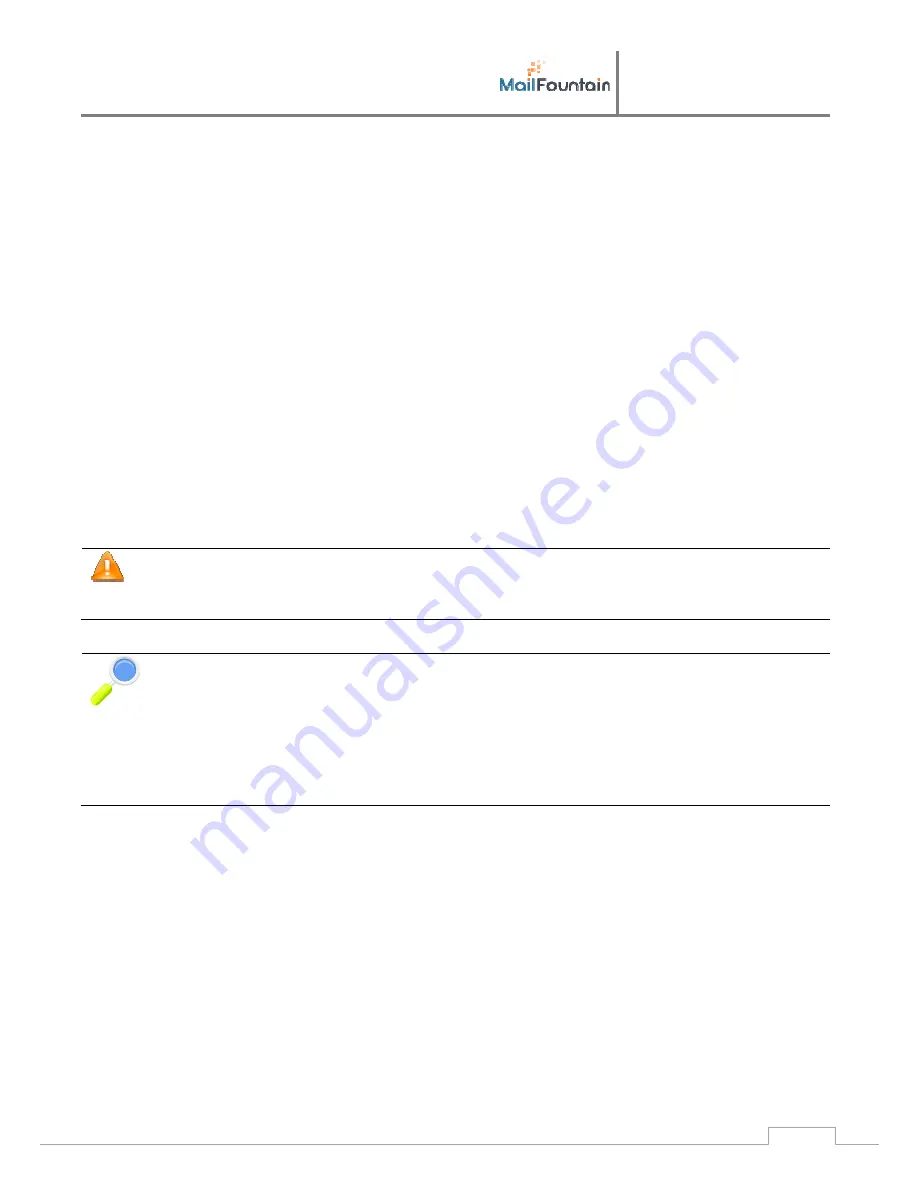
User
manual
S100, S200, M500
19
But
if
you
already
have
the
domain,
we'll
have
to
change
settings.
For
this,
several
options
are
possible.
6.3.1
Manual configuration of your DNS
The
exact
procedure
depends
entirely
of
the
registrar
of
your
domain.
We
can
therefore
only
explain
what
the
different
settings
to
change
or
add.
If
you're
not
confident
with
setting
a
DNS
server,
it
is
strongly
recommend
asking
to
a
specialist
to
do
it;
otherwise
a
bad
configuration
could
make
your
domain
inaccessible.
You
can
also
contact
your
registrar’s
support
to
ensure
the
management
of
you
domain
name
by
providing
the
following
information,
perhaps
they
will
agree
to
do
it
for
you.
There
are
3
parameters
to
add
and
/
or
modify,
including
2
mandatory:
Add
a
type
'A'
record
by
pointing
a
name
(or
sub
domain)
to
the
IP
address
of
your
Internet
connection.
Example:
If
your
domain
is
“my
‐
company.biz”,
you
must
associate
to
the
name
“
.my
‐
company.biz
”
the
IP
address
of
your
Internet
connection
1)
Replace
all
'MX'
entries
by
only
one
referring
to
the
sub
domain
you
created
earlier.
Example:
Create
an
MX
record
referring
to
"mail.my
‐
company.biz"
2)
Optionally,
add
a
'SPF'
record
type
(or
'TXT'
if
the
SPF
is
not
available)
containing
the
following
data:
"
v = spf1
mx mx:mailfountain.net -all
".
This
allows
an
effective
method
against
spam.
An
incorrect
setting
of
the
DNS
managing
your
domain
name
may
cause
the
unavailability
of
your
website,
your
e
‐
mails
and
all
associated
services.
If
you
do
not
have
a
minimum
knowledge,
it
is
best
to
contact
a
specialist.
For
information,
here
is
the
setting
entries
of
the
most
common
worldwide
DNS
server:
bind
mail 10800 IN A 88.xxx.xxx.154
@ 28800 IN MX 0 mail.my-company.biz.
@ 28800 IN TXT v=spf1 mx mx:mailfountain.net –all
Be
careful,
obviously
you
must
replace
the
IP
address
«
88.xxx.xxx.154
»
by
the
one
of
your
internet
access
and
«
my-company.biz
»
by
your
real
domain
name.
6.3.2
Delegating management of DNS to MailFountain
If
your
Internet
connection
is
a
dynamic
IP
address
(which
usually
changes
every
day),
it
will
be
essential
to
transfer
the
management
of
the
DNS
for
your
domain
to
MailFountain,
and
hence
the
records
are
properly
updated
with
every
change
of
your
IP
address.
Again,
the
procedure
depends
completely
of
the
provider
who
managing
your
domain.
We
must
get
the
DNS
which
manage
your
domain.
If
you
don’t
know
how
to,
ask
to
your
registrar
and
provide
the
new
DNS
settings.
He
can
do
the
change
for
you.
The
DNS
servers
of
MailFountain
are:
a.dns.mailfountain.net
b.dns.mailfountain.net






































