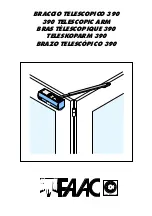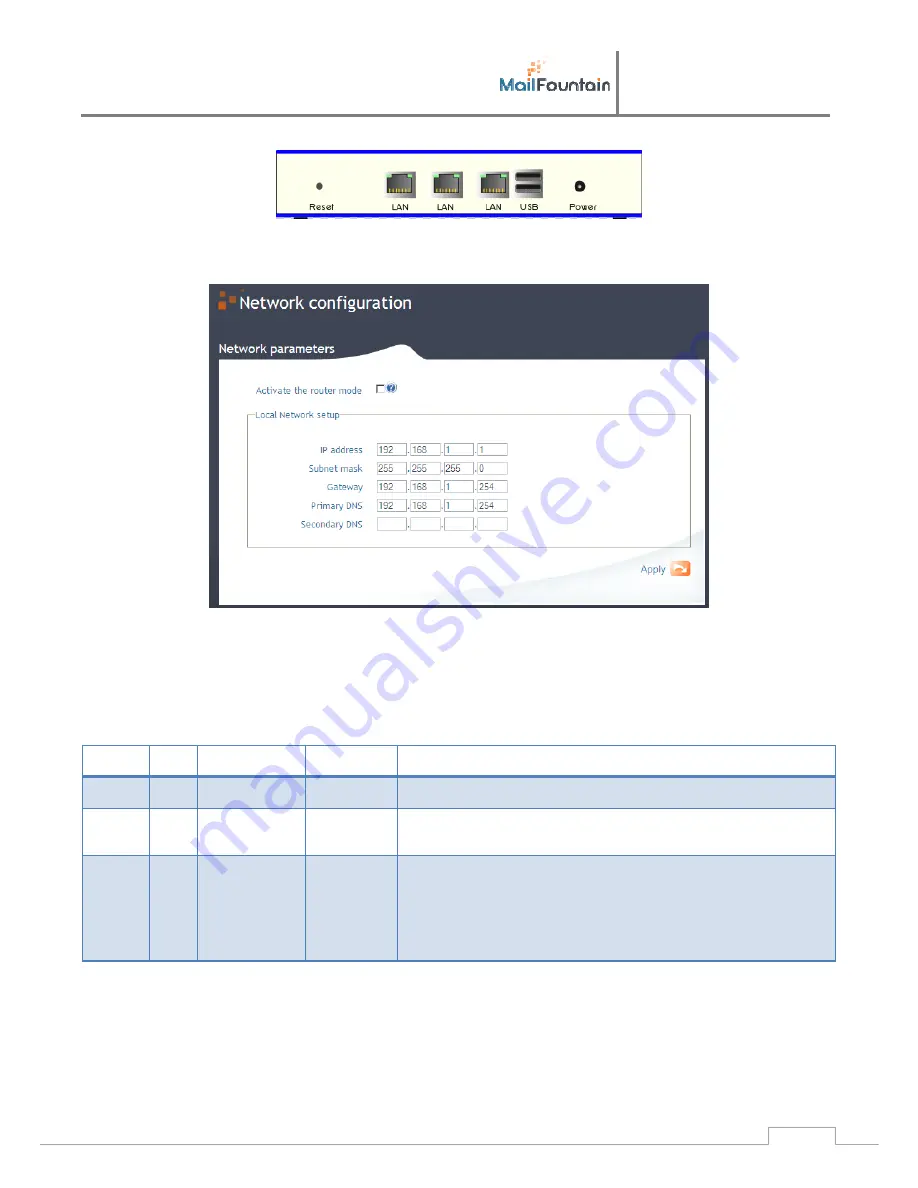
User
manual
S100, S200, M500
18
6.2.2.2
Network configuration
As
a
server,
your
MailFountain
must
have
a
fixed
IP
on
your
LAN,
this
is
the
only
possible
choice.
You
must
also
enter
the
parameters
for
allowing
MailFountain
to
access
to
the
Internet
(the
gateway
and
at
least
one
DNS).
6.2.2.3
Ports to redirect
At
least,
to
receive
your
e
‐
mail,
you
need
to
forward
port
25
(SMTP)
to
MailFountain.
But
other
port
will
be
redirected
in
order
to
exploit
other
features
of
the
MailFountain.
Service
Port
Mandatory?
Changeable
Description
SMTP
25
Yes
No
Allows
receiving
incoming
e
‐
mails.
POP3
110
No
No
Allows
access
to
its
e
‐
mails.
You'll
need
to
redirect
it
if
you
want
to
check
e
‐
mails
from
the
outside
(for
example
when
you
are
in
business
trip).
HTTP
80
No
Yes
The
internal
Web
server
uses
this
port
and
allows
the
download
of
attachments
files
when
using
the
'No
Limit'
feature.
It
also
gives
access
to
the
administration
interface
and
WebMail.
Its
redirection
is
recommended.
6.3
Setting DNS for your Internet domain
To
allow
your
MailFountain
to
receive
e
‐
mails,
we
will
have
to
inform
the
world
where
the
e
‐
mails
for
your
domain
must
be
sent.
For
this,
we
must
set
the
Name
Servers
(DNS
=
Domain
Name
Server)
to
manage
your
domain.
If
the
domain
name
was
created
by
MailFountain
at
its
first
start,
by
chance,
you
have
absolutely
nothing
to
do;
you're
ready
to
receive
e
‐
mails.