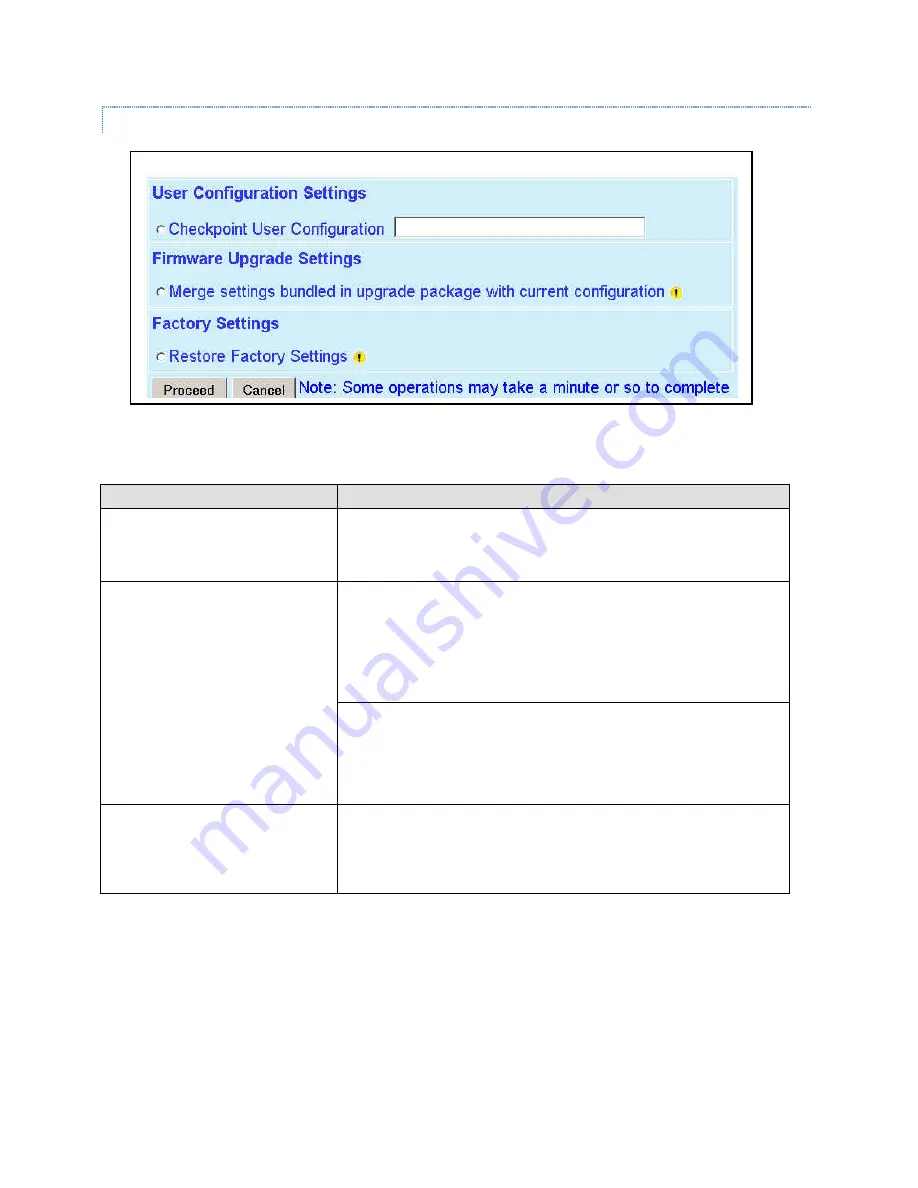
4.7.7.2
MAINTENANCE
►
CONFIG CONTROL
Figure 51 - Maintenance - Unit Configuration Control (Initial screen)
Important note:
Record all original GeminiG3 radiomodem factory settings for possible future use.
Item
Description
Active Configuration Description
Active Configuration Description Field – available by selecting “Checkpoint
User Configuration” option button in the “User Configuration Settings “
portion of this window below.
User Configuration Settings
Checkpoint User Configuration (Save User Configuration) – saves a set of
the current user configuration settings in the GeminiG3 unit.
Click on the “Checkpoint User Configuration” option button to activate the
“Active Configuration Description” field. Enter a descriptive title of up to 40
characters to help identify the configuration settings to be saved. Click on
“Proceed” to save the settings to the unit. The new configuration set over-
writes the factory (or previously user saved) configuration settings.
Restore User Configuration Checkpoint (Load User Configuration) – the
option button is available if “User Configuration Settings” have been previ-
ously saved. To restore to user configuration, click the “Restore User Con-
figuration” option button. Check the title of the settings about to be restored
in the “Active Configuration Description” field and click on “Proceed” to
restore the settings to the unit.
Firmware Upgrade Settings
Merge settings bundled in upgrade package with current configuration-
merges upgraded settings with the current configuration.
Note: the "firmware update" process will end up replacing an existing con-
figuration file with the one that came bundled with the firmware upgrade
package.
69






























