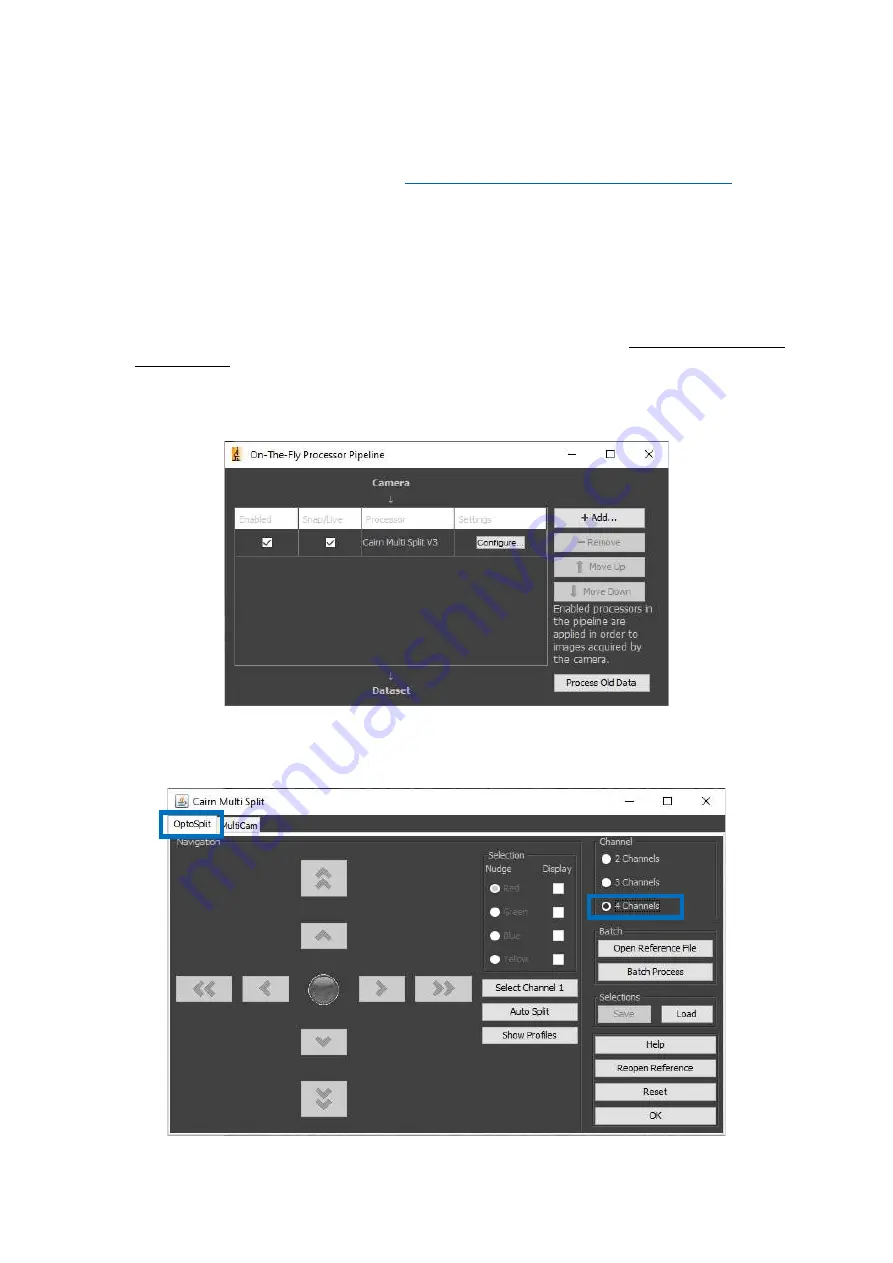
7)
Analysing multi-channel data
For overlaying up to four channels ‘live’ or with a saved image, we have written a Micro-Manager plugin,
available via our Software page on our website: (
https://www.cairn-research.co.uk/support/software/
).
1.
Ensure you have a compatible version of Micro-Manager installed (Beta or Gamma nightly builds are
compatible).
2.
Download the Cairn_MultiSplit_3.jar file and paste into the mmplugins folder in the root Micro-Manager
directory on the C drive.
For example: C:\Program Files\Micro-Manager-2.0.0-gamma1_20190722\mmplugins
3.
Obtain a live camera image of your four split channels, or alternatively open your saved Tiff file in Micro-
Manager.
Please note, when overlaying the channels post acquisition, the original image must have been saved in
Micro-Manager, the overlay plugin will not work if the file was saved in another software package.
4.
Click on Plugins > On-The-Fly Image Processing > Cairn Multi Split V3
5.
Ensure the Plugin is ticked as ‘Enabled’ and ‘Snap/Live’ in the On-The-Fly Processing Pipeline dialogue box.
6.
Within the ‘Cairn Multi Split’ dialogue box, ensure the tab is set to ‘OptoSplit’ and the channel option is set
to ‘4 Channels’













