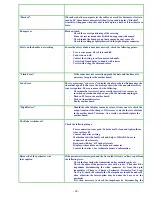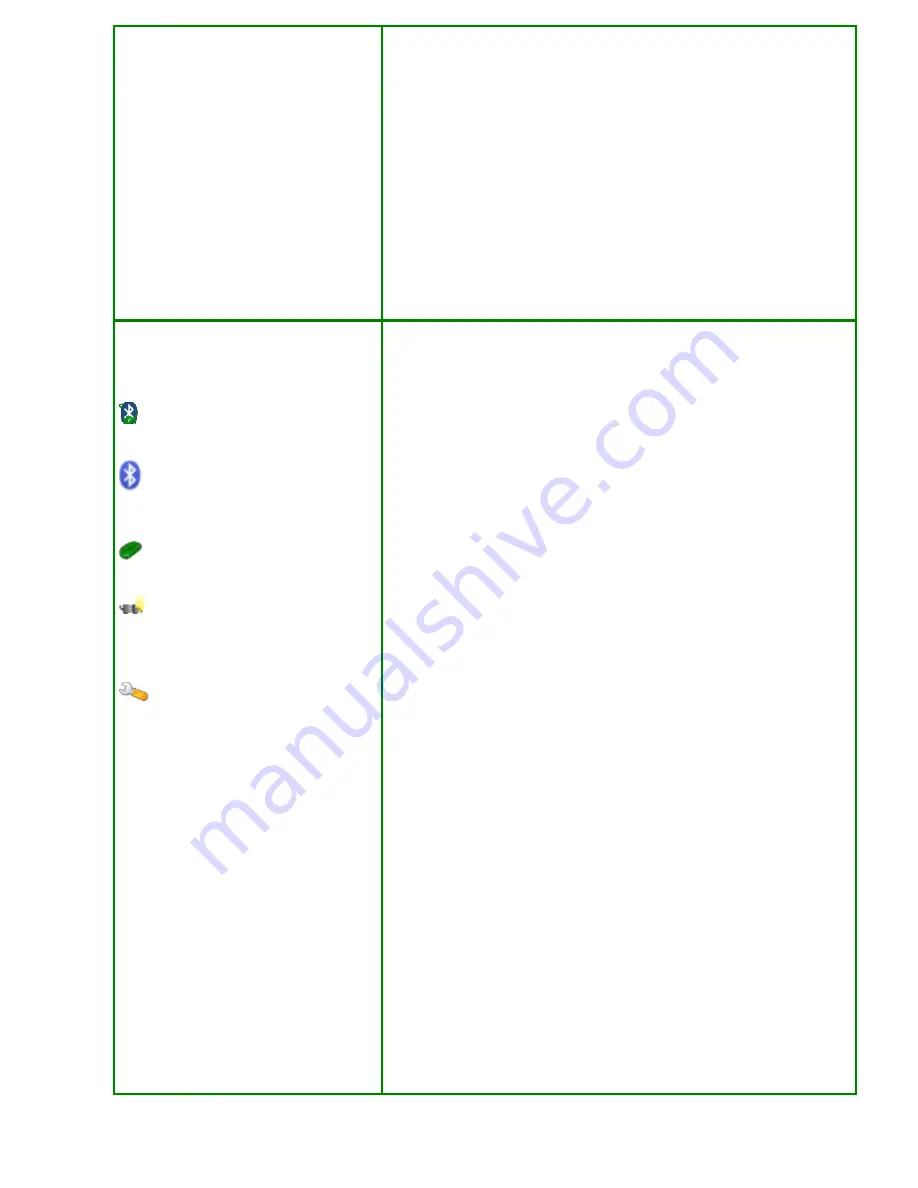
- 10 -
1000
800 200 40%
20%
1000
400 400 20%
20%
In case the primary area, where the recharging base is positioned, is smaller,
please set out the values as follows:
PA SA1 SAD1
1500 2000 60%
1000 2000 70%
500 2000
80%
In case the base is positioned in a closed and very narrow area and you need
to set out the robot for working in the secondary areas, it is possible to settle
the robot as follows:
PA SA1 SA2 SAD1
SAD2
0
2000 1000 70% 30%
Bluetooth Software installation in mobile
phones and Control over the robot
Software Icon on the mobile phone
Robot Search. Function for
activating new robots research and for
combining with them.
Quick Connection to the Robot
already previously combined.
Charge Key. It orders the robot to go
to the recharging base or, in case it is
already in the recharging base, it orders
the robot to come out.
“Configure” Key. It permits to enter
the User’s Programming.
In order to control the robot with your own mobile phone, you need first of
all to have a mobile phone supporting Bluetooth, Java and which permits the
Java applications to control the Bluetooth module. In technical terms, it is
necessary for the mobile to support this function
“
A midlet can use Bluetooth
(JSR-82)”.
To install the software you need to have a PC with Bluetooth.
Download with “LAWN MOWER PROGRAMMER” the last release. Select
“Other”.
A folder will open: 3 short movies are available showing instructions on how
to install the software on the mobile in three different ways (according to the
Bluetooth module available on the PC).
In general the operation consists in selecting the file “
BT-Remote-
Control.jar
” and then select in the menu FILE->Send to->Bluetooth device.
At this point the procedure changes in relationship with the Bluetooth
module installed on the PC, but in general it consists in searching for the
mobile phone, selecting it, defining a connection password (for instance 1234)
and pressing the button “send”. Follow the instructions appearing on the
mobile. At this point the software has been installed in the mobile phone.
Each model of mobile phone has its own way for saving the received files.
Generally, they are saved in “Received Files, Applications, Collection or
Games”.
After having found and executed the received file, the first time it is
necessary to select the language and combine the phone with your robot.
•
Switch the robot on and enter the User’s Menu.
•
Select the option Bluetooth. Configuration.
•
Select ID on which we want to set up the phone. (It is possible to set
up up to 3 handy phones enabled to drive the robot.) The connection
between robot and handy phone cannot take place contemporarily
with more than one handy phone.
•
It begins to count 60 seconds down; the combining operation must
be completed within the 60 seconds, otherwise it is necessary to
repeat the operation.
•
On the mobile phone, execute the application “Remote”.
•
Select “Robot Search”. At the end of the research a list of the
individuated robots is displayed. Select the robot which we want to
connect to and press the OK key. Automatically the Robot have the
name of “ROBOT”.
•
The Robot stops counting down and at this point the combination
has been pursued.
•
Press the Pause key on the mobile to check it works properly.
•
From now on, in order to connect with the Robot it is sufficient to
select in the mobile the option “fast” for a faster connection.