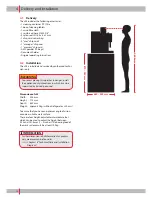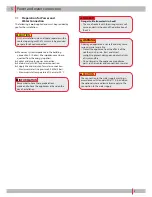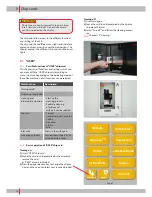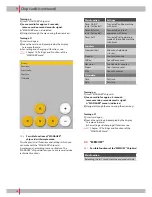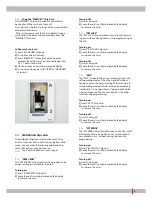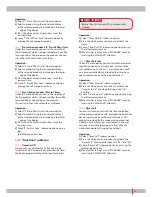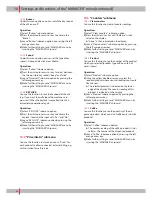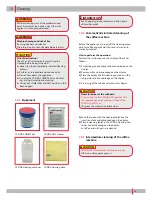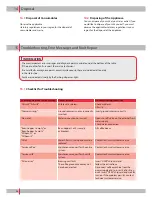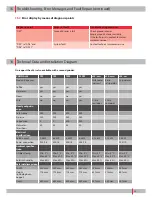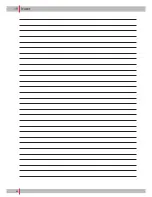22
10 Settings and functions of the "MANAGER" menu (continued)
10.3.4
Buzzer
Under this menu option you can switch the key sounds
of the c35 on or off.
Operation:
1| Select "Buzzer" submenu option.
2| Press the white plus or minus key to activate the
"Buzzer".
3| Leave "Buzzer" submenu option by pressing the left
orange arrow key.
4| Make further settings or end "MANAGER" menu by
inserting the "MANAGER" chip card.
10.3.5
Sound
Under this menu option you can set the type of key
sounds. A beep and a click are available.
Operation:
1| Select "Sound" submenu option.
2| Press the white plus or minus key to select between
the two possible key sounds "beep" and "click".
3| Leave "Timer Self" submenu option by pressing the
left orange arrow key.
4| Make further settings or end "MANAGER" menu by
inserting the "MANAGER" chip card.
10.3.6
KEYLOCK
You use this function to lock the keyboard of the c35
(e.g. if you want to briefly leave the machine unsu-
pervised ). When the keylock is cancelled, the c35 is
immediately operational again.
Operation:
1| Select "KEYLOCK" submenu option.
2| Press the white plus or minus key to activate the
keylock. Conclude the input with "Yes" and "No".
3| Leave "KEYLOCK" submenu option by pressing the
left orange arrow key.
4| Make further settings or end "MANAGER" menu by
inserting the "MANAGER" chip card.
10.4
"Price/Gratis" submenu
You use this function to store a price or a "Gratis" for
each product to allow connected, external billing, e.g.
cashier station for self-service.
10.5
"Counters" submenu
10.5.1
Clear counters
You use this function to clear all counter readings.
Operation:
1| Select "Clear counters" submenu option.
2| Press the white minus key until "Release" is indi-
cated on the display.
➤
"Done" is then indicated on the display.
3| Leave "Clear counters" submenu option by pressing
the left orange arrow key.
4| Make further settings or end "MANAGER" menu by
inserting the "MANAGER" chip card.
10.5.2
Product
You use this function to see the number of the product
which you selected (product type: coffee, milk, hot
water, steam).
Operation:
1| Select "Product" submenu option.
2| Using the yellow double arrow keys, select the
required product whose counter reading you would
like to know.
➤
The selected product is indicated on the lower
edge of the display. The counter reading of this
product is indicated on the display.
3| Leave "Product" submenu option by pressing the
left orange arrow key.
4| Make further settings or end "MANAGER" menu by
inserting the "MANAGER" chip card.
10.5.3
Coffee
You use this function to see the quantity of the dis-
pensed products which consist of coffee only (no milk
products).
Operation:
1| Select "Coffee" submenu option.
➤
The counter reading of the coffee products is indi-
cated as the number of the dispensed products.
2| Leave "Coffee" submenu option by pressing the left
orange arrow key.
3| Make further settings or end "MANAGER" menu by
inserting the "MANAGER" chip card.
Содержание C35
Страница 1: ...Original operating instructions c35...
Страница 33: ...33 18 EC Declaration of Conformity...
Страница 34: ...34 19 Notes...
Страница 35: ...35...