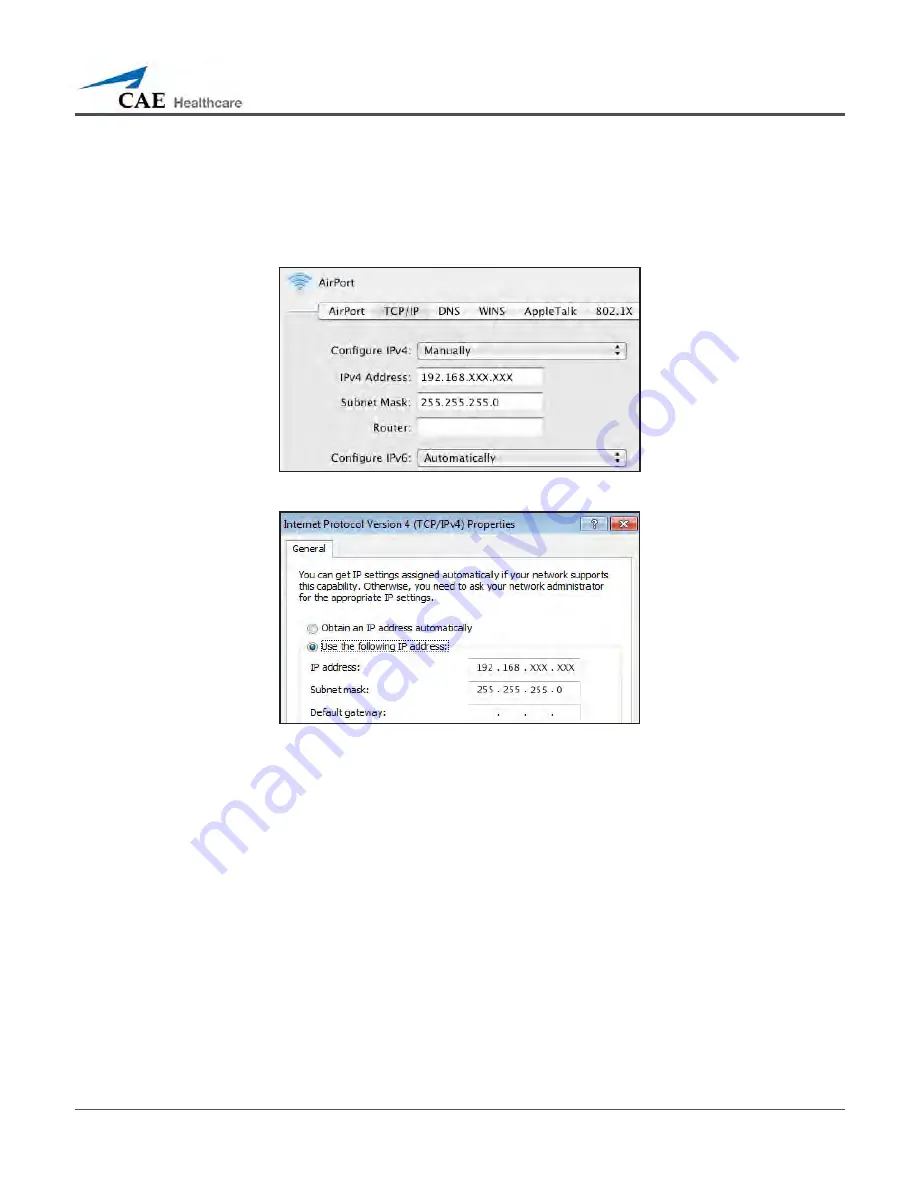
35
Setup
Step 3:
Configure the TouchPro Computer’s Network Settings
Access the Networking screens (the TCP/IP settings screens) for your operating system. If you
are unfamiliar with these screens, contact your Network Administrator or CAE Healthcare
Customer Service (1-866-462-7920) for help with this step.
TCP/IP Network Screen – Macintosh
Internet Protocol Version 4 (TCP/IPv4) Properties Screen – Windows
Enter a unique IP address in the
IP address
or
IPv4 Address
field and a subnet mask in the
Subnet Mask
field.
The unique IP address must match the IP address obtained in Step 2 except for the number
after the third and final period. This number can be any number between 2 and 254 BUT must
be different from the final number of the IP address obtained in Step 2 (METIman’s IP address)
and the IP address of the Instructor Workstation and any other computers on the network. No
two IP addresses can be the same, including the Instructor Workstation’s IP address.
Unique IP Address:
192.168.XXX.XXX
Subnet Mask:
255.255.255.0
Router/Gateway:
(Leave Blank)
Example:
If the IP address of your METIman is 192.168.206.5, and the IP address of your
Instructor Workstation for your METIman is 192.168.206.10, you could assign the TouchPro
computer the IP address 192.168.206.20.
Содержание METIman
Страница 1: ...METIman User Guide...
Страница 2: ......






























