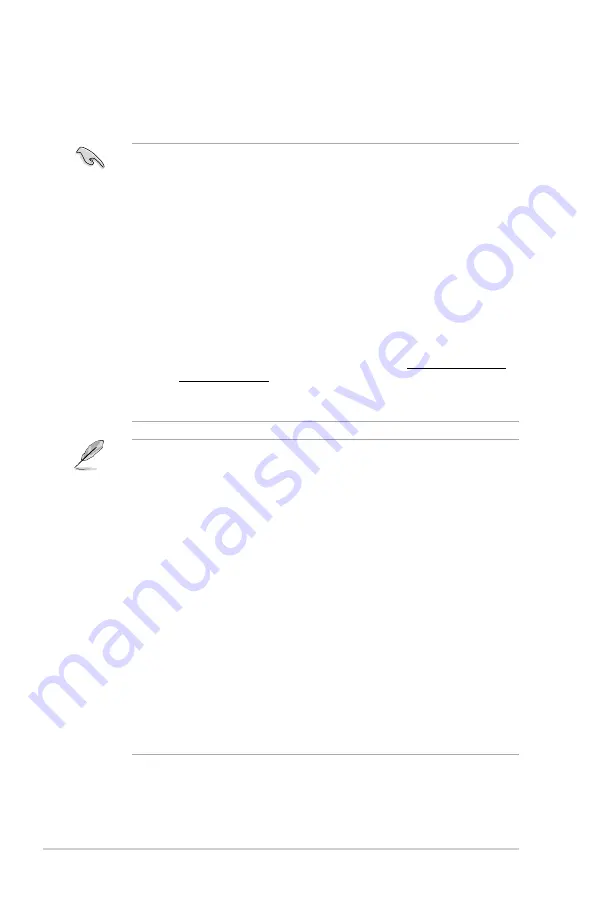
1-6
Chapter 1: Product Introduction
•
You may install varying memory sizes in Channel A, Channel B, Channel C, and
Channel D. The system maps the total size of the lower-sized channel for the quad-
channel configuration. Any excess memory from the higher-sized channel is then
mapped for single-channel operation.
•
According to Intel
®
CPU spec, DIMM voltage below 1.65 V is recommended to protect
the CPU.
•
Due to the memory address limitation on 32-bit Windows
®
OS, when you install 4GB
or more memory on the motherboard, the actual usable memory for the OS can be
about 3GB or less. For effective use of memory, we recommend that you do any of the
following:
a) Use a maximum of 3GB system memory if you are using a 32-bit Windows
®
OS.
b) Install a 64-bit Windows
®
OS when you want to install 4 GB or more on the
motherboard.
c) For more details, refer to the Microsoft
®
support site at http://support.microsoft.
com/kb/929605/en-us.
•
The design of the DIMM fan may vary. Ensure that the DIMM fan fits to the
motherboard
•
The default memory operation frequency is dependent on its Serial Presence Detect
(SPD), which is the standard way of accessing information from a memory module.
Under the default state, some memory modules for overclocking may operate at a
lower frequency than the vendor-marked value. To operate at the vendor-marked
or at a higher frequency, refer to section
3.5 Ai Tweaker
menu
for manual memory
frequency adjustment.
•
For system stability, use a more efficient memory cooling system to support a full
memory load (8 DIMMs) or overclocking condition.
•
Memory modules with memory frequency higher than 2133MHz and their
corresponding timing or the loaded XMP profile is not the JEDEC memory standard.
The stability and compatibility of the memory modules depend on the CPU’s
capabilities and other installed devices.
•
Always install the DIMMS with the same CAS Latency. For an optimum compatibility,
we recommend that you install memory modules of the same version or data code
(D/C) from the same vendor. Check with the vendor to get the correct memory
modules.
•
exclusively provides hyper DIMM support function.
•
Hyper DIMM support is subject to the physical characteristics of individual CPUs. Load
the X.M.P. or D.O.C.P. settings in the BIOS for the hyper DIMM support.
•
Visit the website for the latest QVL.
Memory configurations
You may install 1 GB, 2 GB, 4 GB, 8 GB and 16 GB unbuffered and non-ECC DDR4 DIMMs
into the DIMM sockets.
Содержание RenderCube XL
Страница 36: ...2 4 Chapter 2 Basic Installation Triangle mark Triangle mark...
Страница 38: ...2 6 Chapter 2 Basic Installation To remove a DIMM 2 1 4 DIMM installation...
Страница 40: ...2 8 Chapter 2 Basic Installation 2 1 6 SATA device connection OR OR...
Страница 43: ...RenderCube XL 2 11 To install HYPER M 2 x4 card The SSD card is purchased separately...





















