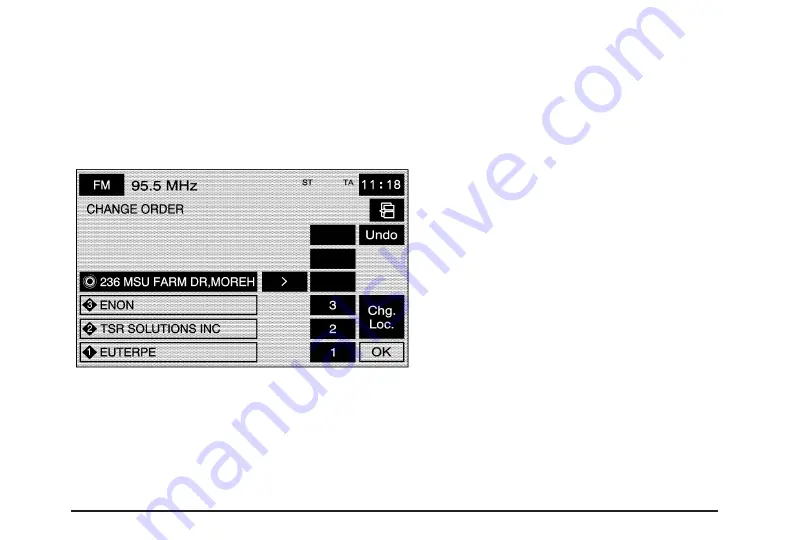
To change the order of the route:
1. Select the Dest. & Way Pt. screen button from the
STORED LOCATIONS screen.
2. Select the Edit screen button.
3. From the CHANGE ORDER screen, select the
names in the order you would like them to fall
on the route.
4. Select the OK screen button to save your changes.
To change the location of a way point:
1. Select the Dest. & Way Pt. screen button from
the STORED LOCATIONS screen.
2. Select the Edit screen button.
3. Select the Chg. Loc. screen button from the
CHANGE ORDER screen.
4. From the CHANGE LOCATION screen, select
the point whose location needs to change.
5. The system will display the map screen with
the destination marked. Touch the position on
the map, to move the way point to that location.
6. Select the OK screen button to save your changes.
The system will return to the STORED LOCATIONS
screen.
To delete a way point from your current route:
1. Select the Dest. & Way Point screen button from
the STORED LOCATIONS screen.
2. Select the Delete screen button.
3. Select the way point/destination you want to delete.
4. The system will display the map screen with a
pop-up confirmation message. Select Yes to
delete the way point; select No to not delete
the way point.
To delete all of the way points on your route:
1. Select the Dest. & Way Point screen button from
the STORED LOCATIONS screen.
2. Select the Del.All screen button.
3. The system will display a pop-up confirmation
message. Select Yes to delete all of the way
points; select No to not delete the way points.
2-35
Содержание STS-V 2008
Страница 4: ...NOTES iv...
Страница 6: ...Overview Navigation System Overview 1 2...
Страница 94: ...NOTES 2 78...
Страница 122: ...NOTES 3 28...
Страница 123: ...Voice Recognition 4 2 Section 4 Voice Recognition 4 1...
Страница 137: ...Vehicle Customization 5 2 Personalization 5 2 Section 5 Vehicle Customization 5 1...
Страница 149: ...Phone 6 2 Bluetooth Phone 6 2 Section 6 Phone 6 1...
Страница 158: ...NOTES 6 10...
















































