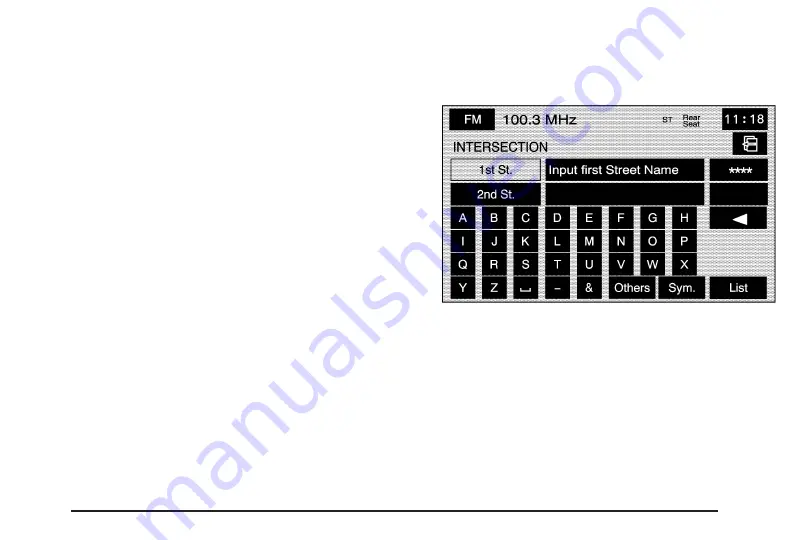
3. Pressing/holding and dragging on the map will
activate fast scrolling. Press/touch once on the
area to which you would like to move the current
position mark.
Once the scroll symbol is on the location,
the address information will display on the
map screen.
4. Touch the destination screen button or the way
point screen button to save the address as
a destination or way point.
•
If select this position as a waypoint, the point
will be stored as a waypoint. The system will
display the STORED LOCATIONS screen.
See “Memory Points” under Navigation Menu
on page 2-19 for more information.
•
If select the
h
(destination) symbol screen
button the system will calculate the route.
Select the Guide screen button to start route
guidance. See “Getting Started on Your Route”
later in this section for more information.
Intersection
The intersection destination entry method allows you to
set two intersecting streets as your destination.
M
(Intersection): Touch this screen button to access
the INTERSECTION screen.
To use the intersection destination entry method,
do the following:
1. Enter the first of two streets in the intersection.
The List option may become available.
2. You may now choose a street from the list,
or continue to spell the street name to further
reduce the number of available items. Select the
street with the correct prefix (Dr., Ln., St., etc.).
2-47
Содержание STS-V 2008
Страница 4: ...NOTES iv...
Страница 6: ...Overview Navigation System Overview 1 2...
Страница 94: ...NOTES 2 78...
Страница 122: ...NOTES 3 28...
Страница 123: ...Voice Recognition 4 2 Section 4 Voice Recognition 4 1...
Страница 137: ...Vehicle Customization 5 2 Personalization 5 2 Section 5 Vehicle Customization 5 1...
Страница 149: ...Phone 6 2 Bluetooth Phone 6 2 Section 6 Phone 6 1...
Страница 158: ...NOTES 6 10...






























