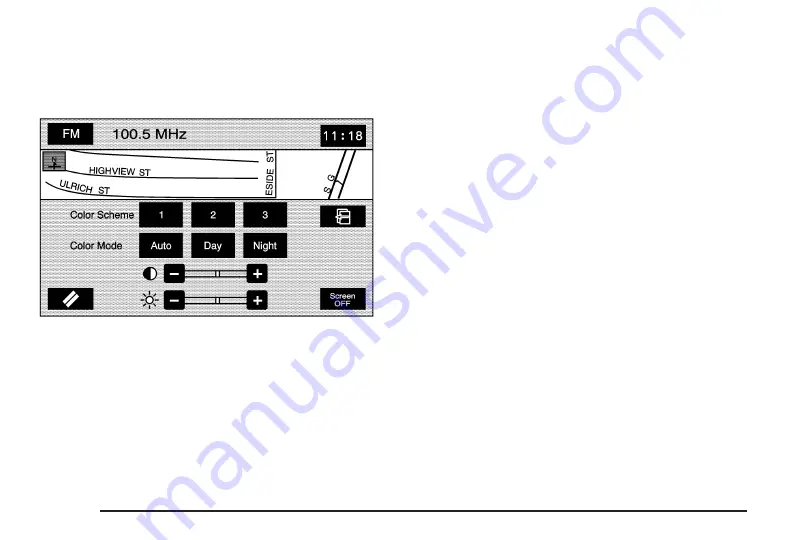
Screen Appearance
z
(Screen Appearance): Touch this screen button
to access the appearance screen menu.
From this menu, several options may be adjusted:
Color Scheme: This option allows you to choose
between three different screen color schemes
by touching 1 (blue), 2 (green), or 3 (brown).
Color Mode: This option allows you to adjust
your screen mode between Auto, Day, and Night.
Day mode will change the navigation system screen
to a lighter background for better viewing in the
daytime. Night mode will change the navigation system
screen to a darker background for better viewing at
night. Auto mode will adjust the screen automatically
depending on exterior lighting conditions.
_
(Contrast): This feature allows the adjustment of
contrast of the navigation screen. Touch the plus (+)
or minus (
−
) signs on either side of the contrast
bar graph to increase or decrease the contrast.
]
(Brightness): This feature allows the adjustment
of brightness of the navigation screen. Touch the
plus (+) or minus (
−
) signs on either side of the
brightness bar graph to increase or decrease the
brightness.
Screen OFF: This feature allows you to turn the
navigation screen off. Touch any hard key to turn
the screen back on.
2-60
Содержание STS-V 2008
Страница 4: ...NOTES iv...
Страница 6: ...Overview Navigation System Overview 1 2...
Страница 94: ...NOTES 2 78...
Страница 122: ...NOTES 3 28...
Страница 123: ...Voice Recognition 4 2 Section 4 Voice Recognition 4 1...
Страница 137: ...Vehicle Customization 5 2 Personalization 5 2 Section 5 Vehicle Customization 5 1...
Страница 149: ...Phone 6 2 Bluetooth Phone 6 2 Section 6 Phone 6 1...
Страница 158: ...NOTES 6 10...
















































