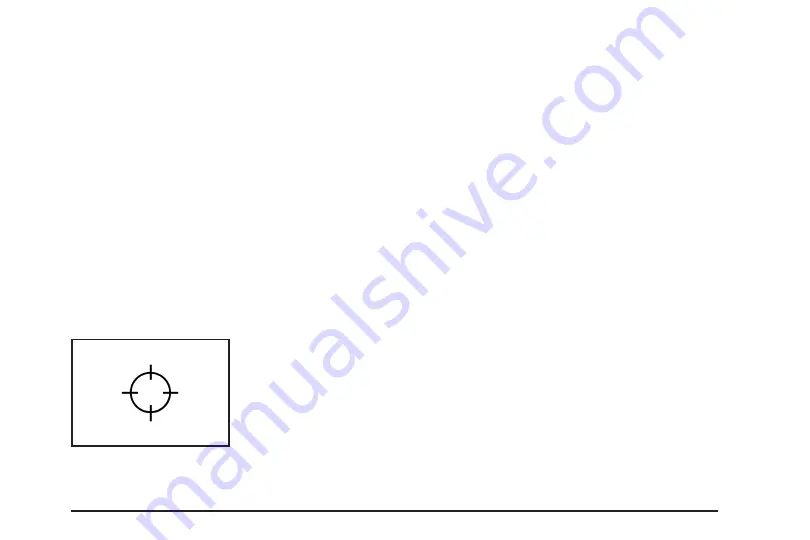
Map Adjustments
The system allows you to adjust the scale of view on
the map. Also, as you drive, the map will scroll
automatically based on the direction of travel.
Map Scales
V
/
U
(Zoom In/Zoom Out): Touch the zoom in or
out screen buttons or the scale on the bar to change the
level of map detail. The scale will appear on the screen
once the zoom in or zoom out screen buttons are
selected. The system will adjust the map accordingly.
The scale of a map can range from 150 ft. (45 m) to
250 mi. (402 km). To change from English or metric, see
“Driver Information Center, DIC Controls and Displays”
in the Index of your vehicle’s owner manual.
Scrolling the Map
Touch anywhere on the
map screen and the scroll
symbol will appear. Use
this feature to scroll across
the map.
Move your finger in any direction on the map screen
and the map will continue to scroll in that direction until
you remove your finger.
If scrolling while your vehicle is in PARK (P), the system
will scroll initially at a slower rate. It will increase if
you continue touching the map screen.
If scrolling while your vehicle is in motion, you have
one scroll speed and a limited distance to scroll.
You have to keep touching the map screen to scroll
for a longer distance.
If you have used the scroll feature to scroll the map
and your vehicle icon becomes lost, press the NAV
(Navigation) key to return to the current vehicle location
on the map.
You can use the scroll feature on the map to set a
destination. See “Pick from Map” under Destination
on page 2-14 for more information.
When scrolling on the map without a planned route,
press the GO screen button to calculate the route from
your current position to the destination mark.
2-7
Содержание SRX 2008
Страница 4: ... NOTES iv ...
Страница 6: ...Overview Navigation System Overview Screen shown with Map Disc Inserted 1 2 ...
Страница 16: ... NOTES 1 12 ...
Страница 93: ...Voice Recognition 4 2 Section 4 Voice Recognition 4 1 ...
Страница 98: ... NOTES 4 6 ...
















































