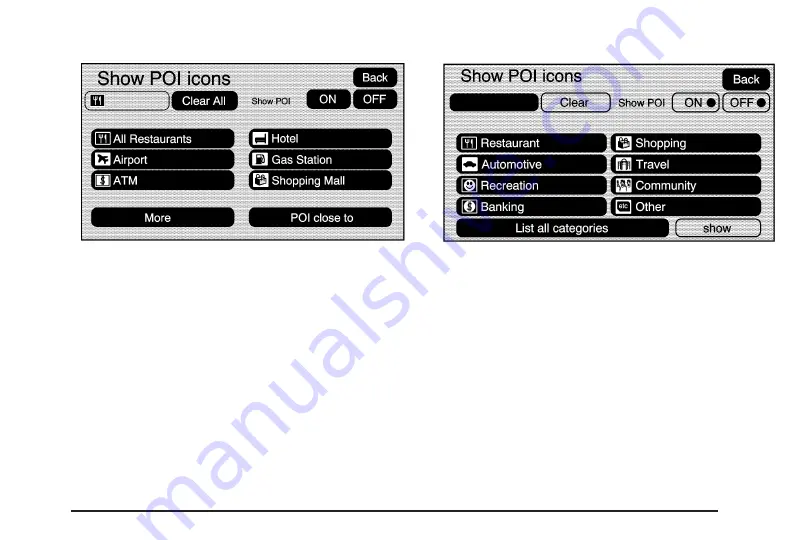
Select one of the POI categories to display or to delete
POI icons from the map screen. Once a category has
been selected, the POI icon will display at the top of the
screen. Five categories can be selected to display on
the map screen. When a category is selected those POI
icons will display on the map. Press the POI screen
button again to add more POI icons.
More: Select this screen button to view more POI
categories.
POI Close to: Once a category has been selected,
select this screen button to display the list of available
POIs for the selected POI categories. The list provides
the POI icon, the name, the direction, and the distance to
the POI from your vehicles current position. Use the scroll
arrows to move up and down the list. Use the Sort by
DIST. (distance), Icon, Name, and, on Route as desired.
Go: Press this screen button, next to the desired POI,
to make this POI a destination or a waypoint.
Select a POI name to receive information about the
POI. From this screen you can select: Add to Address
Book, Go, or Map.
2-11
Содержание SRX 2008
Страница 4: ... NOTES iv ...
Страница 6: ...Overview Navigation System Overview Screen shown with Map Disc Inserted 1 2 ...
Страница 16: ... NOTES 1 12 ...
Страница 93: ...Voice Recognition 4 2 Section 4 Voice Recognition 4 1 ...
Страница 98: ... NOTES 4 6 ...
















































