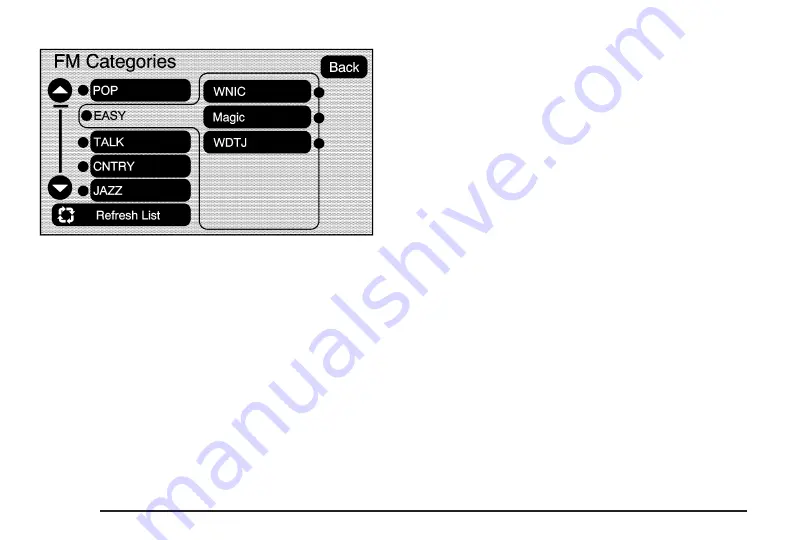
Category: Touch the screen button, located in the
middle of the screen, to receive a list of all of the
selected band stations in the area. Use the up and
down arrow screen buttons to scroll the frequencies.
Touch the desired frequency.
XM lists will also contain a category to select and the
stations or channels that pertain to the category.
For XM, touch the left and right arrow screen buttons to
change categories. The station information will appear
on the display. See “Radio Menu” later in this section to
add and remove XM categories from the category list.
When listening to XM stations, you will be able to select
all of the categories when using the right and left
arrow screen buttons on the main audio screen.
The categories, when removed, will not be enabled to
select from the category list screen.
FM lists may also contain a category to select if stations
in your area support Radio Data Systems (RDS).
$
Refresh List: Touch this screen button to refresh
the list of stations.
When viewing a map screen, the name of the station or
channel will appear on the display.
¨
SEEK /
©
SEEK: To seek stations, press the left or
right arrow keys to go to the next or previous station.
To scan stations, press and hold either arrow for
more than two seconds. The radio will go to a station,
play for a few seconds, then go on to the next
station. To stop scanning, press either arrow again.
FM source shown, other sources similar
3-4
Содержание DTS 2008
Страница 4: ... NOTES iv ...
Страница 6: ...Overview Navigation System Overview Screen shown with Map Disc Inserted 1 2 ...
Страница 83: ...Voice Recognition 4 2 Section 4 Voice Recognition 4 1 ...
Страница 88: ... NOTES 4 6 ...
















































