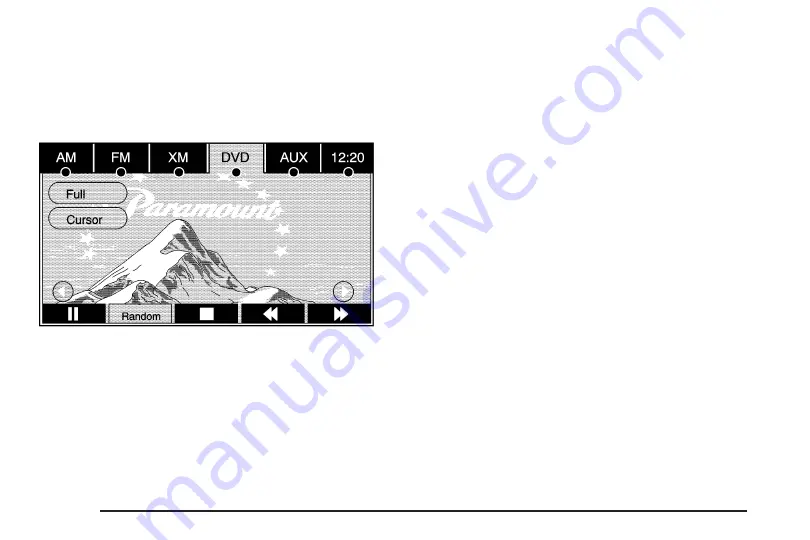
DVD Menu Options
Once a DVD starts to play, the menu options will
automatically appear. To display the menu choices while
a DVD is playing in full screen, touch anywhere on
the screen.
There are three pages of menu options. Press the right
and left arrow screen buttons to use all of the menu
screen buttons. Menu options are available when they
are highlighted. Some menu options are only available
when the DVD is not playing.
Full: Press this screen button to remove all menu
options from the display. Press anywhere on the screen
to display the menu options.
Cursor: Touch this button to access the cursor menu.
The arrows and other cursor options allow you to
navigate the DVD menu options. The cursor menu
options are only available if a DVD has a menu.
q
,
Q
,
r
,
R
(Arrow Buttons): Use these arrow
buttons to move around the DVD menu.
Enter: Touch this button to select the highlighted
option.
Return: Touch this button to go back to the previous
DVD menu.
Back: Touch this button to go back to the main DVD
display screen.
Move: Touch this button to move the cursor buttons
back and forth from the bottom-right corner to the
top-left corner of the screen.
j
/
r
(Pause/Play): Touch this button to pause the
DVD. This button will then change to the play button.
Touch the play button to play the DVD.
3-20
Содержание DTS 2008
Страница 4: ... NOTES iv ...
Страница 6: ...Overview Navigation System Overview Screen shown with Map Disc Inserted 1 2 ...
Страница 83: ...Voice Recognition 4 2 Section 4 Voice Recognition 4 1 ...
Страница 88: ... NOTES 4 6 ...















































