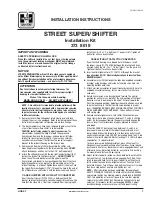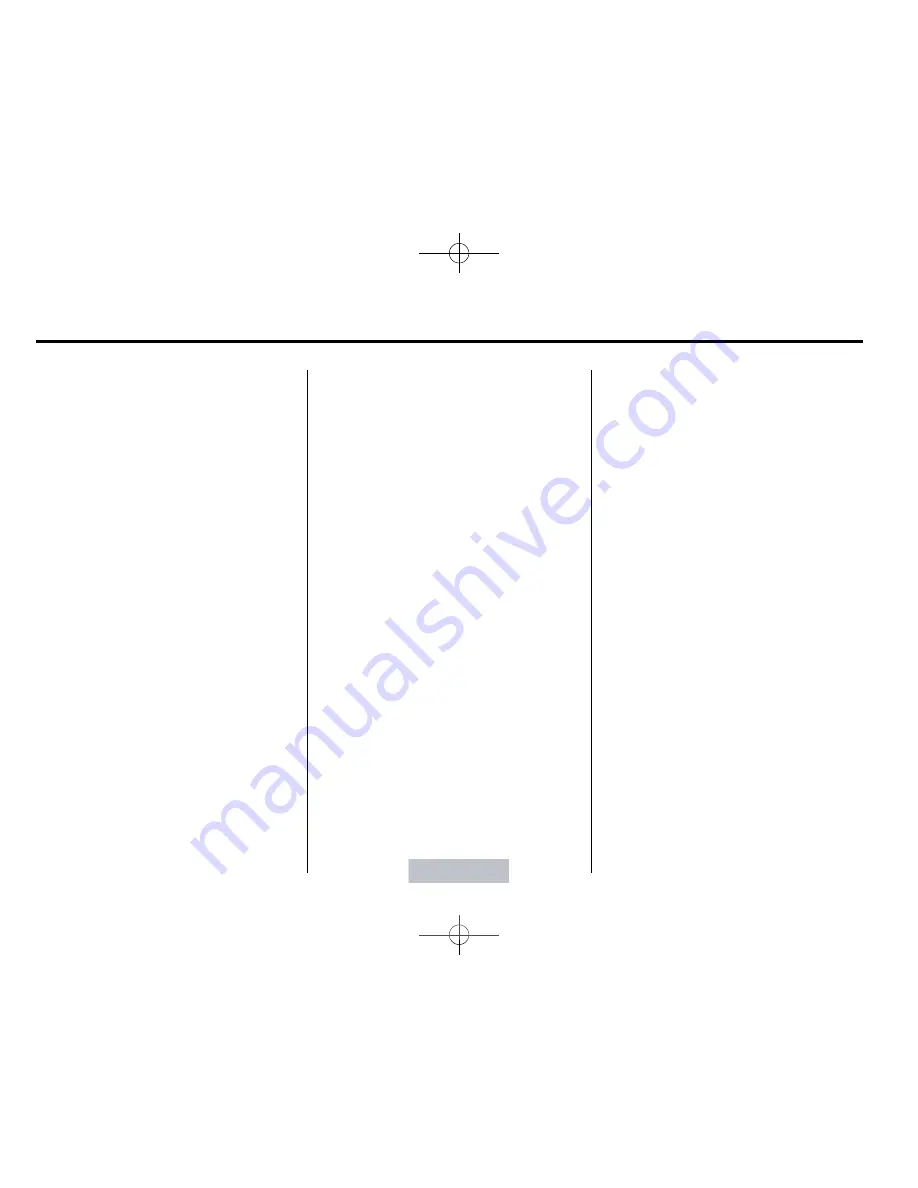
Black plate (24,1)
Cadillac XTS Owner Manual - 2013 - 1st - 4/13/12
7-24
Infotainment System
Bluetooth (Voice
Recognition)
Using Voice Recognition
To use voice recognition, press
g
on the steering wheel. Use the
commands below for the various
voice features. For additional
information, say
“
Help
”
while you
are in a voice recognition menu.
Pairing
A Bluetooth-enabled cell phone
must be paired to the Bluetooth
system and then connected to the
vehicle before it can be used. See
your cell phone manufacturer's user
guide for Bluetooth functions before
pairing the cell phone. If a Bluetooth
phone is not connected, calls can
be made using OnStar Hands-Free
Calling, if available. See
OnStar
Overview on page 14
‑
1
.
Pairing Information
.
Up to five cell phones can be
paired to the Bluetooth system.
.
The pairing process is disabled
when the vehicle is moving.
.
Pairing only needs to be
completed once, unless the
pairing information on the cell
phone changes or the cell phone
is deleted from the system.
.
Only one paired cell phone can
be connected to the Bluetooth
system at a time.
.
If multiple paired cell phones are
within range of the system, the
system connects to the first
available paired cell phone in the
order that they were first paired
to the system. To link to a
different paired phone, see
“
Connecting to a Different
Phone
”
later in this section.
Pairing a Phone
1. Press
g
. The system responds
“
Ready,
”
followed by a tone.
2. Say
“
Bluetooth.
”
3. Say
“
Pair.
”
The system responds
with instructions and a four-digit
Personal Identification Number
(PIN). The PIN is used in Step 5.
4. Start the pairing process on the
cell phone that you want to pair.
For help with this process, see
your cell phone manufacturer's
user guide.
5. Locate the device named
“
Your
Vehicle
”
in the list on the cell
phone. Follow the instructions
on the cell phone to enter the
PIN provided in Step 3. After the
PIN is successfully entered, the
system prompts you to provide a
name for the paired cell phone.
This name will be used to
indicate which phones are
paired and connected to the
vehicle. The system responds
with
“
<Phone name> has been
successfully paired
”
after the
pairing process is complete.
6. Repeat Steps 1
−
5 to pair
additional phones.