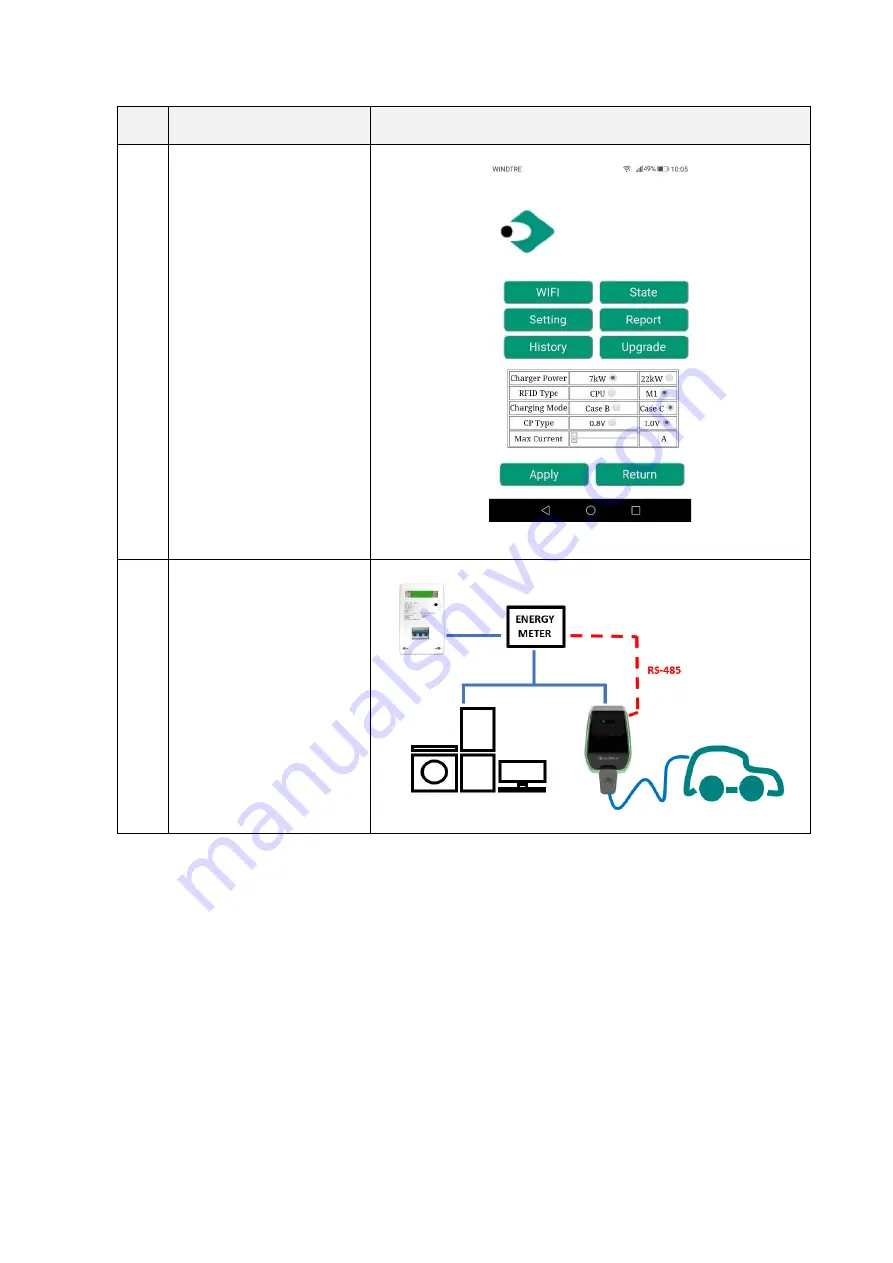
42
Step
No.
Description
Picture
4
The maximum output power
the charger is able to manage
must be now set. The value
must be equal to the
maximum available power
from the supply network (i.e.
the maximum power value
defined in the contract with
the energy provider utility).
To set the charger power value
please refer to the 8.1.2
chapter, point 4.
The value of the current
determines the associated
value of maximum output
power for the charger.
5
With these settings, the
charger is real-time able to
know the value of the
maximum available power and
the value of the power which
is already used by the rest of
the loads in the same
networks (this information is
provided by the external
power meter, through the RS-
485 interface)
As an example, if the supply system is able to provide up to 3.7 KW, the charger maximum
output power must be set at 3.7KW (which means we need to set a maximum current equal to
16A).
Then, if the other loads, connected to the same supply network, are using 2KW, the charger will
receive this information by the meter and will calculate the remaining available power for the
EV charging process: Pcharger = 3.7
–
2 = 1.7 KW.
This is the value that the charger will automatically use to charge the EV battery with the current
connected loads.
Содержание PLUS EV
Страница 1: ...Cabur PLUS EV Smart Chargers Installation and operating manual...
Страница 45: ...44 ENERGY METER RS 485 CAN...







































